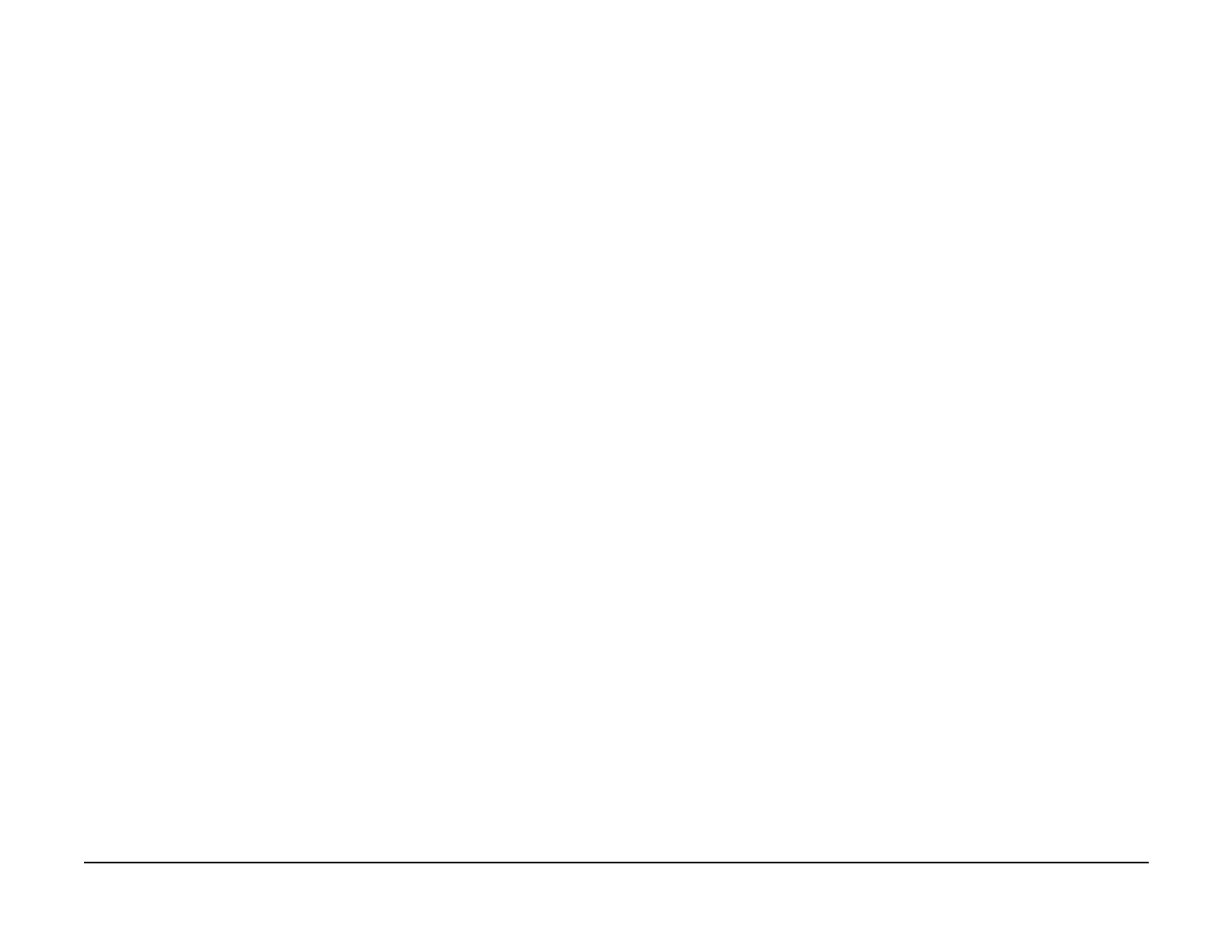January 2007
2-265
WorkCentre 7132
016-780, 016-781
Status-indicator-raps
Revision
YN
Have the customer demonstrate how they get the fault to occur.
Templates are created using one of two methods: Templates with the @ sign to the left of
their name were created using the machine’s CentreWare Internet Services web inter
-
face; Templates that have no @ sign in their name were created using the Smart Send
software. The next step is to determine if the Templates that create the fault are of the
same type.
The fault occurs when selecting Templates with the @ symbol to the left
of the Template name.
YN
Templates that do not have the @ sign in their name were created using the Smart
Send software. Escalate to your next level of support for help with this type of Tem
-
plate.
The top of the machine’s Touch screen will display previously programmed settings for
each highlighted Template including an IP address or Host name followed by a colon (:)
and either number 21 or 139. Highlight one of the Templates that generate the fault and
look at the “Job Template” settings associated with the Template.
The “Job Template”
setting contains an IP address or Host name followed by:21 or:139.
YN
Refer the customer to the section titled “CentreWare Internet Services” in the
WC7132 User Guide for information on properly configuring the machine’s Reposi
-
tory settings or have the customer contact the Customer Support Center to get help.
Perform each of the following steps in order:
1. Print a Print Mode System Settings list report.
2. Check the SMB section on page 5 of the report for the following:
• The Host Name setting must have no spaces in the name and no periods (.),
slashes (/ or \) or star symbols (*) in the name. If the Host Name has a space in
it or has any of these symbols, have the customer change the Host Name to
eliminate these items.
3. Have the customer confirm that the Default File Destination section and all Alternate
File Destination sections listed on page 5 of the report contain the correct settings for
their network, including:
• The Protocol setting must be set to either FTP or SMB.
• The Server setting must contain either the IP address or SMB Host Name of the
destination Scan server.
NOTE: If the Host Name of the Scan server is entered into the machine, then the
machine must be configured with the customer’s DNS settings (listed on page 3 of
the report).
The customer confirmed that the File Destination settings are correct.
YN
The customer must enter the correct File Destination settings into the machine using
the machine’s Centreware Internet Services Web Interface. Refer the customer to
the section titled “CentreWare Internet Services” in the WC7132 User Guide for
details.
Have the customer create a new Template and associate the Template with the Default
File Destination.
The same fault is displayed when the new Template is used.
YN
The same fault is displayed when the new Template is used.
Escalate to your next level of support.
There is a machine problem. Perform the following:
• Reload the system software
• Refer to GP 13 to delete all Templates and Repository settings. Then, refer the customer
to the section titled “CentreWare Internet Services” in the WC7132 User Guide for details
on how to recreate the Templates and re-enter the Repository settings.
• Re initialize the NVM by selecting the SYS-SYSTEM and SYS-USER NVM platforms.
