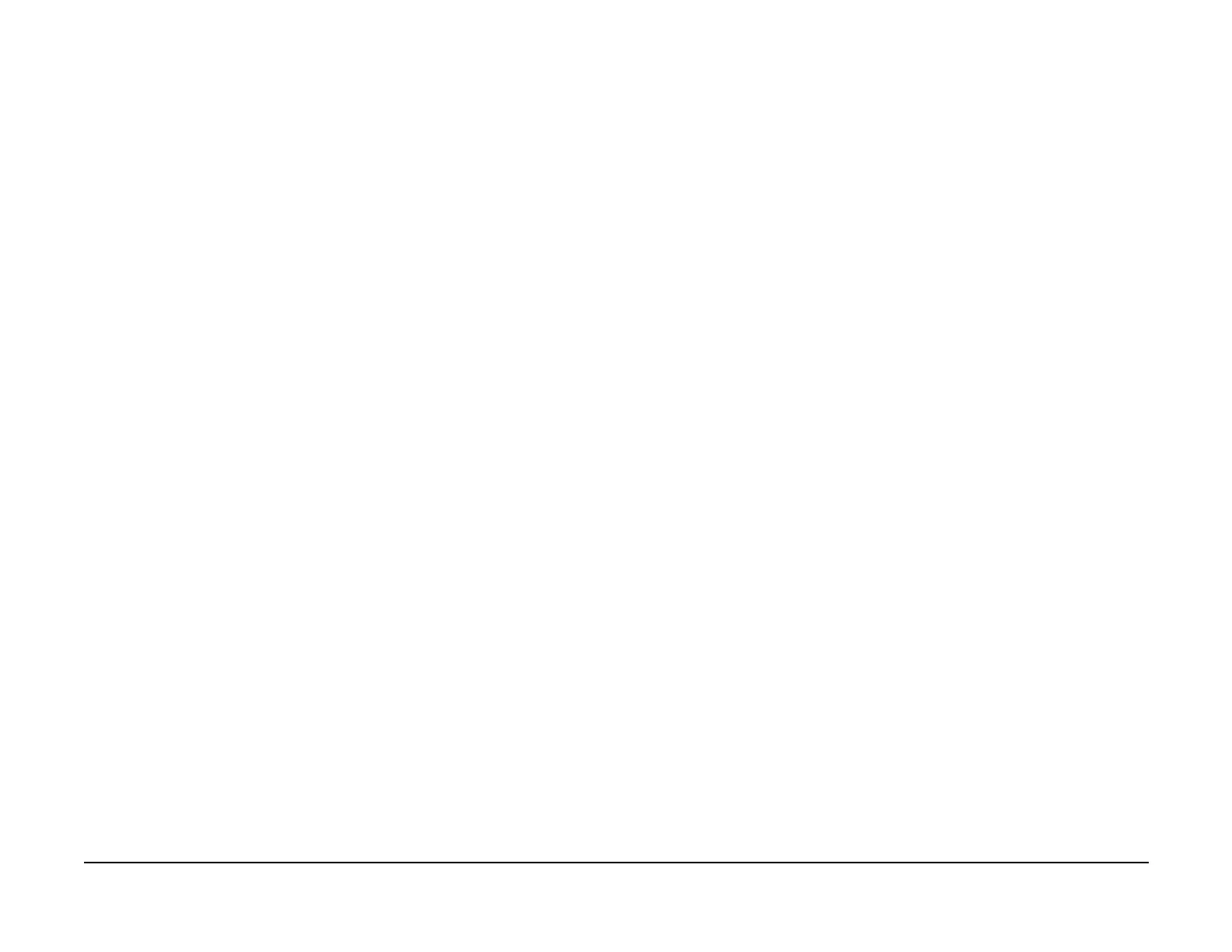January 2007
6-4
WorkCentre 7132
UI Diagnostic Mode
Reversion 4.0
General procedures information
Printing Service Reports
1. To access Service reports, follow the Entering UI Diagnostics procedure.
2. After entering the Access Number, press the Machine Status button on the Control
Panel.
3. Select the Billing Meter/Print Reports tab on the display.
4. Press the Print Reports/List button.
5. Press the CE button.
6. The following reports can be printed.
• Debug Log Report
• HFSI Report
• Jam Report
• Shutdown Report
• Failure Report
• Protocol Monitor Report
7. Select the required report and press the Start button. The selected report will be printed.
Exiting UI Diagnostics
CAUTION
Ensure that the machine is not inadvertently left in UI Diagnostics.
There are three ways to exit from UI Diagnostics.
• Switch the power off and on.
• Perform the following:
– Press Close to exit any of the service screens that were opened.
– When the System Settings screen is displayed, press Exit.
– When the reversed-color Copy Mode screen is displayed, press the Start button
while the 0 key is pressed.
• If the Restart button is displayed on the screen, pressing the button will exit UI Diagnos-
tics and restart the operation.
