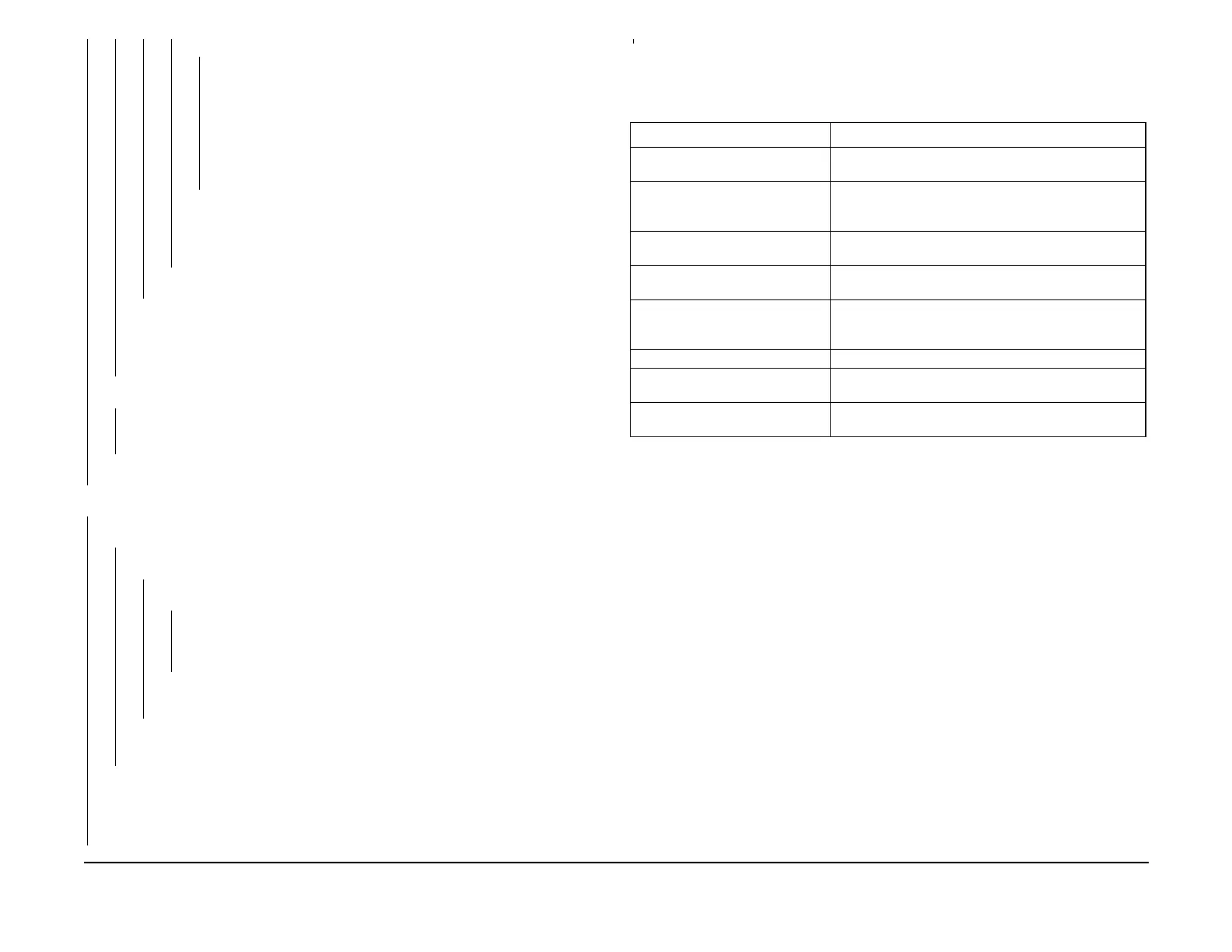January 2007
1-5
WorkCentre 7132
Call Flow
Service Call Procedures
Reversion 4.0
YN
Print the protocol trace to identify whether it is the remote machine or
the machine that is causing the problem.
• If the problem lies in the machine:
Analyze the protocol trace, refer to Chapter 2 and then proceed
with servicing.
• If the problem appears to lie in the remote machine:
Ask the customer to check the status of the remote machine.
There is a problem with Receive transmission test. Perform Receive trans-
mission tests with other stations within the company. Check that there is
no problem with the machine and then ask the customer to check the sta
-
tus of the remote machine.
Analyze the protocol trace, refer to Chapter 2 and then proceed with servicing.
Check the machine settings and if necessary, ask the customer for permission to test
the machine in the mode in which the problem occurs.
Analyze the protocol trace when the problem reoccurs, refer to Chapter 2 and then
proceed with servicing.
There is an image quality problem.
YN
If there is an alignment problem, obtain separate Platen/DADF output samples, refer
to Chapter 4 Adjustments and then proceed with servicing.
Refer to Chapter 3 IQ1 IOT Image Quality Entry RAP and then proceed with servicing.
There is a problem with the network.
YN
There is a problem with the USB connection.
YN
There is an image quality problem.
YN
The problem lies in a certain Client PC.
YN
There is a problem with a certain application or programming language A.
Obtain the latest information on restrictions and technical information. Pro-
ceed accordingly.
Check the settings of that particular Client PC and if necessary ask the user to
reinstall the printer driver.
Refer to IQ1 IOT Image Quality Entry RAP and then proceed with servicing.
If the problem persists, ask the user to reinstall the printer driver.
Check the machine settings and if necessary ask the user to reinstall the printer driver.
If the problem continues, replace the network cable. If the problem persists, replace the USB
cable. Check the machine settings and discuss the problem with the customer's network
administrator.
Table 1 Other Faults
Problem Corrective Action
Duplexing is not available as a
selection on the display.
Ensure the Duplex electrical connector is secure (PL
10.1)
Copies jam in the Finisher when
the output tray is near maximum
capacity.
Verify condition of paper. If good, check that part
655N128 can be used to support tray.
ADF inoperative after PWB
replacement.
Reload Software ADJ 9.3.1.
Can not make copies when
Auditron is enabled.
Enter UI Diagnostic Mode. Select Copy on screen.
Machine will operate without auditron restriction.
Loud snapping noise is heard. Enter Component Control [042-003] and press the Start
button. If noise is present there is binding in toner auger
drive system. Repair as required (PL 1.2)
Sets are not offset in Center Tray. Perform Center Tray Offsetting.
E-mail icon not visible in display on
email enabled machine.
Perform E-Mail Icon.
Customer wishes to distinguish
FAX output from prints or copies.
Perform FAX Output Separation.
A B C D
E
E
