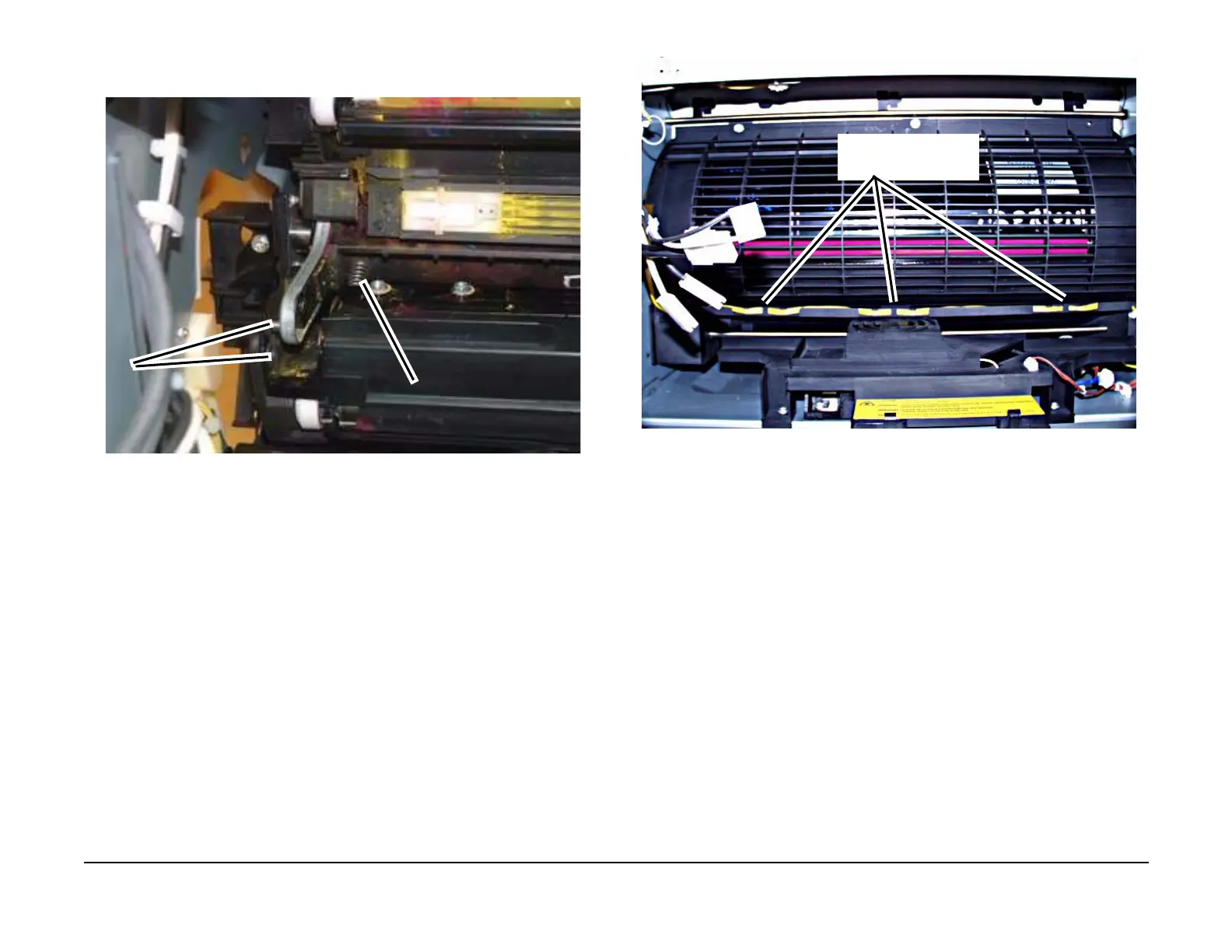January 2007
4-25
WorkCentre 7132
REP 4.1.1
Repairs/Adjustments
Reversion 4.0
NOTE: If this Spring is not straight when the Developer Housing is in place, Color-to-
Color registration will be out of alignment.
Figure 5 Location of Spring
CAUTION
When installing the Rotary Cover, ensure that the three Rotary Cover tabs are properly
inserted into the frame before installing the screws. An improperly installed Rotary Cover may
cause a developer dump during machine operation. (Figure 6)
2. Install the Rotary Cover. (Figure 6)
Figure 6 Inserting the Rotary Cover tabs
3. Perform the remainder of the replacement in reverse order of removal.
4. Enter UI Diagnostic Mode, select Adjustment / Others button, then select Initialize HFSI
Counter and Reset Current Value.
• 954-830 = Black
• 954-831 = Yellow
• 954-832 = Magenta
• 954-833 = Cyan
5. Enter UI Diagnostic Mode, and select NVM Read/Write and reset the following NVM loca-
tions to zero.
• 752-941 = Yellow
• 752-942 = Magenta
• 752-943 = Cyan
• 752-944 = Black
6. Perform Max Setup. (ADJ 9.1.2)
1
Ensure that Spring is
straight and not bent.
2
Place the Developer
Housing onto stud but
watch the Spring align-
ment
Ensure the tabs (3) are
properly inserted into the
frame.
