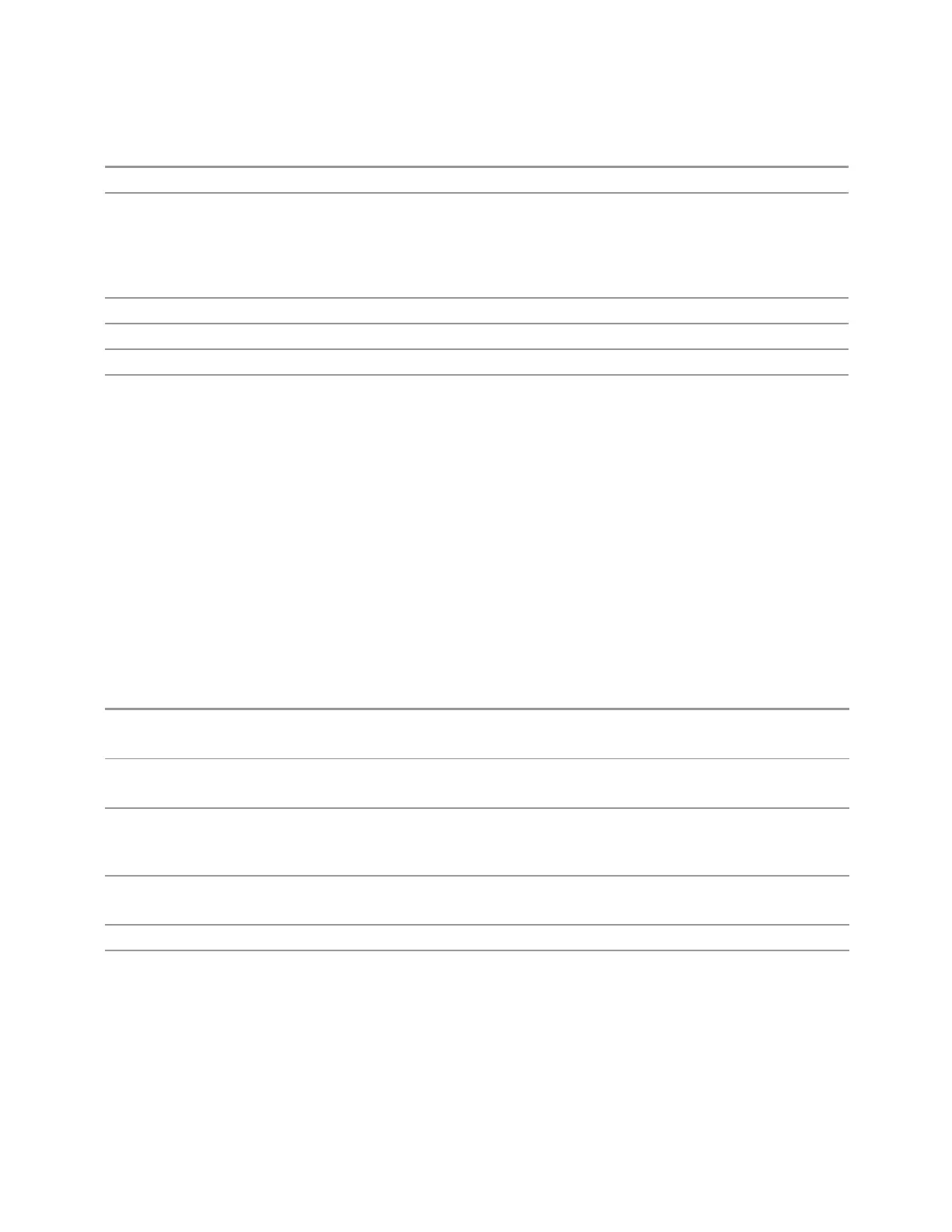3 Short-Range Comms & IoT Mode
3.9 Occupied BW Measurement
If the reference marker is Off, it is turned on in Normal mode at the Delta marker location
Preset The preset default “Relative To” marker (reference marker) is the next higher numbered marker (current
marker +1). For example, if marker 2 is selected, then it’s default reference marker is marker 3. The
exception is marker 12, which has a default reference of marker 1
Set to the defaults by using Restore Mode Defaults. This is not reset by Marker Off, All Markers Off, or
Preset
State Saved Saved in instrument state. Not affected by Marker Off and hence not affected by Preset or power cycle
Min 1
Max 12
Annunciation Appears in the marker label of a Delta marker
Marker Trace
Selects the trace on which you want your marker placed. A marker is associated with
one and only one trace. This trace is used to determine the placement, result, and X-
Axis Scale of the marker. All markers have an associated trace; it is from that trace
that they determine their attributes and behaviors, and it is to that trace that they go
when they become Normal or Delta markers (see "Marker Mode" on page 1288).
Specifying a Marker Trace manually or with this command associates the marker
with the specified trace. If the marker is not Off, it moves from the trace it was on to
the new trace. If the marker is Off, it stays off, but is now associated with the
specified trace.
The query returns the number of the trace on which the marker is currently placed.
Remote
Command
:CALCulate:OBWidth:MARKer[1]|2|…|12:TRACe 1 | 2 | 3
:CALCulate:OBWidth:MARKer[1]|2|…|12:TRACe?
Example
:CALC:OBW:MARK2:TRAC 2
:CALC:OBW:MARK2:TRAC?
Notes A marker may be placed on a blanked and/or inactive trace, even though the trace is not visible and/or
updating
An application may register a trace name to be displayed on the control instead of a trace number
Couplings The state of Marker Trace is not affected by "Auto Couple" on page 1709
Sending the remote command causes the addressed marker to become selected
Preset 1
State Saved Saved in instrument state
Marker Settings Diagram
Lets you configure the Marker system using a visual utility. It is the same as "Marker
Settings Diagram" on page 1289 on the Settings tab.
1292 Short Range Comms & IoT Mode User's &Programmer's Reference