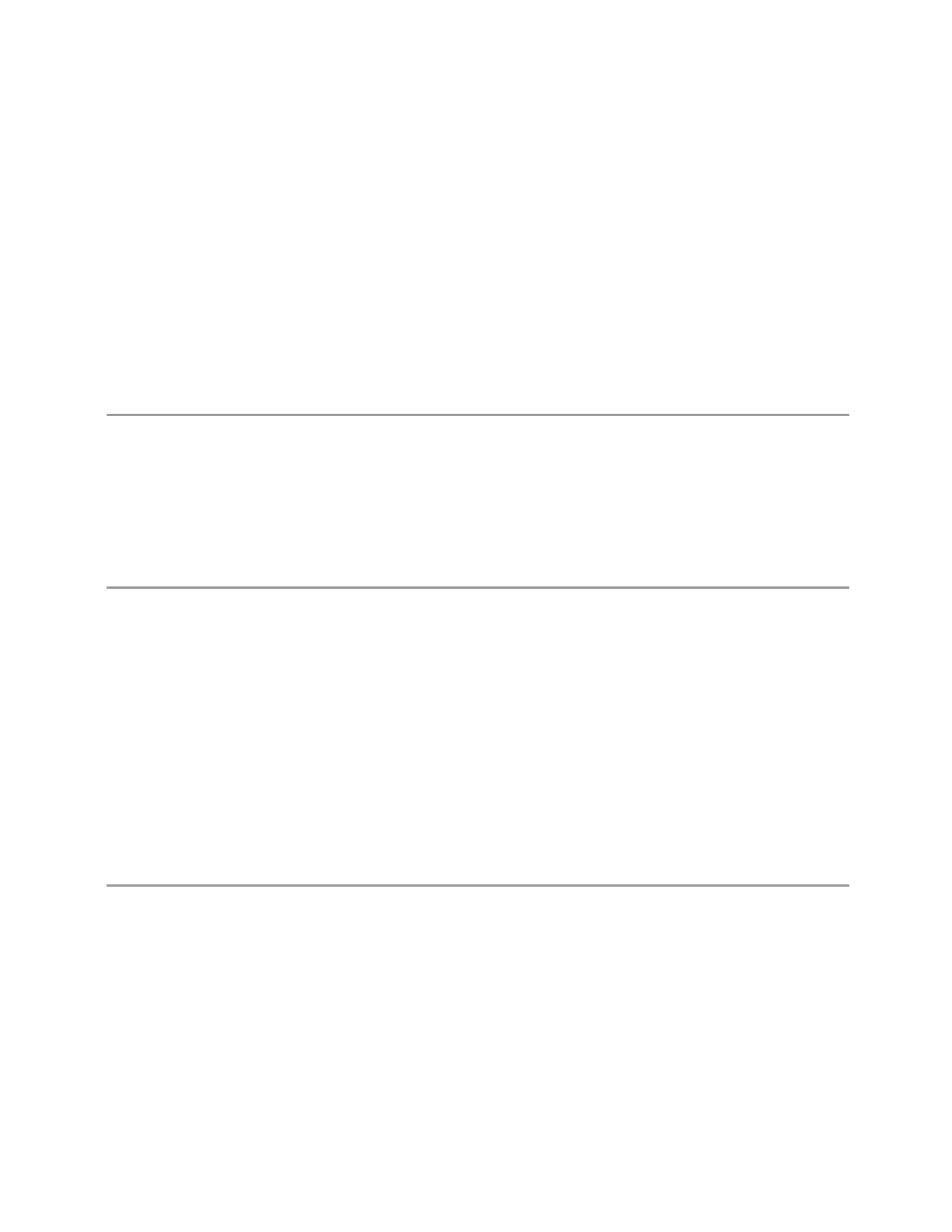6 Input/Output
6.5 Corrections
6.5.13.3 Delete Row
Deletes the currently-selected point, whether or not that point is being edited, and
selects the Navigate functionality. The point following the currently-selected point
(or the point preceding if there is none) will be selected.
6.5.13.4 Select File
Indicate the correction files in which the specify file and remove file operations will
take effect.
Preset Unaffected by a Preset. Set to empty by Restore Input/Output Defaults
6.5.13.5 Specify File
Displays the file browsing menu. When a file is selected, correction data will be
loaded from the file. The correction data remains until the file is removed or the
range is deleted.
Notes If the file is empty, error -250 is reported. If the file does not exist error -256 is reported. If there is a
mismatch of data type, error -250 is reported
Only one file with antenna unit can be supported per range. If you try to add another file which contains
an antenna unit, a Mass Storage error is generated
All ranges have to use a common antenna unit. If you try to add a correction file that contains a different
antenna unit, a Mass Storage error is generated
If you try to add a correction file that contains data that does not cover the range frequency, the file
cannot be added, and an Execution error is generated
6.5.13.6 Remove File
Removes the selected file. When a file is removed, correction data for that file will be
removed as well.
Dependencies The key is grayed-out if there the file has not been specified. If the grayed-out key is pressed, an
advisory message is generated
6.5.13.7 Correction Trace Display
Enables you to view the correction traces of all corrections that are added to the
range currently selected. A 2-column table in the function of frequency and the
accumulated amplitude correction is displayed at the left pane.
Short Range Comms & IoT Mode User's &Programmer's Reference 2138
