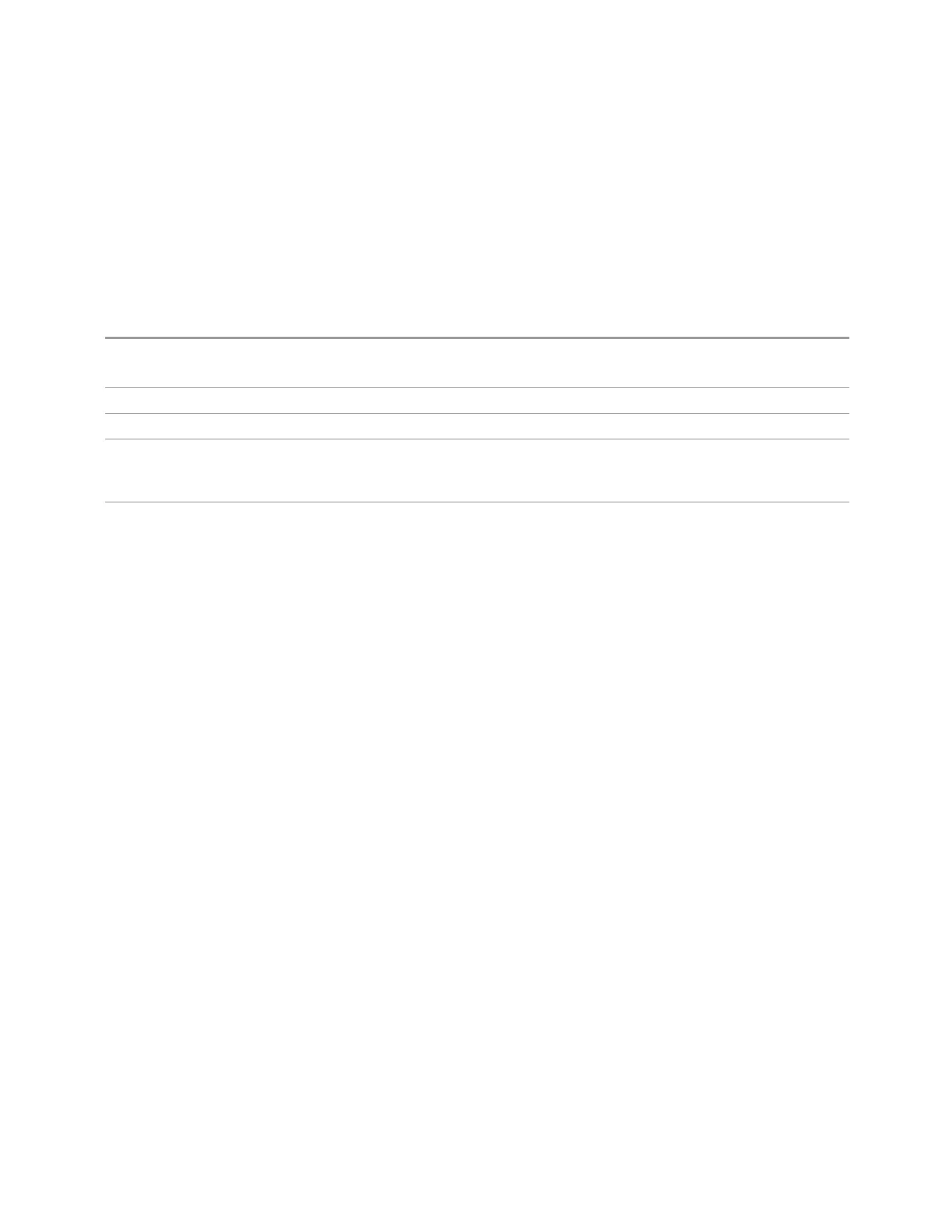7 Save/Recall/Print
7.3 Save
7.3.52 Theme
Accesses a menu of functions that enable you to choose the theme to be used when
saving the screen image. You can choose between themes to be used when saving
the screen image.
See "More Information" on page 2302 for examples of the themes.
Remote
Command
:MMEMory:STORe:SCReen:THEMe FILLed | OUTLine
:MMEMory:STORe:SCReen:THEMe?
Example
:MMEM:STOR:SCR:THEM OUTL
Preset FILLed; not part of Preset, but reset by Restore Misc Defaults or Restore System Defaults All
Backwards
Compatibility
SCPI
:MMEMory:STORe:SCReen:THEMe TDColor | TDMonochrome | FCOLor | FMONochrome
Backwards
Compatibility
Notes
To permit code compatibility with A-model X-Series Signal Analyzer instruments, the command
parameters from the A-models are mapped as follows:
TDColor and TDMonochrome are both mapped to FILLed
(exact full color representation of what is on the screen)
FCOLor and FMONochrome are both mapped to OUTLine
(uses color for traces and other items, but most filled areas are white)
There is no Monochrome theme in B-models, so the A-models monochrome commands yield color
:MMEM:STOR:SCR:THEM? always returns FILLed or OUTLine, never FCOLor, FMONochrome,
TDColor, or TDMonochrome
There is no monochrome theme in the X-Series Touch UI
More Information
–
The FILLed theme is an exact representation of the information on the display
–
The OUTLine theme eliminates most of the filled areas, in order to save ink
when the image is printed. In addition, the yellow trace color is changed to be
more orange, to improve visibility against a white background. Note that some
objects remain filled. In particular, the selected marker remains filled with the
green marker color, in order to distinguish it from the other markers. This is
important, as it is the selected marker whose readout appears in the upper right
corner of the display
7.3.53 Power Sensor Cal Factor
Selects a file to which to export the Power Sensor Cal factor data.
2302 Short Range Comms & IoT Mode User's &Programmer's Reference