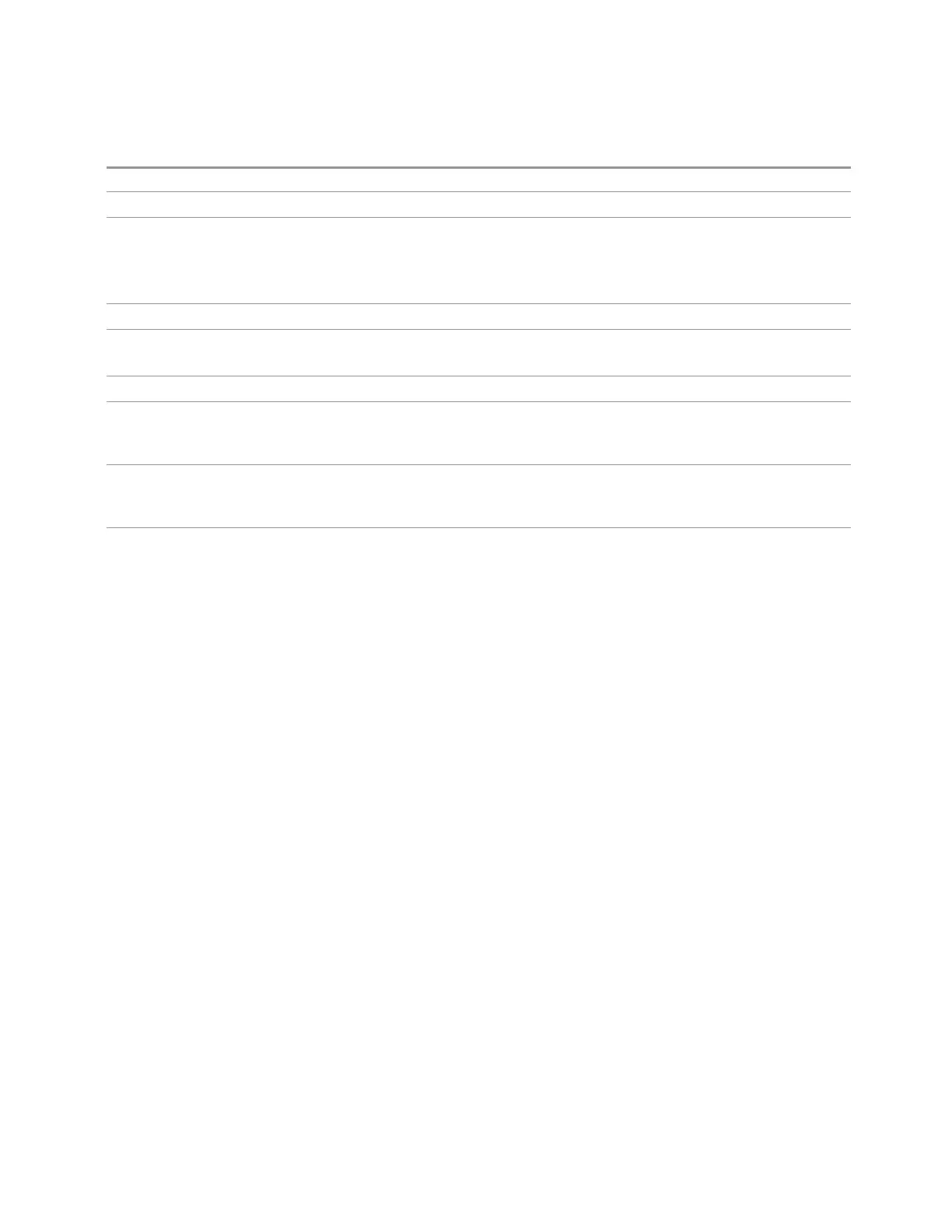3 Short-Range Comms & IoT Mode
3.12 Monitor Spectrum Measurement
:FREQ:CENT:STEP:AUTO?
Notes Preset and Max values are dependent on Hardware Options
Dependencies Not available in MSR, LTEAFDD/LTEATDD, 5GNR and Channel Quality Modes
If the electronic/soft attenuator is enabled, any attempt to change the value of the center frequency
>3.6 GHz by pressing the Up-arrow key, fails and results in an advisory message. If the equivalent
SCPI command is sent, this same message is generated as part of a “-221, Settings conflict” warning
Couplings When auto-coupled, the center frequency step size is set to 10% of the span
Preset Auto
ON
State Saved Saved in instrument state
Min – (the maximum frequency of the instrument). That is, 27 GHz max freq instrument has a CF step
range of +/- 27 GHz. Note that this is the maximum frequency given the current settings of the
instrument, so in External Mixing, for example, it is the maximum frequency of the current mixer band
Max The maximum frequency of the instrument. That is, 27 GHz max freq instrument has a CF step range of
+/- 27 GHz. Note that this is the maximum frequency given the current settings of the instrument, so
in External Mixing, for example, it is the maximum frequency of the current mixer band
Status Bits/OPC
dependencies
non-overlapped
3.12.7 Marker
Accesses a menu that enables you to select, set up and control the markers for the
current measurement. If there are no active markers, Marker selects marker 1, sets
it to Normal and places it at the center of the display. If the selected marker is Off, it
is set to Normal and placed it at the center of the screen on the trace determined by
the Marker Trace rules.
For more detailed information on the types of Markers and the interaction between
Markers, see the Marker section of the Swept SA measurement.
3.12.7.1 Select Marker
Specifies the selected marker. The term “selected marker” is used throughout this
document to specify which marker will be affected when you change marker
settings, perform a Peak Search, etc.
This control appears above the menu panel, indicating that it applies to all controls
in the Marker menu panels. Select Marker is blanked if you select a tab whose
controls do not depend on the selected marker (for example, Counter).
On any menu tab for which Select Marker displays, the first control is always Marker
Frequency|Time.
Short Range Comms & IoT Mode User's &Programmer's Reference 1697