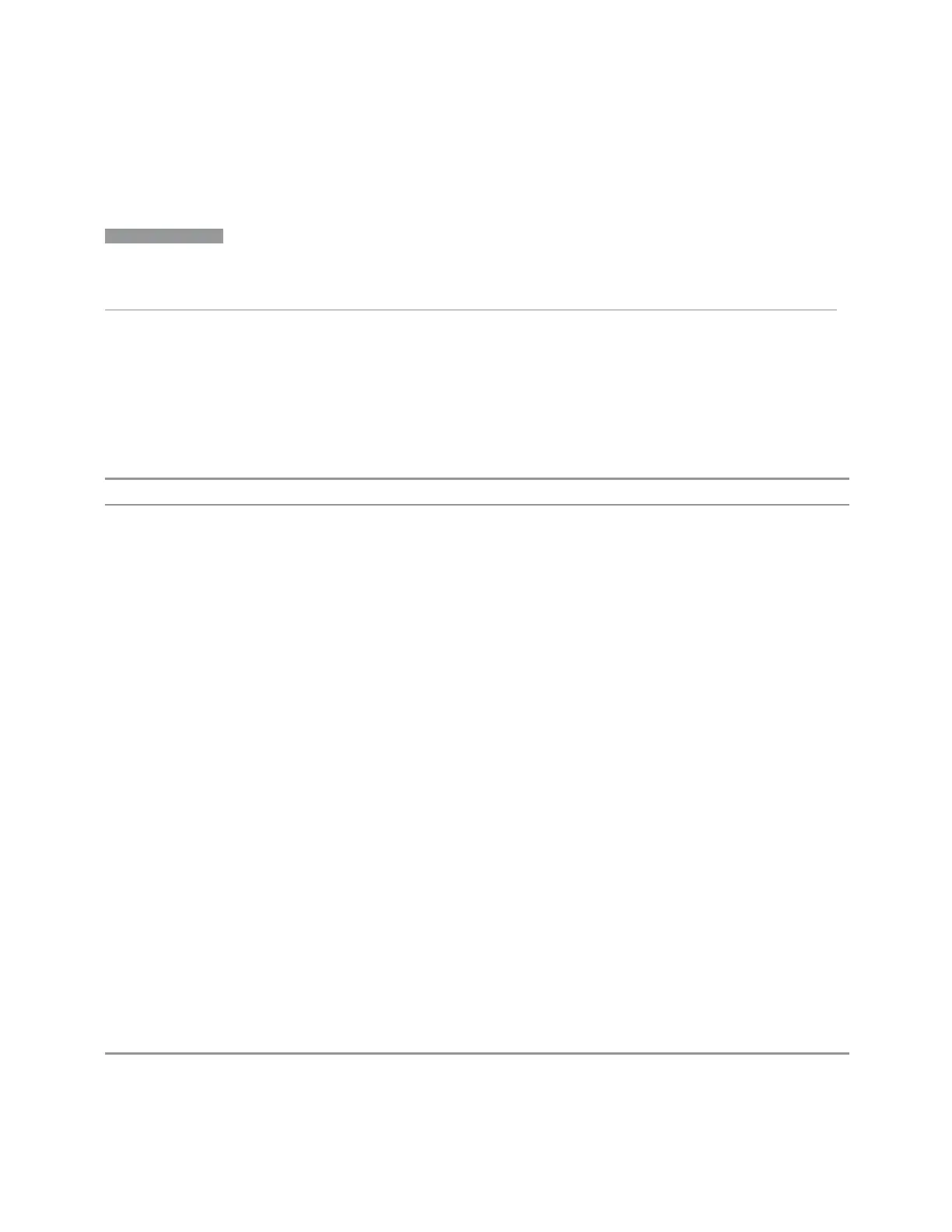7 Save/Recall/Print
7.2 Recall
There is one set of 16 trace+state registers in the instrument, not one set for each
Mode. When trace+state is saved, the Mode it was saved from is saved with it; then
when it is recalled, the instrument switches to that Mode.
NOTE
In products that run multiple simultaneous instances of the X-Series Application,
all instances share the same registers and file directories, so make sure you
know from what instance a file or register was saved before recalling it.
The date displayed follows the format specified in the Date Format setting under the
Control Panel. The time shows hours and minutes.
After the recall completes, the message Register <register number>
recalled is displayed. If a requested register is empty, an error is generated.
Recalling state from a Register is the same as recalling state from a Trace+State
File.
Example
*RCL 1
Range 1-16
7.2.9 Edit Register Names
You may enter a custom name on any of the Register keys, to help you remember
what you are using that state to recall. To do this, press the Name field for the
register you want to rename, which brings up the onscreen alpha keyboard. Press
the Done button on this keyboard when you are done editing
The maximum number of characters for a register name is 30. If you delete all the
characters in the custom name, it restores the default (time and date).
For more information and the SCPI command, see "Edit Register Names" on page
2259 under Save, State.
7.2.10 Screen Config + State
Lets you load the complete configuration of all your screens from a file which you
specify.
Note that recalling a screen config file wipes out your current screen configuration;
you do not see a warning before it loads, but there is a note on the Recall page
letting you know what is going to happen.
The filenames are of the form:
State_0001.screen
Remote
:MMEMory:LOAD:SCONfig <filename>
2232 Short Range Comms & IoT Mode User's &Programmer's Reference
