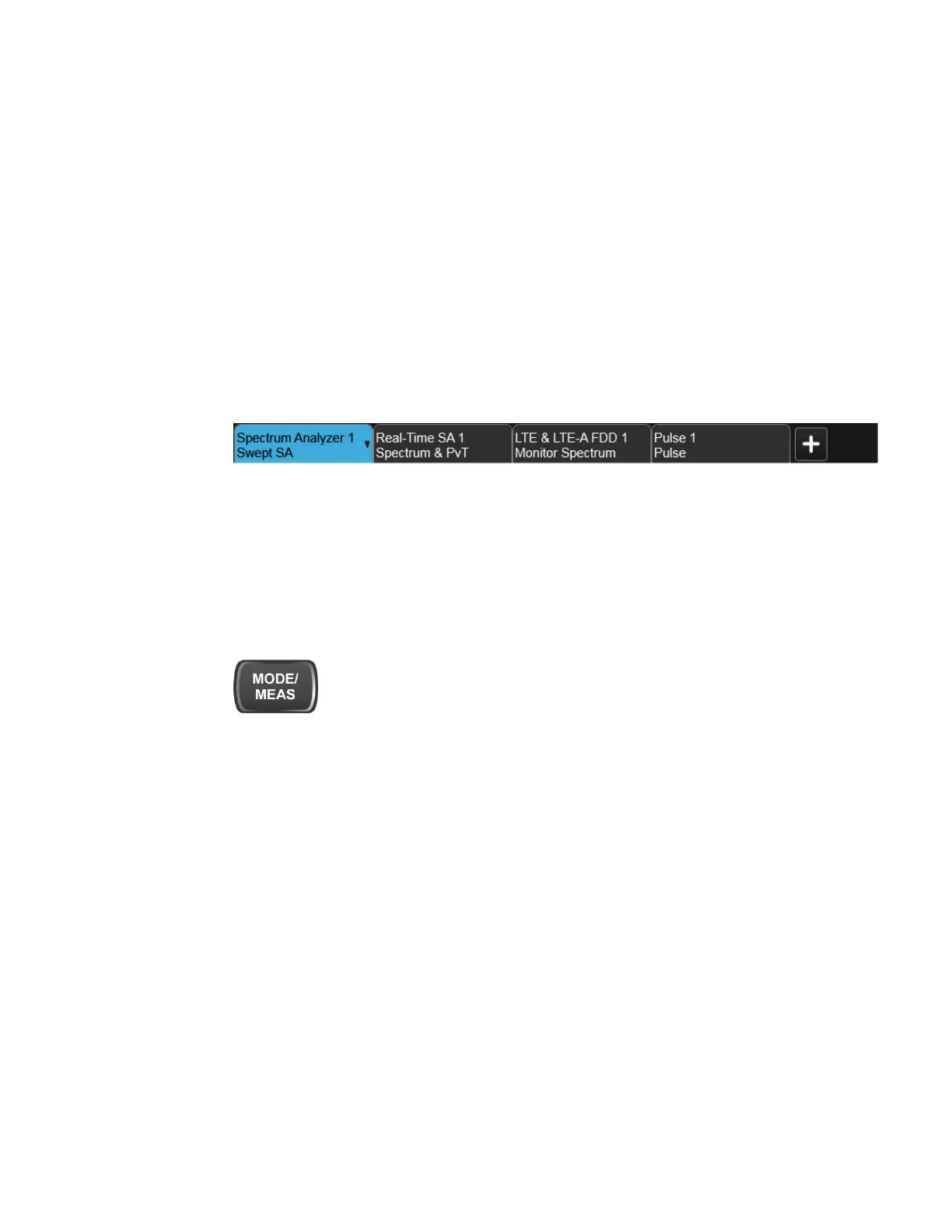2 User Interface
2.1 Screen Tabs
2.1 Screen Tabs
In the X-Series Multitouch User Interface (or Multitouch UI), you can run many
different Measurement Applications, or “Modes”. Examples are Spectrum Analyzer
Mode, LTE-A FDD Mode, IQ Analyzer Mode, and Real Time Spectrum Analyzer
Mode. Each Mode has its own set of controls, windows and SCPI commands.
Each Mode runs within a “Screen”. The Multitouch UI supports multiple “Screens”
(see "Multiscreen" on page 174 for more information). Each screen displays one
Measurement in one Mode. The set of configured screens is shown across the top of
the display as a set of Screen Tabs, with a + tab at the right for adding new Screens:
You can see up to six tabs at a time on the UXA, and 4 at a time on the CXA, EXA,
MXA and PXA. If there are more Screens configured than this, arrows appear to the
left and right of the Screen Tabs; pressing the arrows scrolls the Screen Tabs to the
left or right. A scroll bar also appears at the bottom of the Screen Tabs, indicating
that you can scroll the tabs by dragging them with your finger; you can also scroll
them by dragging the scroll bar.
Pressing a Screen Tab selects that screen for operation. Pressing the blue (selected)
Screen Tab is the same as pressing the Mode/Meas front panel key.
Both actions open the "Mode/Meas/View Dialog" on page 87. In addition, if you
have a PC keyboard plugged in, the sequence CTL-SHIFT-M will open up this dialog.
The + tab at the right of the Screen Tabs bar adds a new Screen by cloning the
current screen. The new Screen has the identical setup and settings as the current
Screen. You can then change the Mode, Measurement and/or settings of the new
Screen.
You can define up to 16 screens at once.
Example Multiscreen View
The example below shows a four-screen display in Multiscreen view.
The Screen called “Real-Time SA 2” is selected, as indicated by its blue tab.
Touching any other screen or tab selects the screen for that tab and brings it to the
foreground.
86 Short Range Comms & IoT Mode User's &Programmer's Reference