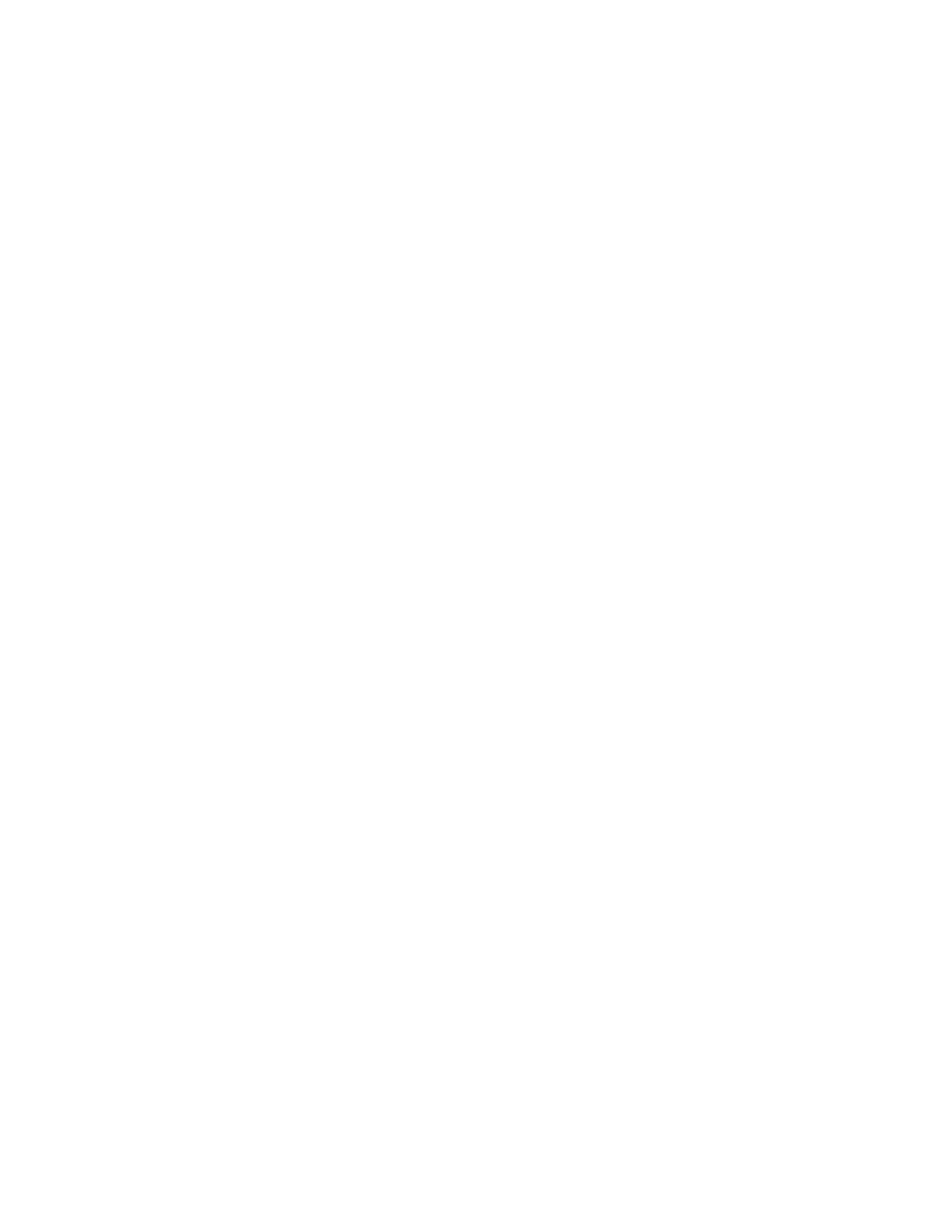2 User Interface
2.4 Menu Panel
You can display the Numeric Entry Panel by touching any active function control
while it is active, but you don’t have to pop up the Numeric Entry Panel first, you can
just start typing and it will pop up on its own, thus saving you a keystroke.
You can also adjust a value without displaying the Numeric Entry panel by turning
the knob or using the step keys while an active function is active. If you turn the
knob or use the step keys while the Numeric Entry Panel is displayed, it disappears,
allowing you to see the entire screen while you are making the adjustment.
You can also drag the Numeric Entry Panel to another part of the display if it is
covering something that you wish to see while it is on the screen.
2.4.1 Right-Click Menu
If you click with the right mouse button on any of the menus in measurements, a
popup menu appears, which includes:
The items in this menu are:
–
"Add to User Menu" on page 129
–
"Help on this setting" on page 129
2.4.1.1 Add to User Menu
For details, see "User Menu" on page 129.
2.4.1.2 Help on this setting
For details, see "Help" on page 142.
2.4.2 User Menu
Lets you create your own menu, to include controls that you frequently use. You can
have one User Menu for each measurement, and all User Menus survive a power
cycle.
You add a control to the User Menu for the current measurement by right-clicking
on the control, then selecting "Add to User Menu" on page 129. You can also
remove the control from the User Menu using the same right-click menu item.
User Menu appears at the bottom of the menu drop-down panel.
Short Range Comms & IoT Mode User's &Programmer's Reference 129
