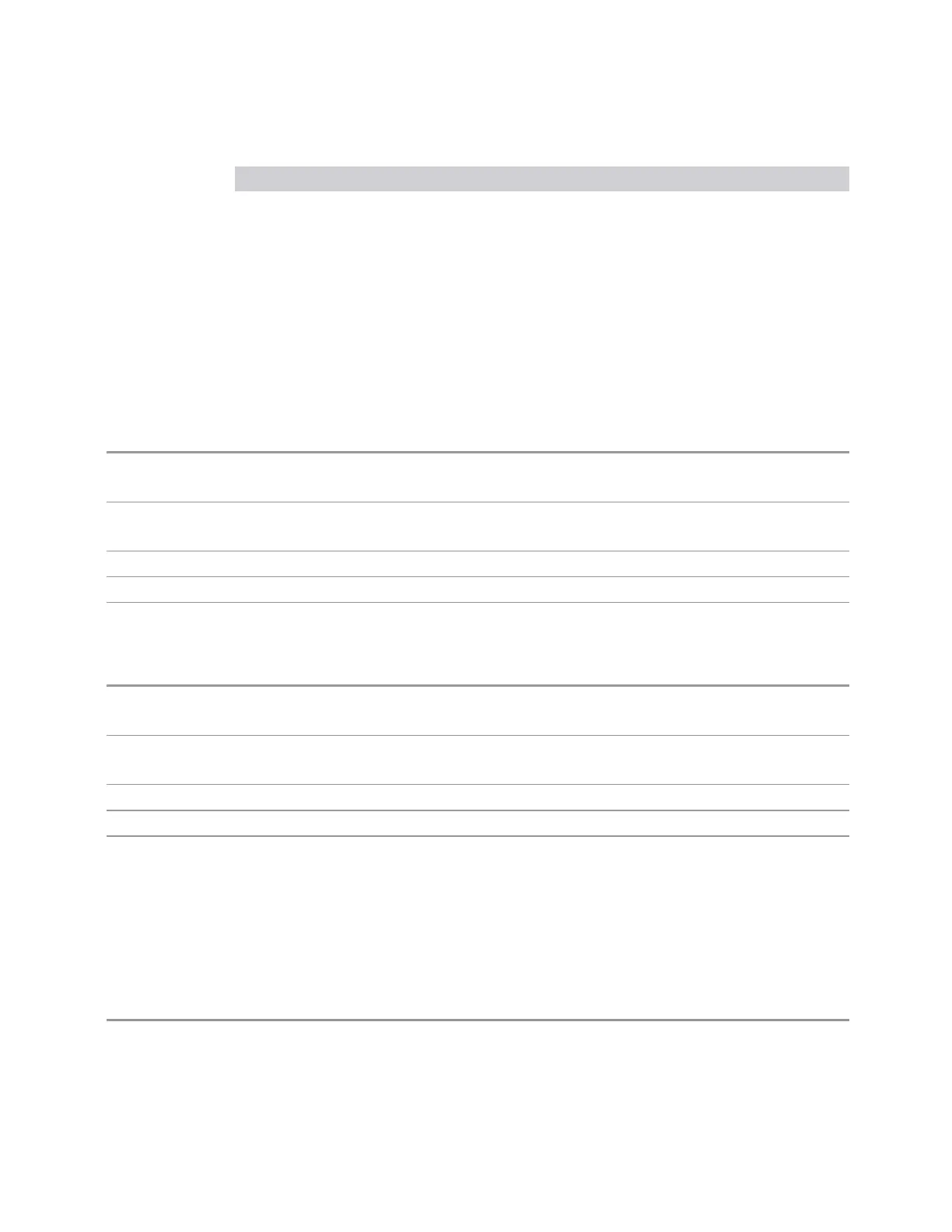3 Short-Range Comms & IoT Mode
3.9 Occupied BW Measurement
Name SCPI Name SCPI #
"OBW Boundaries" on page 1220
BOUNdaries
2
"Gate" on page 1220 See "Gate View On/Off" on page 2366
These are multiple-window views. When in a multiple-window view, you select a
window by touching it. The menu controls may sometimes change depending on
which window is selected.
Whenever the View changes, the default menu is Frequency, unless otherwise
specified in the View description.
The following SCPI commands can be used to select any view other than Gate.
View Selection by Name
Remote Command
:DISPlay:OBWidth:VIEW[:SELect] OBWResults | BOUNdaries
:DISPlay:OBWidth:VIEW[:SELect]?
Example
:DISP:OBW:VIEW OBWR
:DISP:OBW:VIEW?
Preset
OBWResults
State Saved Saved in instrument state
Range
OBWResults|BOUNdaries
View Selection by Number
Remote Command
:DISPlay:OBWidth:VIEW:NSELect <integer>
:DISPlay:OBWidth:VIEW:NSELect?
Example
:DISP:OBW:VIEW:NSEL 2
:DISP:OBW:VIEW:NSEL?
Preset 1
State Saved Saved in instrument state
Min/Max 1/2
3.9.1.1 OBW Results
Windows: "Graph" on page 1220, "Metrics - OBW Results" on page 1221
The spectrum trace is displayed in the upper window. Measurement results such as
Occupied Bandwidth or Power are displayed in the lower window.
Example
:DISP:OBW:VIEW OBWR
Short Range Comms & IoT Mode User's &Programmer's Reference 1219