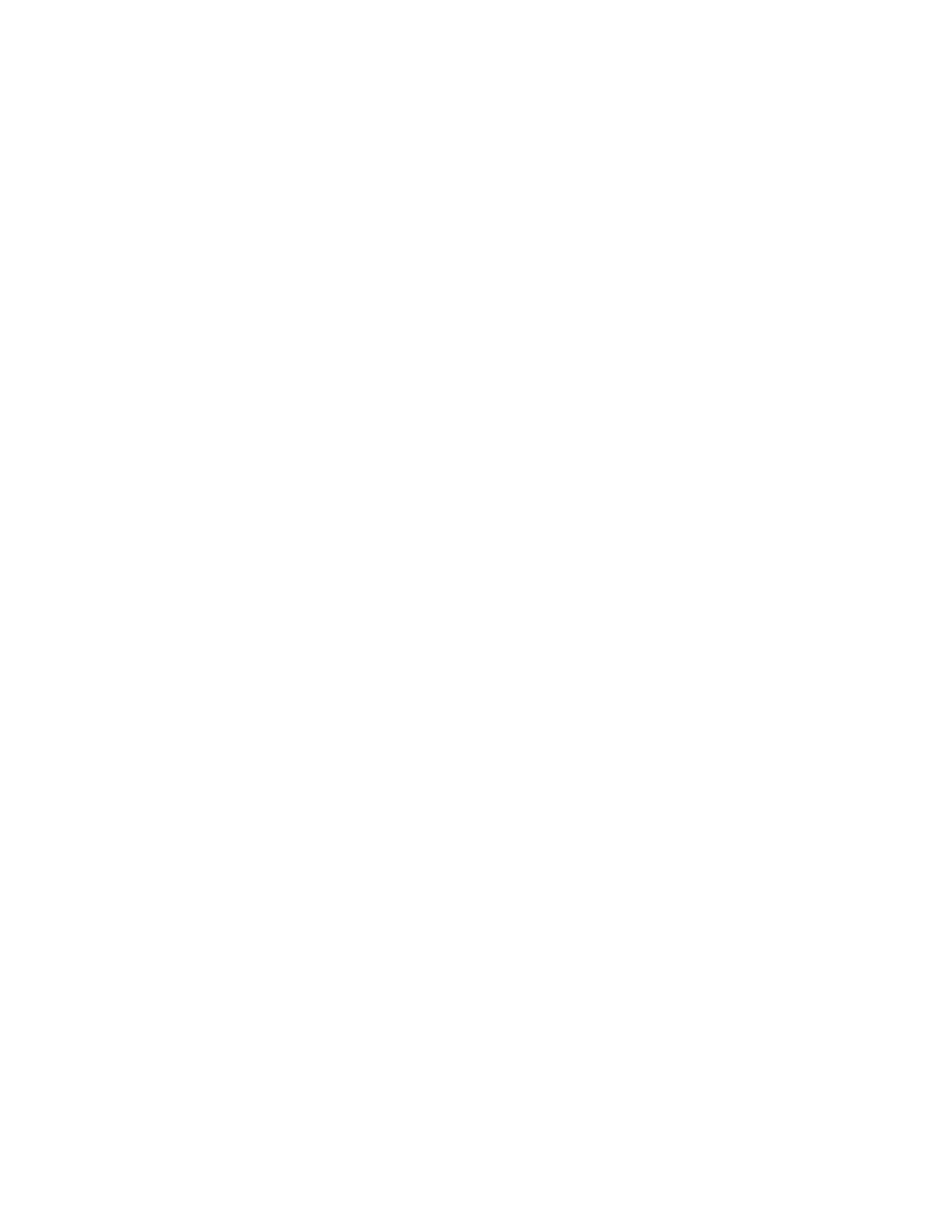7 Save/Recall/Print
7.2 Recall
should be pointing at that same directory. There is one “current” directory for each
data type for each Mode (not one for Save and one for Recall).
The Filename field, just below the Path field, shows the filename that will be used.
The File Name field is loaded with the name of the selected file. You may edit the
filename by tapping it, which brings up the onscreen alpha keyboard. Press the
“Done” button on this keyboard when you are done editing.
Select a file to load and press Recall. After a successful recall, a message "File
<filename> recalled" or "State Register <register number> recalled" is displayed in
an info box for a few seconds.
The Files of Type field shows the file suffix for the type of file you have selected to
recall. This field only appears for files which have multiple file types that can be
recalled. These file types are:
Amplitude Corrections:
–
Amplitude Corrections (*.csv)
–
Legacy Cable Corrections (*.cbl)
–
Legacy User Corrections (*.amp)
–
Legacy Other Corrections (*.oth)
–
Legacy Antenna Corrections (*.ant)
Limits:
–
Limit Data (*.csv)
–
Legacy Limit Data (*.lim)
7.2.2 State
Lets you choose a register or file from which to recall the state.
See the Save State description for information on state files and their contents and
the default paths. State files have the extension “.state”.
For rapid recall, the State menu lists 16 registers from which you can recall states.
Pressing a Register button initiates the recall. You can also select a file from which
to recall by pressing “Recall From File”.
Since each state file is only for one Mode, the settings for other Modes are
unaffected when it is loaded. Recall State will cause a mode switch if the state being
recalled is not from the current active mode.
Short Range Comms & IoT Mode User's &Programmer's Reference 2227