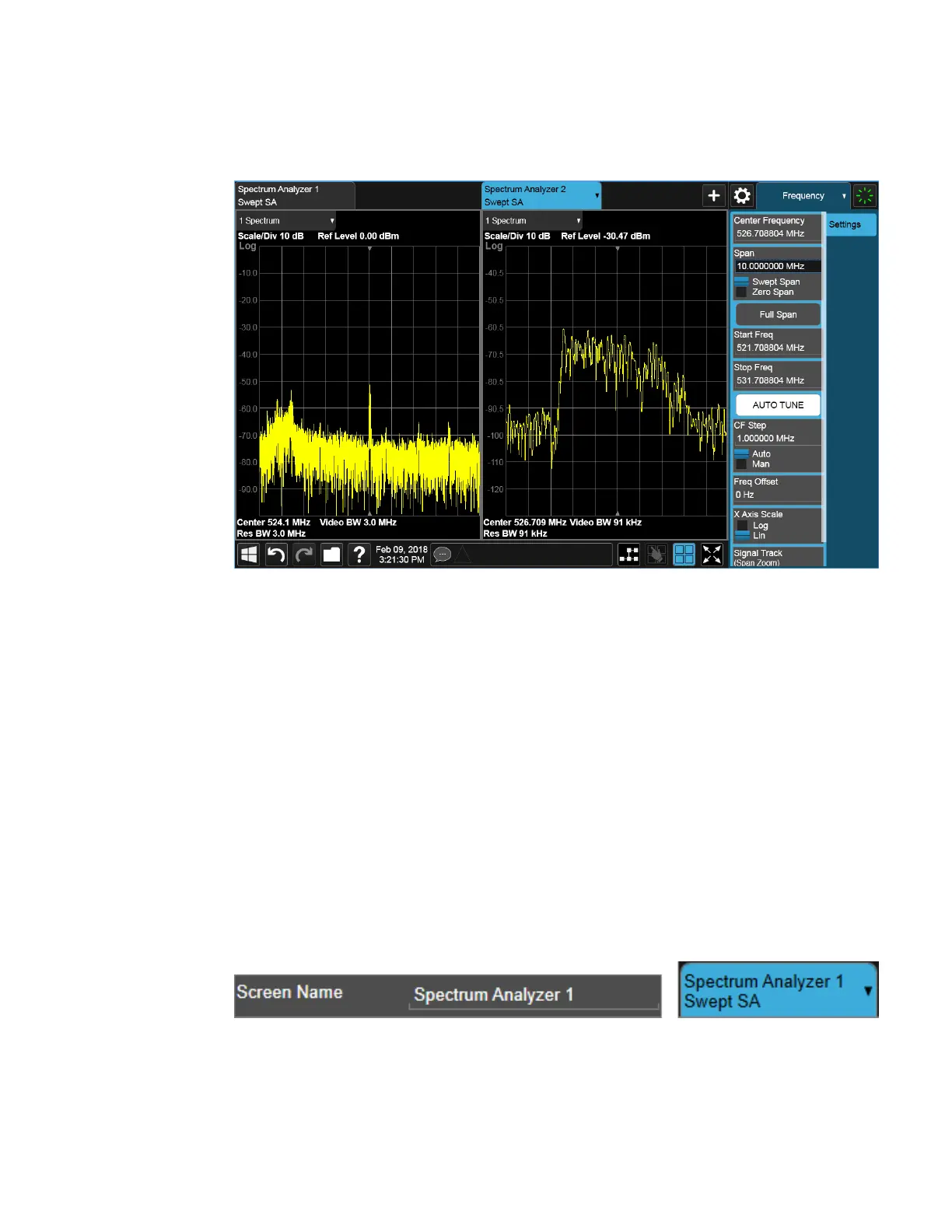2 User Interface
2.1 Screen Tabs
Touching any key or control on the display will cause the Sequencer to stop, so that
you can make desired changes. When this happens, the message “Sequencer
stopped” is displayed.
When the Sequencer is running, the screens update in the order in which they were
created.
Each Screen takes one measurement then passes control to the next Screen. Each
Screen updates as though it were in Single Sweep or Single Measurement mode.
Thus, if Averaging is on, a Screen may take multiple sweeps before moving on to the
next Screen.
2.1.1.6 Screen Name
By default, the screen name is the Mode (Application) name followed by a number
indicating the instance of the application.
You may change the name displayed on the Screen Tab of any screen. The control to
do this appears in the "Mode/Meas/View Dialog" on page 87:
When you touch this control an onscreen keyboard appears, allowing you to change
the name. Whatever you change it to appears on the Tab, even if you subsequently
change the screen to a different Mode.
Short Range Comms & IoT Mode User's &Programmer's Reference 101