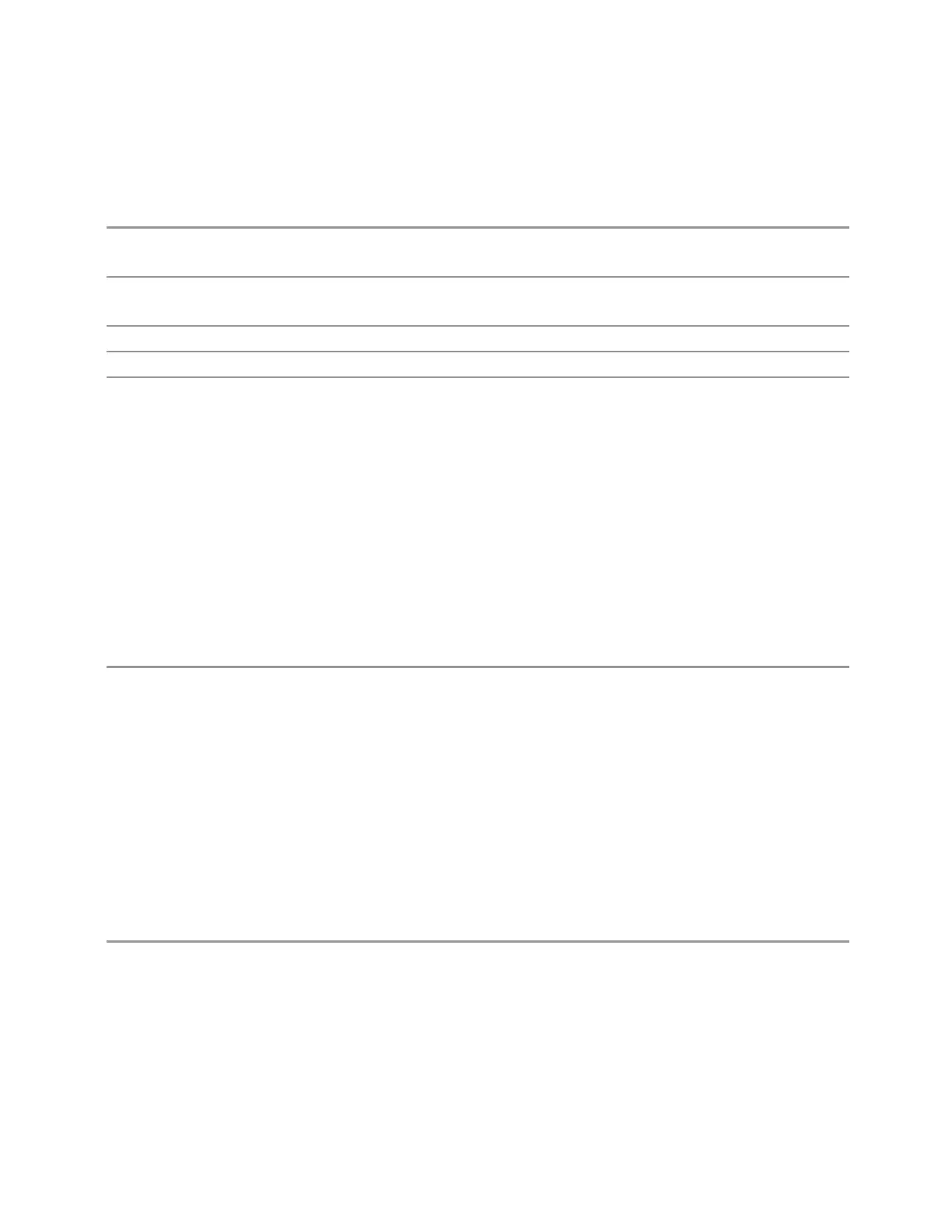3 Short-Range Comms & IoT Mode
3.10 Spurious Emissions Measurement
These are multiple-window views. When in a multiple-window view, you select a
window by touching it. The menu controls may sometimes change, depending on
which window is selected.
Remote Command
:DISPlay:SPURious:VIEW[:SELect] RESult | ALL
:DISPlay:SPURious:VIEW[:SELect]?
Example
:DISP:SPUR:VIEW RANG
:DISP:SPUR:VIEW?
Preset
RESult
State Saved No
Range Graph + Metrics | All Ranges
Graph + Metrics
Windows: "Graph" on page 1358,"Table" on page 1359
Select Graph + Metrics to view measurement results.
–
The upper window displays a trace of the range that contains the currently
selected spur
–
The lower window displays a list of spurs detected in a measurement cycle. The
currently selected spur, which is highlighted, can be changed by the Spur
control in the Meas Setup menu
Example
:DISP:SPUR:VIEW RES
All Ranges
Windows: "Graph" on page 1358,
Select All Ranges to view measurement results for all the ranges.
–
The upper window displays a merged trace of all the ranges
–
The lower window displays a list of spurs detected in a measurement cycle. The
currently selected spur, which is highlighted, can be changed by the Spur
control in the Meas Setup menu
Example
:DISP:SPUR:VIEW ALL
User View
Lets you choose a View from the saved User Views for the current measurement.
This panel only appears if a User View exists for the current measurement.
Short Range Comms & IoT Mode User's &Programmer's Reference 1407