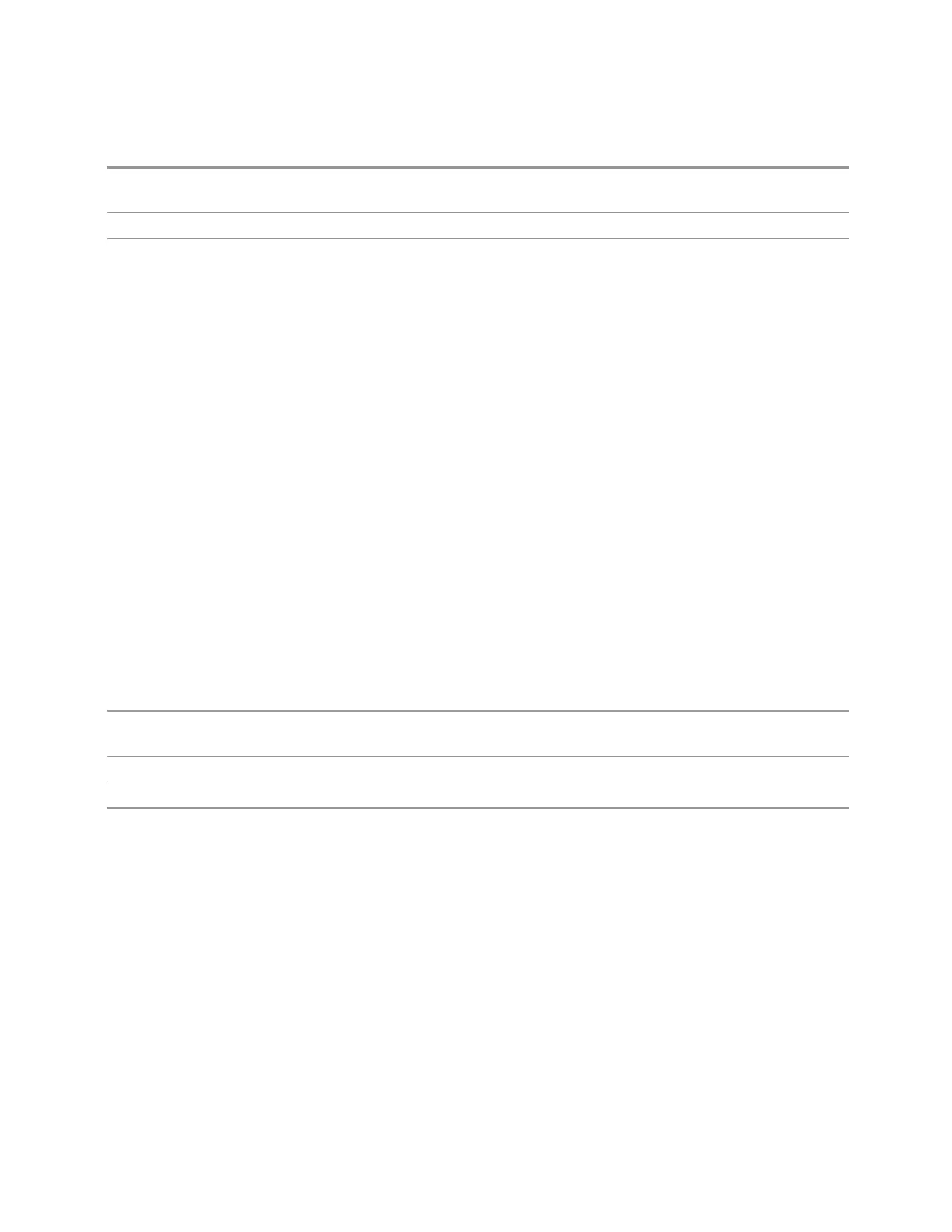3 Short-Range Comms & IoT Mode
3.5 Channel Power Measurement
Remote
Command
[:SENSe]:CHPower:FREQuency:SPAN:FULL
Example
:CHP:FREQ:SPAN:FULL
Couplings Selecting full span changes the measurement span value
3.5.7 Marker
Accesses a menu that enables you to select, set up and control the markers for the
current measurement. If there are no active markers, Marker selects marker 1, sets
it to Normal and places it at the center of the display. If the selected marker is Off, it
is set to Normal and placed it at the center of the screen on the trace determined by
the Marker Trace rules.
3.5.7.1 Select Marker
Specifies the selected marker. The term “selected marker” is used throughout this
document to specify which marker will be affected when you change marker
settings, perform a Peak Search, etc.
This control appears above the menu panel, indicating that it applies to all controls
in the Marker menu panels. If you select a tab whose controls do not depend on the
selected marker (for example, Counter), then this control is blanked.
For any menu that includes Select Marker, the first control is always Marker
Frequency.
Notes The selected marker is remembered even when not in the Marker menu and is used if a Search is done
or a Band Function is turned on or for Signal Track or Continuous Peak
Preset Marker 1
State Saved The number of the selected marker is saved in instrument state
Annunciation Appears in the marker results block label for Normal, Delta and Fixed markers
3.5.7.2 Settings
The controls on this tab include the Marker active function and a radio button
selection of the marker control mode (Normal, Delta, or Off) for the selected marker,
as well as additional functions that help you use markers.
Marker Frequency
Sets the marker X Axis value in the current marker X Axis Scale unit. It has no effect
if the control mode is Off, but is the SCPI equivalent of entering an X value if the
Short Range Comms & IoT Mode User's &Programmer's Reference 619
