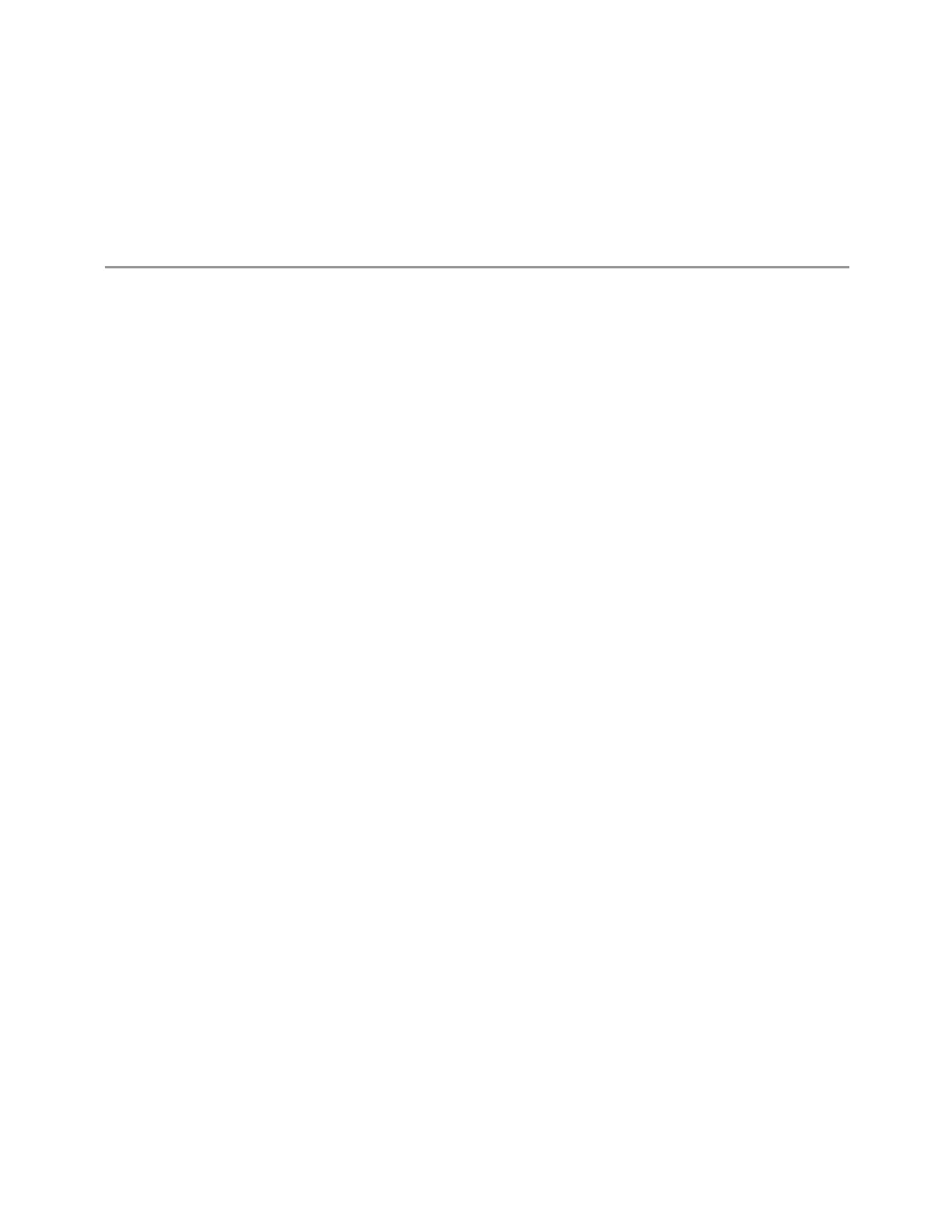7 Save/Recall/Print
7.3 Save
7.3.47 Select Correction
Selects the specific Correction to be saved, for example, Correction 1.
Preset Not part of a Preset, but reset to Correction 1 by Restore Input/Output Defaults
Survives a shutdown
7.3.48 Saving a SCPI Recording as a Python Script
To execute the generated Python script:
–
Install the Python version required by PyVisa
–
Download the PyVisa library from: https://pypi.org/project/PyVISA/
–
Modify the connection string, to specify your instrument’s connection string
Example Script
An example of the generated script is shown below.
# _install location: https://pypi.org/project/PyVISA/
import pyvisa
import re
# connected instrument
_inst = ''
# SCPI Recording commands and queries
# Add/Modify the instrument address to execute the script
_connectionString = 'your instrument connection string here'
#Example SCPI Recording Entries
_recordingEntries = ['Active Mode & Measurement'|':INST:CONF:SA:SANalyzer',
'Query Operation Complete'|'*OPC?',
'Active Mode & Measurement'|':INST:CONF:SA:SANalyzer',
'Query Operation Complete'|'*OPC?',
'Center Frequency'|':SENSe:FREQuency:CENTer 12000000000',
'Freq Offset'|':SENSe:FREQuency:OFFSet 10',
'Ref Level'|':DISPlay:WINDow:TRACe:Y:SCALe:RLEVel 5']
2298 Short Range Comms & IoT Mode User's &Programmer's Reference
