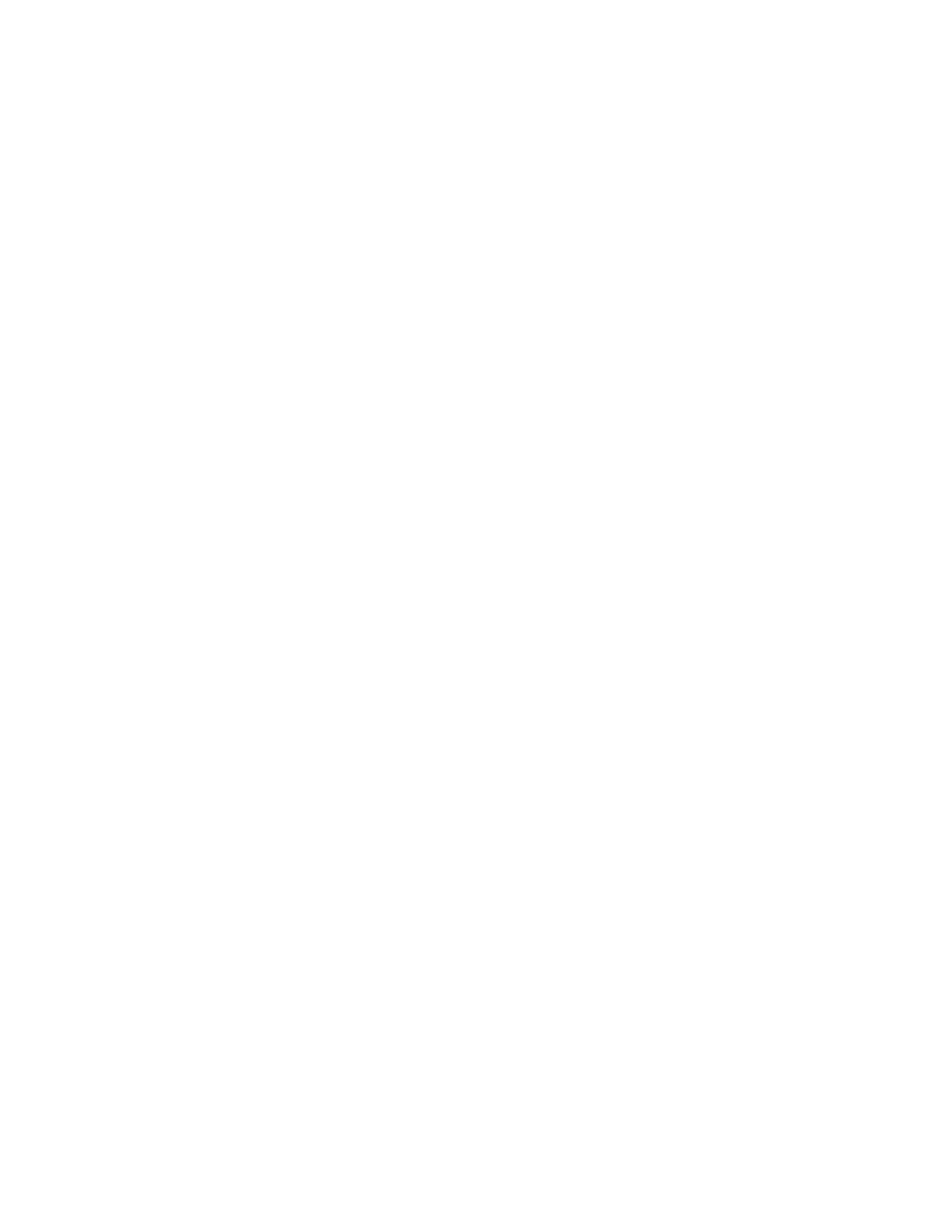2 User Interface
2.17 View Editor
Note that copying this file to another instrument will overwrite the file already in that
instrument, if any, and will destroy any User Views that might have been created on
that instrument.
Note that when you delete the last User View for a measurement, the file is removed.
2.17.5 To Rename a User View
You can rename a User View by selecting that View and tapping “Rename User
View.” You can also re-edit a User View; if you do this, an asterisk will appear next to
the User View’s name. You can then tap “Re-Save User View to save it back to its
existing name, or “Save Layout as New View” to add another, new User View.
2.17.6 To Delete a User View
You can delete a User View by doing the following:
1.
From the "Mode/Meas/View Dialog" on page 87, or from the View menu, select
the User View that you want to delete
2.
Switch to the Display menu
3.
Select the View tab
4.
Tap Delete User View
2.17.7 To Delete All User Views
You can delete all User Views by tapping “Delete All User Views.” The default view
becomes the current view for the Measurement if a User View was the current view
when this control was pressed.
2.17.8 Use Case: Displaying Marker and Peak Tables
One common application for User Views is to create a View that allows the Spectrum
Analyzer to display both a Marker Table and a Peak Table at the same time. To do
this, simply add a Marker Table Window and a Peak Table window to the Spectrum
window of the Swept SA measurement. The result is shown below; note that the new
View has been named “Marker Table & Peak Table”:
172 Short Range Comms & IoT Mode User's &Programmer's Reference
