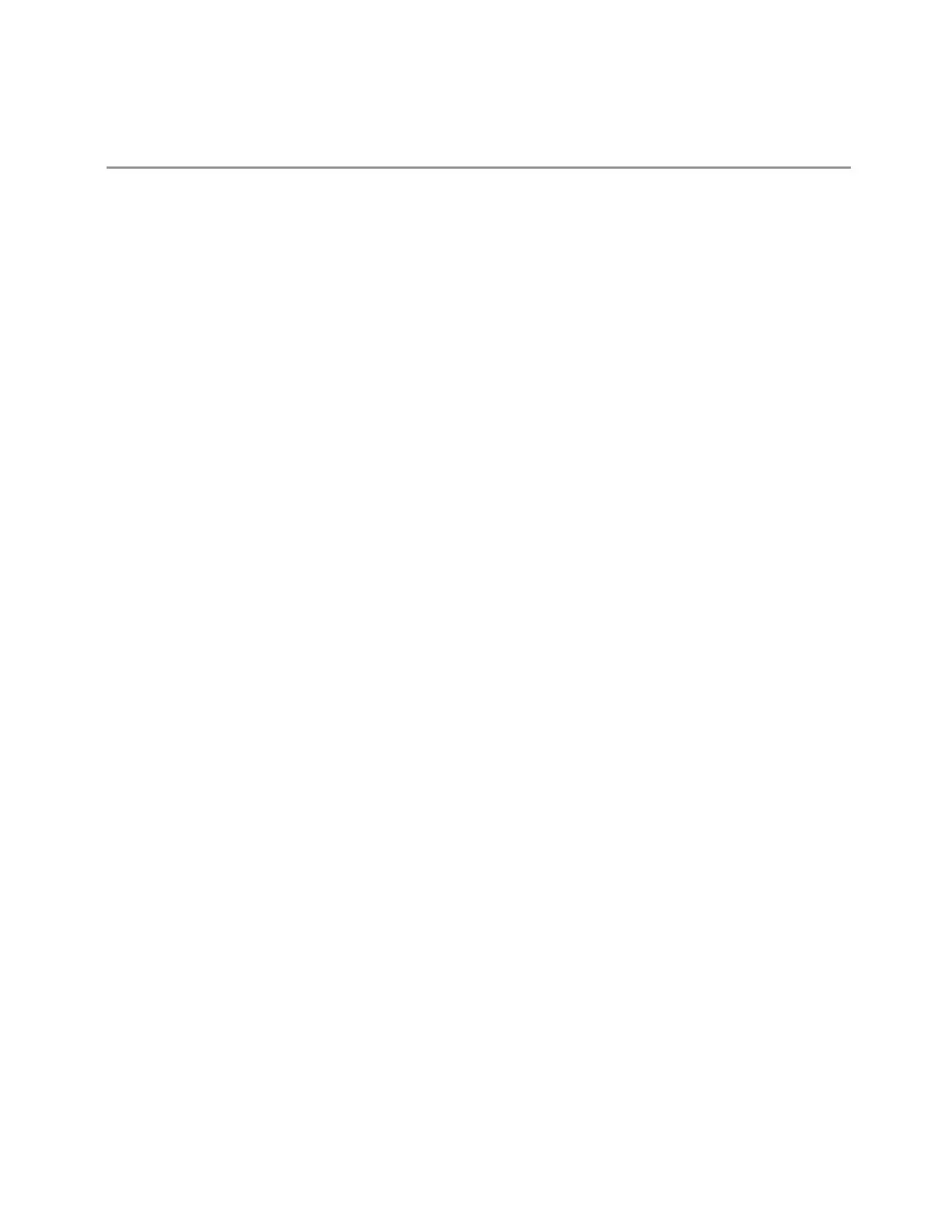3 Short-Range Comms & IoT Mode
3.6 Power Stat CCDF Measurement
Backwards
Compatibility
Notes
:SYST:PRES no longer turns on :DISPlay:ENABle as it did in legacy analyzers
3.6.6 Frequency
Opens the Frequency menu, which contains controls that allow you to control the
frequency and channel parameters of the instrument.
Some features in this menu are the same for all measurements in the current Mode
– they do not change as you change measurements. Settings like these are called
“Meas Global” and are unaffected by Meas Preset. For example, Center Frequency is
the same for all measurements — it does not change as you change measurements.
3.6.6.1 Settings
Contains controls that pertain to the X-Axis parameters of the measurement. These
parameters control how data on the vertical (X) axis is displayed and control
instrument settings that affect the horizontal axis.
Center Frequency
Sets the frequency that corresponds to the horizontal center of the graticule. While
adjusting Center Frequency, Span is held constant.
The Center Frequency setting is the same for all measurements within a mode, that
is, it is Meas Global. Some Modes are also able to share a Mode Global center
frequency value. If this is the case, the Mode will have a Global tab in its Meas Setup
menu.
Center Frequency sets (and queries) the center frequency for the currently selected
input. If your instrument has multiple inputs, and you select another input, Center
Frequency changes to the value for that input. SCPI commands are available to
directly set the center frequency for a specific input.
Center Frequency is remembered as you go from input to input. Thus, you can set a
Center Frequency of 10GHz with the RF Input selected, change to BBIQ and set a
Center Frequency of 20MHz, then switch to External Mixing and set a Center Freq
of 60GHz, and when you go back to the RF Input, Center Frequency will go back to
10GHz; back to BBIQ and it is 20MHz; back to External Mixing and it is 60GHz.
See:
Short Range Comms & IoT Mode User's &Programmer's Reference 743