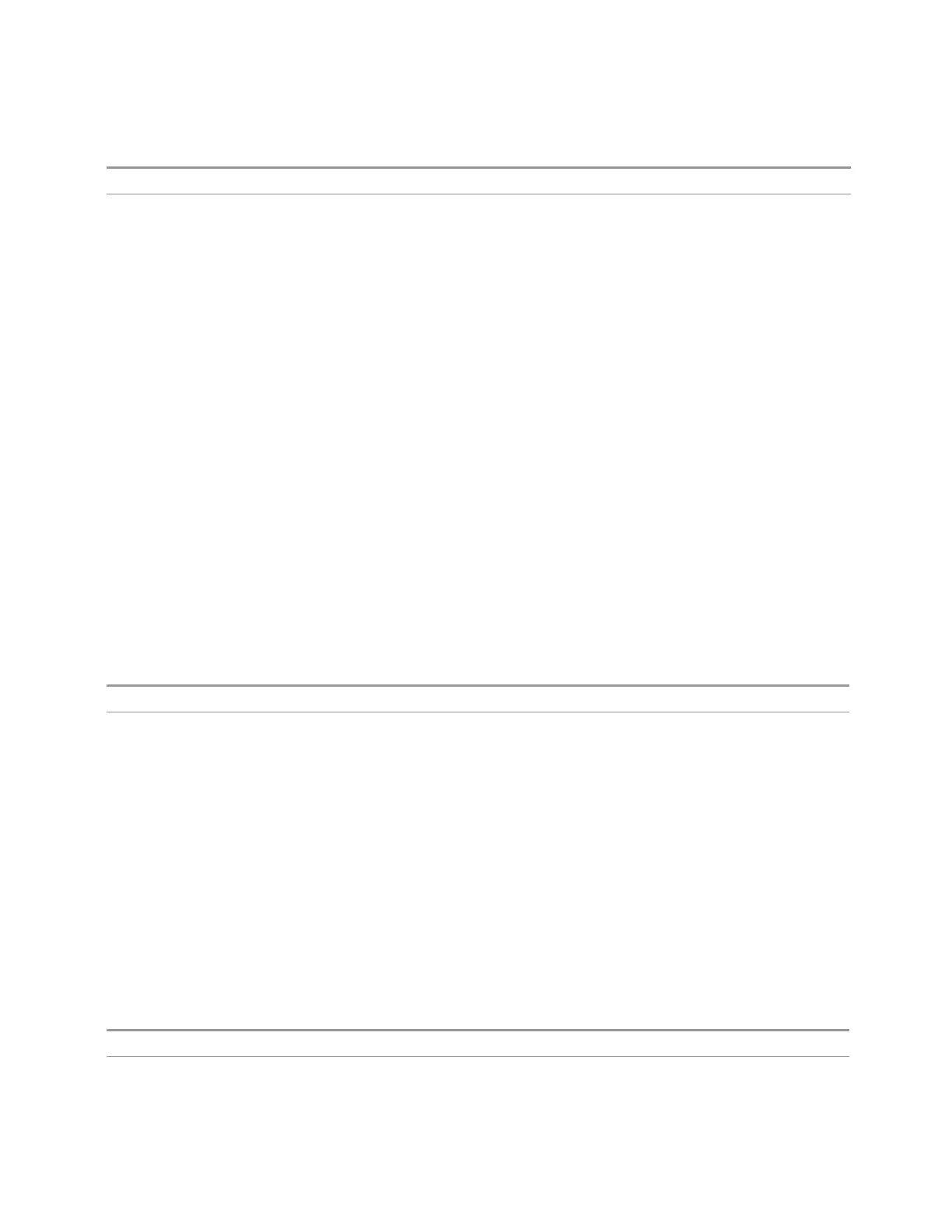7 Save/Recall/Print
7.2 Recall
Command
Example Load the screen configuration from the file MyScreenConfig.screen in the default directory:
:MMEM:LOAD:SCON "myScreenConfig.screen"
7.2.11 Measurement Data
Lets you specify a data type (for example, trace data) and choose a file from which to
import the data.
Measurement Data files are comma-separated value (CSV) files, and contain the
requested data in a form that can be imported into Excel or other spreadsheets, as
well as header data that gives information on relevant instrument settings at the
time the save occurred.
For more on Measurement Data files, see "Measurement Data" on page 2264 under
Save.
Since the commonly exported data files are in CSV format, you can edit the data
prior to importing it. This allows you to export a data file, manipulate the data in
Excel (for example) and then import it.
7.2.12 Data Type
Lets you select the data type to recall.
Notes There is no SCPI command for Data Type, as the type is implied in the SCPI command for each item
Dependencies The Data Type menu for any given measurement only contains data types that are supported by that
measurement. Data types that are not importable do not appear, even if they do appear in the corres-
ponding Save menu
7.2.13 Trace
Allows you to import Trace files in the PC-readable CSV format.
Trace data files have the extension .csv. The trace file contains a “metadata”
header which describes the state of the instrument when the file was saved. This
metadata is compared to the current state of the instrument when the file is
recalled; if it does not match the current state, the “invalid data indicator” (*) is
displayed.
The metadata is detailed in Trace File Contents in the Save section.
Remote Command
:MMEMory:LOAD:TRACe:DATA TRACE1 | … | TRACE6,<filename>
Example Import the 2nd trace from the file myTrace2.csv in the current path. For SA Mode, the default path
Short Range Comms & IoT Mode User's &Programmer's Reference 2233
