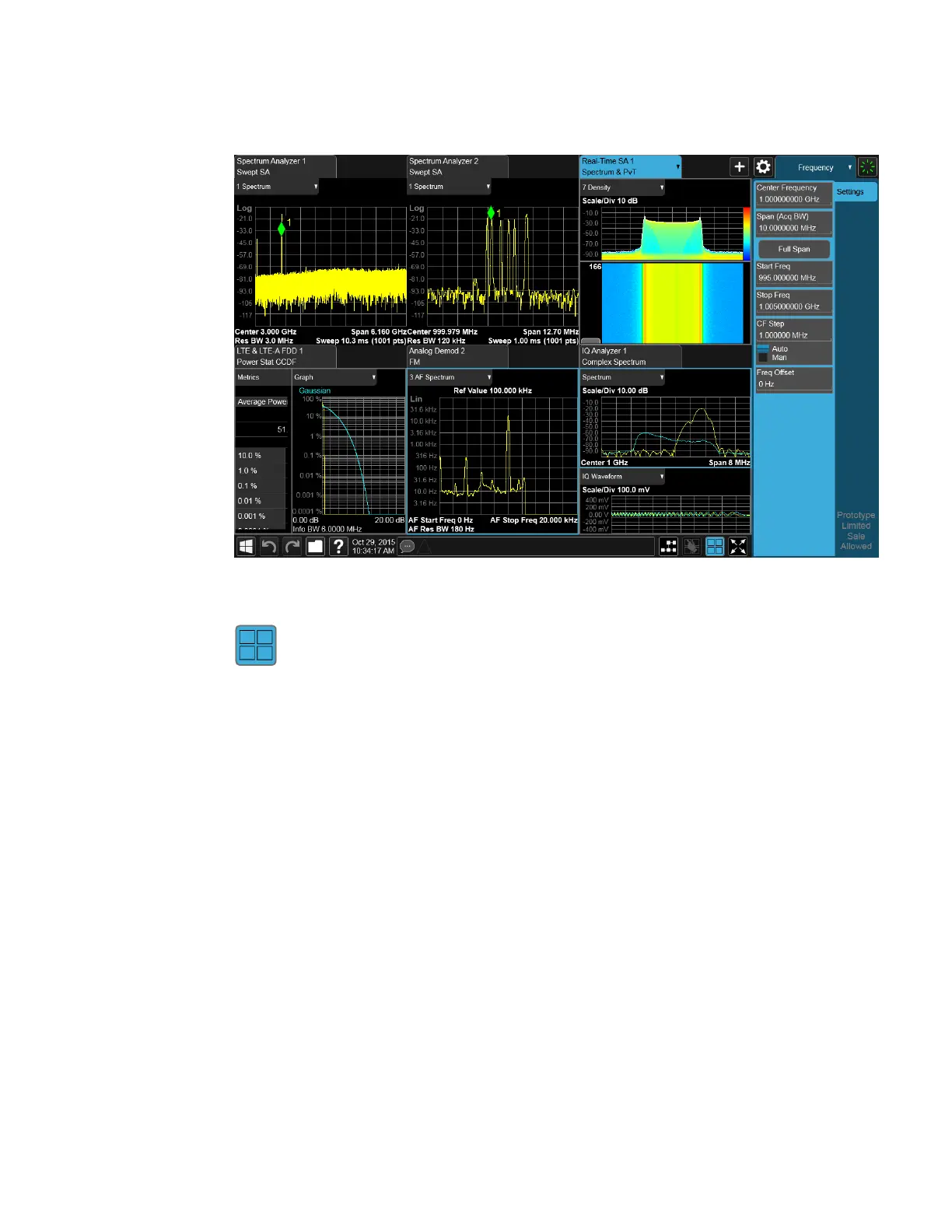2 User Interface
2.18 Multiscreen
While in Multiscreen View, the button changes from a black background to a blue
background:
To exit Multiscreen view, tap the button again.
Multiscreen View cannot be activated if only one screen is configured.
Each Screen contains one Mode, each Mode contains one Measurement, and each
Measurement contains a number of Windows arranged in Views. You can configure
multiple instances of the same Mode along with any combination of other Modes.
In Multiscreen View, just as in Single Screen View, only one screen is active.
You switch Screens by tapping the Screen Tab you want, or when in Multiscreen
View, you can tap the Screen itself. When you switch Screens, the current Screen’s
state and measurement results are preserved, the new Screen’s previous state and
data are loaded, and the new Screen starts running its Mode.
In Multiscreen View:
–
The Meas Bar does not display
–
The Screens are presented in an array of equal size boxes, except where the
number of Screens means some have to be different sizes (as when you have 3
Screens, 5 Screens, etc.).
Short Range Comms & IoT Mode User's &Programmer's Reference 175