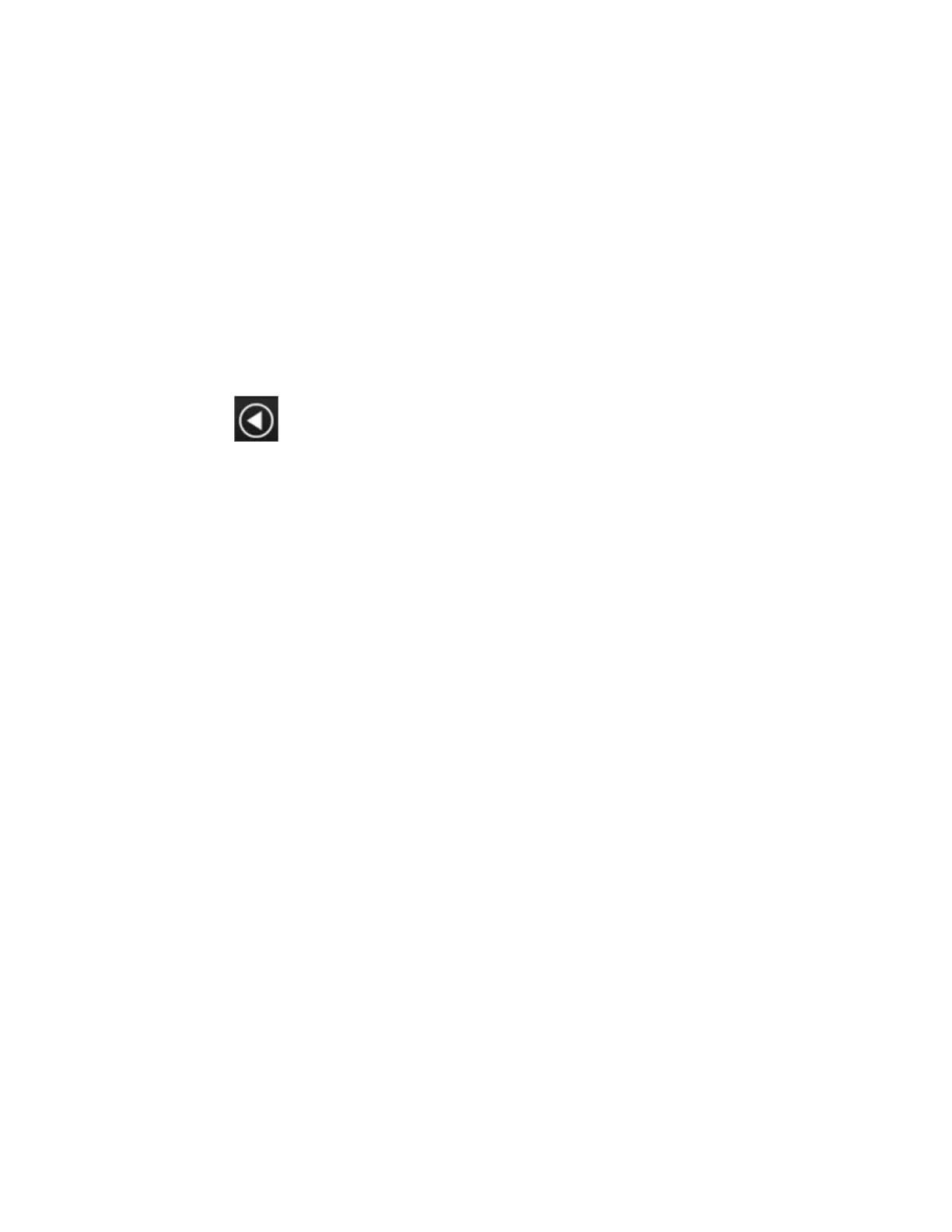7 Save/Recall/Print
7.3 Save
the D: drive. You may also change to another Mode’s state directory by pressing the
dropdown in the upper right corner labeled Mode. Once you have chosen a
directory, the files in that directory whose extension matches the current data type
(for example, .state or .trace) are displayed in the right-hand window of the
dialog. You can sort this list by name, date, file size or extension by tapping the
Name, Date, Size, or Content header at the top of each column. A second tap
toggles the sort order between Ascending and Descending.
Also displayed is a path depiction showing the path to the current directory. In the
example above, the path is D:\Users\Instrument\Documents\SA\screen.
Tapping any element of this path lets you select an alternate route. Tapping the
Computer arrow lets you select a different drive.
Tapping the “Back” arrow navigates to the previously selected directory.
Note: Using the C: drive is strongly discouraged, due to the risk of data being
overwritten during an instrument software upgrade.
If you plug in a removable drive (for example, a thumb drive), the browser
immediately navigates to the root of that drive. Furthermore, if you had a thumb
drive in and you were in a directory on the thumb, and then you exit the browser,
when you come back in you are still in the same directory on that removable drive. If
you remove the thumb drive, you return to the directory you had been in before the
thumb drive was plugged in.
Note that for each data type there is a “current” directory, and it is the last directory
used by either Save or Recall for that Mode. For example, if in SA Mode you save a
Corrections file to a particular directory, then when you go to recall a Correction in
SA Mode, you should be pointing at that directory. Or if in EMC Mode you recall a
Limit from a particular directory then when in EMC Mode you go to save a Limit, it
should be pointing at that same directory. There is one “current” directory for each
data type for each Mode (not one for Save and one for Recall).
The Filename field, just below the Path field, shows the filename that will be used.
The File Name field is initially loaded with an automatically generated filename
specific to the appropriate Save Type. The automatically generated filename is
guaranteed not to conflict with any filename currently in the directory. You may edit
the filename by tapping it, which brings up the onscreen alpha keyboard. Press the
“Done” button on this keyboard when you are done editing.
Select a file to overwrite, type in a file name, or use the name suggested by the
instrument (guaranteed not to conflict with any file in the current directory), and
press Save. If the file specified already exists, a dialog will appear that allows you to
replace the existing file by selecting OK, or you can Cancel the request.
After a successful save, a message "File <filename> saved" or "State Register
<register number> saved" is displayed in an info box for a few seconds.
See "Quick Save" on page 2222 for details of the automatic file naming algorithm.
Short Range Comms & IoT Mode User's &Programmer's Reference 2257