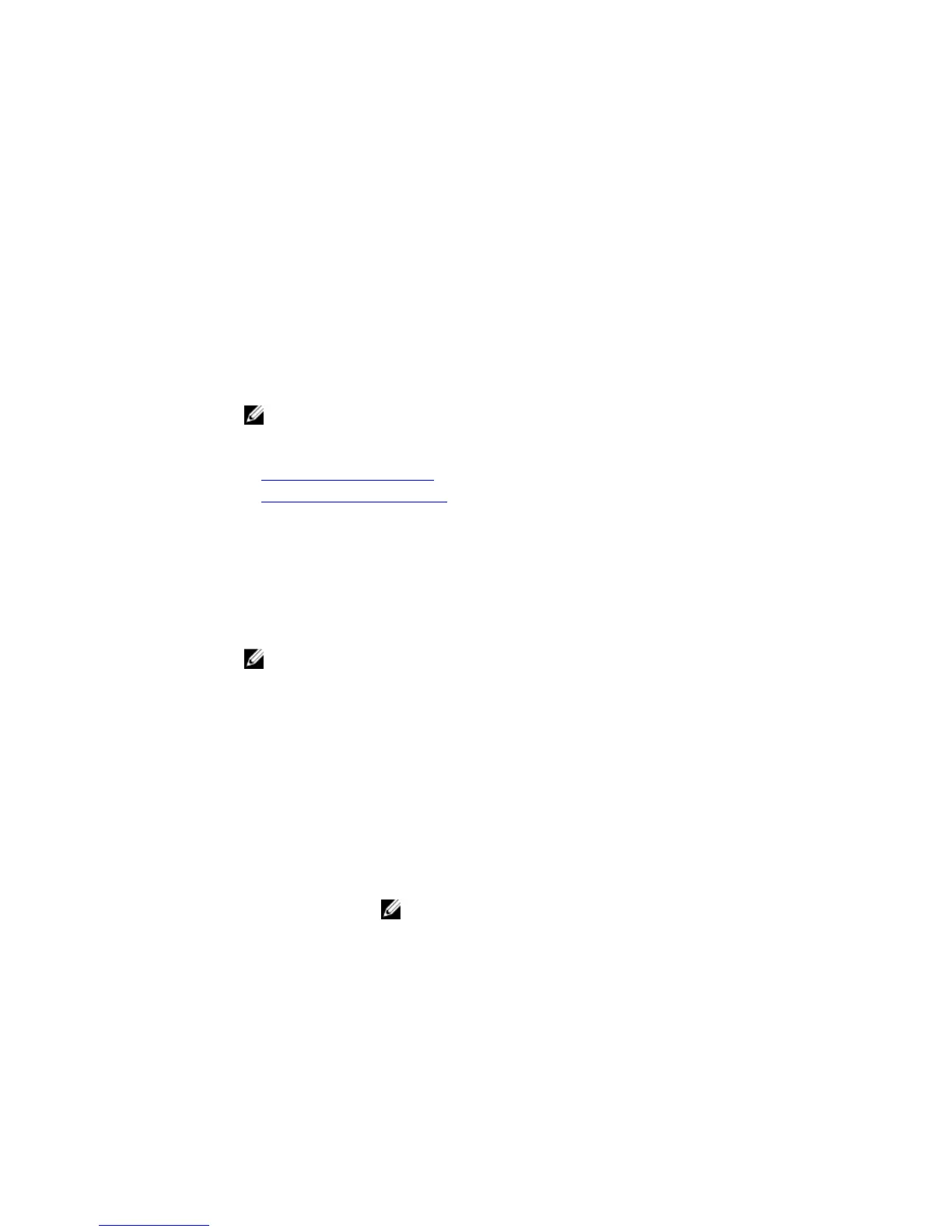Command Modes EXEC
Command History
Version 8.3.11.1 Introduced on the Z9000.
Version 7.6.1.0 Introduced on the S-Series.
Version 7.5.1.0 Introduced on the C-Series.
pre-Version
6.1.1.0
Introduced on the E-Series.
Usage
Information
If you want to log in without being prompted for a password, log in through RSA authentication.
To do that, you must first add the SSHv2 RSA public keys to the list of authorized keys. This
command adds the specified RSA keys to the following file: flash://ADMIN_DIR/ssh/
authorized-keys-username
(where username is the user associated with this
terminal).
NOTE: The no form of this command deletes the file flash://ADMIN_DIR/ssh/
authorized-keys-username file.
Related
Commands
show ip ssh rsa-authentication – displays the RSA authorized keys.
ip ssh rsa-authentication (Config) – enables RSA authentication.
ip ssh server
Configure an SSH server.
C-Series, E-Series, S-Series, Z-Series, S4810
Syntax
NOTE: Some of the parameters in this command require licensing to access. For more
information, contact your Dell Force10 representative.
ip ssh server {enable | port port-number} [version {1 | 2}]
To disable SSH server functions, use the no ip ssh server enable command.
Parameters
enable Enter the key word enable to start the SSH server.
port
port-number
(OPTIONAL) Enter the keyword port followed by the port number of
the listening port of the SSH server. The range is 1 to 65535. The
default is
22.
[version {1 | 2}] (OPTIONAL) Enter the keyword version followed by the SSH
version 1 or 2 to specify only SSHv1 or SSHv2.
NOTE: If you enable FIPS mode, you can only select version 2.
Defaults Default listening port is 22.
Command Modes CONFIGURATION
Command History
Version 8.3.11.1 Introduced on the Z9000.
Version 8.3.7.0 Introduced on the S4810.
1332
