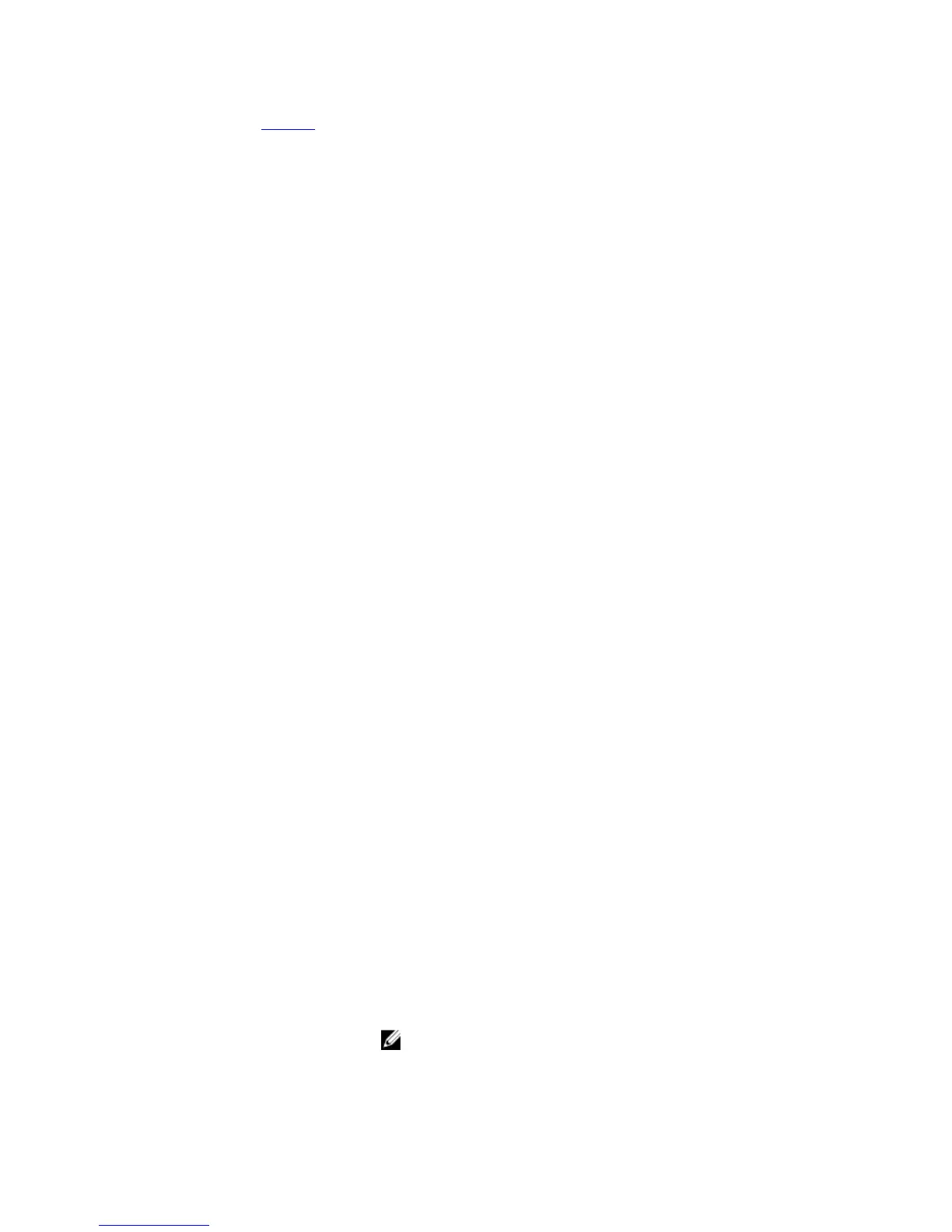show sfm – view information on the SFM.
show software ifm
Display interface management (IFM) data.
C-Series, S-Series, Z-Series
Syntax
show software ifm {clients [summary] | ifagt number | ifcb
interface | stack-unit unit-ID | trace-flags}
Parameters
clients Enter the keyword clients to display IFM client information.
summary (OPTIONAL) Enter the keyword summary to display brief information
about IFM clients.
ifagt
number
Enter the keyword ifagt followed by the number of an interface
agent to display software pipe and IPC statistics.
ifcb
interface
Enter the keyword ifcb followed by one of the following interface
IDs followed by the slot/port information to display interface control
block information for that interface:
• For a 1-Gigabit Ethernet interface, enter the keyword
GigabitEthernet.
• For a Port Channel interface, enter the keyword port-
channel followed by a number: The C-Series and S-Series
range is 1 to 128. The E-Series range is 1 to 255 for TeraScale
and 1 to 512 for ExaScale.
• For a 10G Ethernet interface, enter the keyword
TenGigabitEthernet.
• For a 40-Gigabit Ethernet interface, enter the keyword
fortyGigE.
C-Series options also include:
• For a Fast Ethernet interface, enter the keyword
fastethernet.
• For a Loopback interface, enter the keyword loopback.
• For a Management Ethernet interface, enter the keyword
managementethernet.
• For a Null interface, enter the keyword null.
• For a VLAN interface, enter the keyword vlan. The range is
1–4094 and 1-2094 for ExaScale.
stack-unit
unit-ID
Enter the keyword stack-unit followed by the stack member
number to display IFM information for that unit. The range is 0-1.
NOTE: This option is only available on the S-Series.
174
