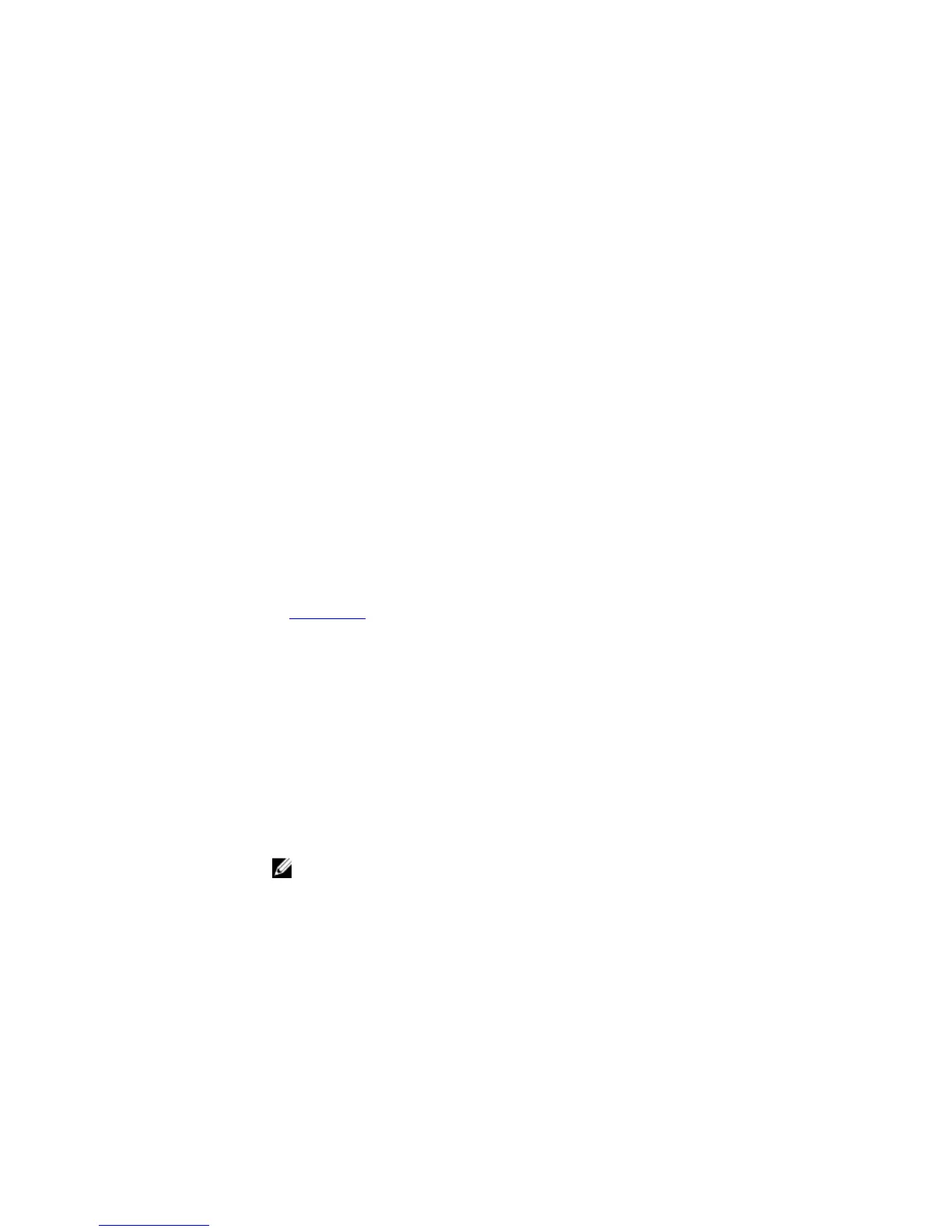Column Heading Description
Route Source Identifies how the route is configured in FTOS.
Active Routes Identifies the best route if a route is learned from two protocol
sources.
Non-active Routes Identifies the back-up routes when a route is learned by two
different protocols. If the best route or active route goes down, the
non-active route becomes the best route.
ospf 100 If routing protocols (OSPF, RIP) are configured and routes are
advertised, then information on those routes is displayed.
Total 1388 active... Displays the number of active and non-active routes and the memory
usage of those routes. If there are no routes configured in the FTOS,
this line does not appear.
Example
FTOS>show ip route summary
Route Source Active Routes Non-active Routes
connected 17 0
static 3 0
ospf 100 1368 2
Intra-area: 762 Inter-area: 1 External-1: 600 External-2: 5
Total 1388 2
Total 1388 active route(s) using 222440 bytes
Total 2 non-active route(s) using 128 bytes
FTOS>
Related
Commands
show ip route – displays information about the routes found in the switch.
show ip traffic
View IP, ICMP, UDP, TCP and ARP traffic statistics.
C-Series, E-Series, S-Series, Z-Series, S4810
Syntax
show ip traffic [all | cp | rp1 | rp2]
NOTE: These options are supported only on the E-Series.
Parameters
all (OPTIONAL) Enter the keyword all to view statistics from all
processors. If you do not enter a keyword, you also view all statistics
from all processors.
cp (OPTIONAL) Enter the keyword cp to view only statistics from the
Control Processor.
rp1 (OPTIONAL) Enter the keyword rp1 to view only the statistics from
Route Processor 1.
827
