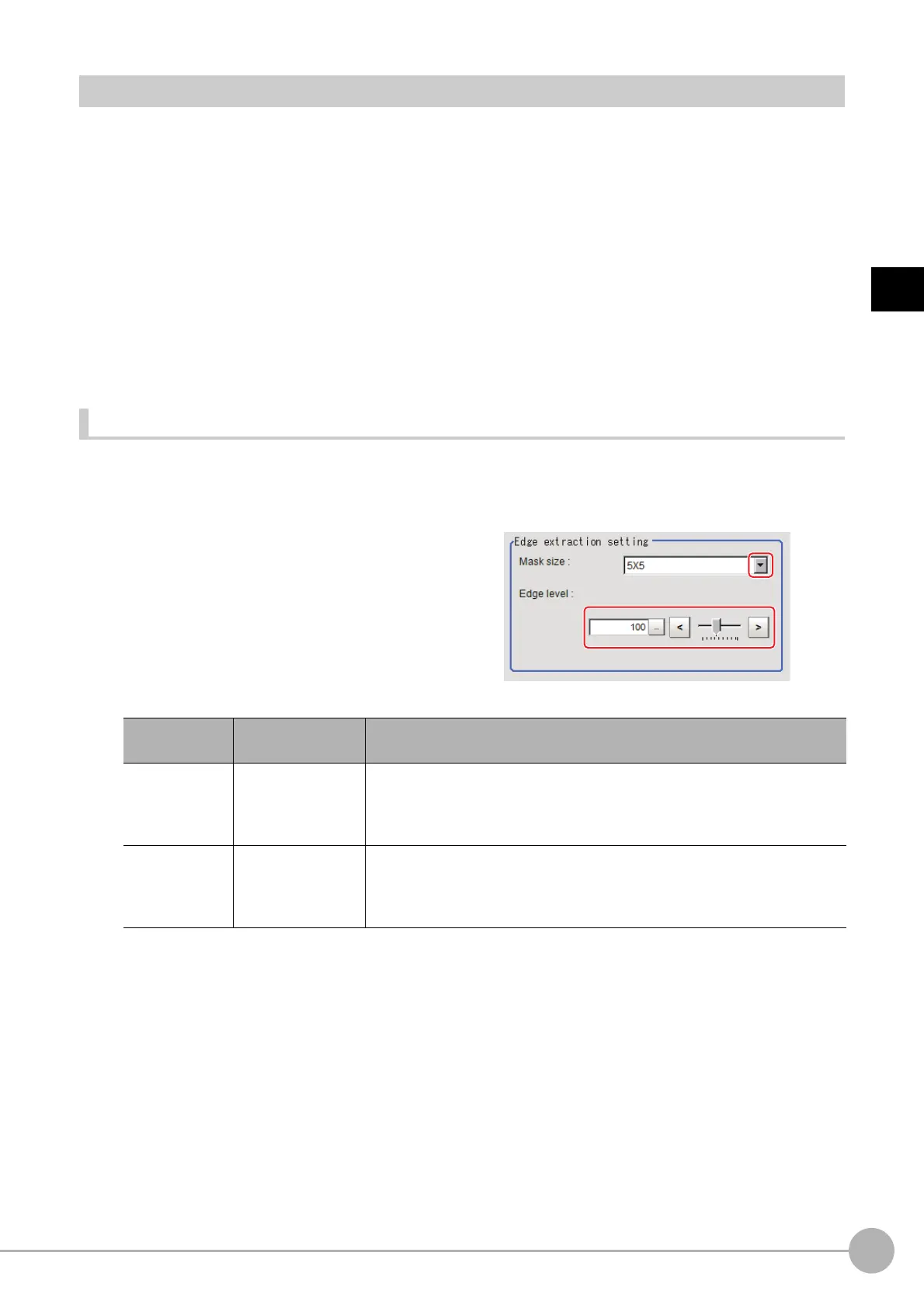EC Circle SearchFH/FZ5 Processing Item Function Reference Manual
147
2
Inspecting and Measuring
Circle Setting (EC Circle Search)
Registers the size of the circle to search for.
Set the circle size only with the circumfe
rence figure.
1 In the Item Tab area, click [Circle register].
When setting a new circle, you do not need to click [Circle register].
2 Set the search circumference using the drawing tools.
3 Click [OK] in the Figure setting area.
• [OK]: Changes the settings and returns to the previous menu.
• [Cancel]: Changes are discarded. R
eturns to the previous menu.
• [Apply]: Updates the settings without leaving edit window.
4 Click [Edge extraction] and set values.
Reference: Extracting Edges (p.147)
Extracting Edges
In an EC circle search, processing is executed on the edge extraction image. Change this item as necessary
when the edge is not extracted or is extracted along with noise.
1 In the Item Tab area, click [Edge extraction].
2 In the "Edge extraction setting" area,
click [...] or [ ] and specify a value for
each item.
The "Edge level" value can be specified by
dragging the slider or clicking one of the
buttons at either end of the slider.
Setting item
Set value
[Factory default]
Description
Mask size
•3 × 3
•[5 × 5]
•7 × 7
•9 × 9
Select the range of pixels which are used to extract the edge.
With a larger mask size, search is less
affected by variation in pixels.
Edge level
0 to 255
[100]
Change this when the edge is hard to se
e due to low contrast against the
background or when unnecessary background noise must be removed.The
smaller the value, the easier it is to find edges. The larger the value, the less
noise will affect finding edges.
