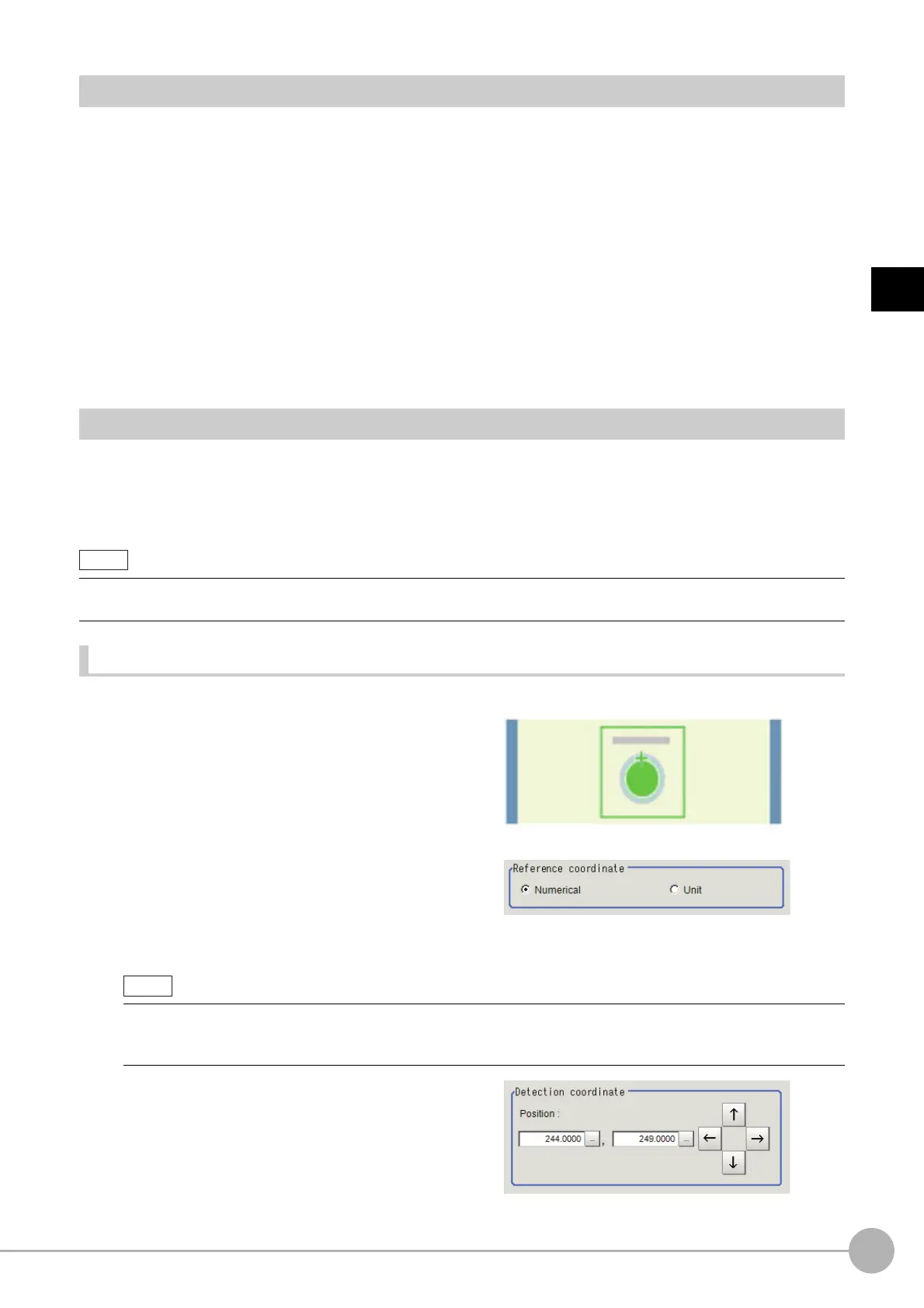Sensitive SearchFH/FZ5 Processing Item Function Reference Manual
123
2
Inspecting and Measuring
Region Setting (Sensitive Search)
Use a rectangle to specify the area where the model is searched.
Instead of measuring the entire input image, narrowing the measur
ement area shortens the processing time.
1 In the Item Tab area, click [Region setting].
2 Click [Edit].
The figure setting area is displayed.
3 Specify the area in which to search for the model.
The rectangle covering the entire screen is set. Adjust the size and position of the rectangle.
4 Click [OK] in the Figure setting area.
• [OK]: Changes the settings and returns to the previous menu.
• [Cancel]: Changes are discarded. R
eturns to the previous menu.
• [Apply]: Updates the settings without leaving edit window.
Detection Point (Sensitive Search)
Specify a position in the model that should be used as the detection coordinates during measurement. Usually,
the center position of the set model is registered as the detection point. This function is used to change to any
desired position.
A detection point can be set either directly or by referencing a unit.
Specifying directly
Click a position on the image you want to use as a detection point, or input coordinate data for that point.
1 In the Item Tab area, click [Detection
point].
In the Display area, the current detection point
is displayed with a crosshair cursor.
2 In the "Method" area, select "Numerical".
3 Click the position to be set as the
detection point.
4 Make fine adjustments using numeric
value inputs or the arrow buttons as
required.
• After changing the detection point coordinates to another position, re-registering the model will change it back to the
center coordinates of the model.
• Displaying the image enlarged makes this clicking easier.
Reference: "Appendixes Basic Knowledge about Operations Usin
g the Zoom Function" in the "Vision System
FH/FZ5 Series User's Manual (Z365)"
