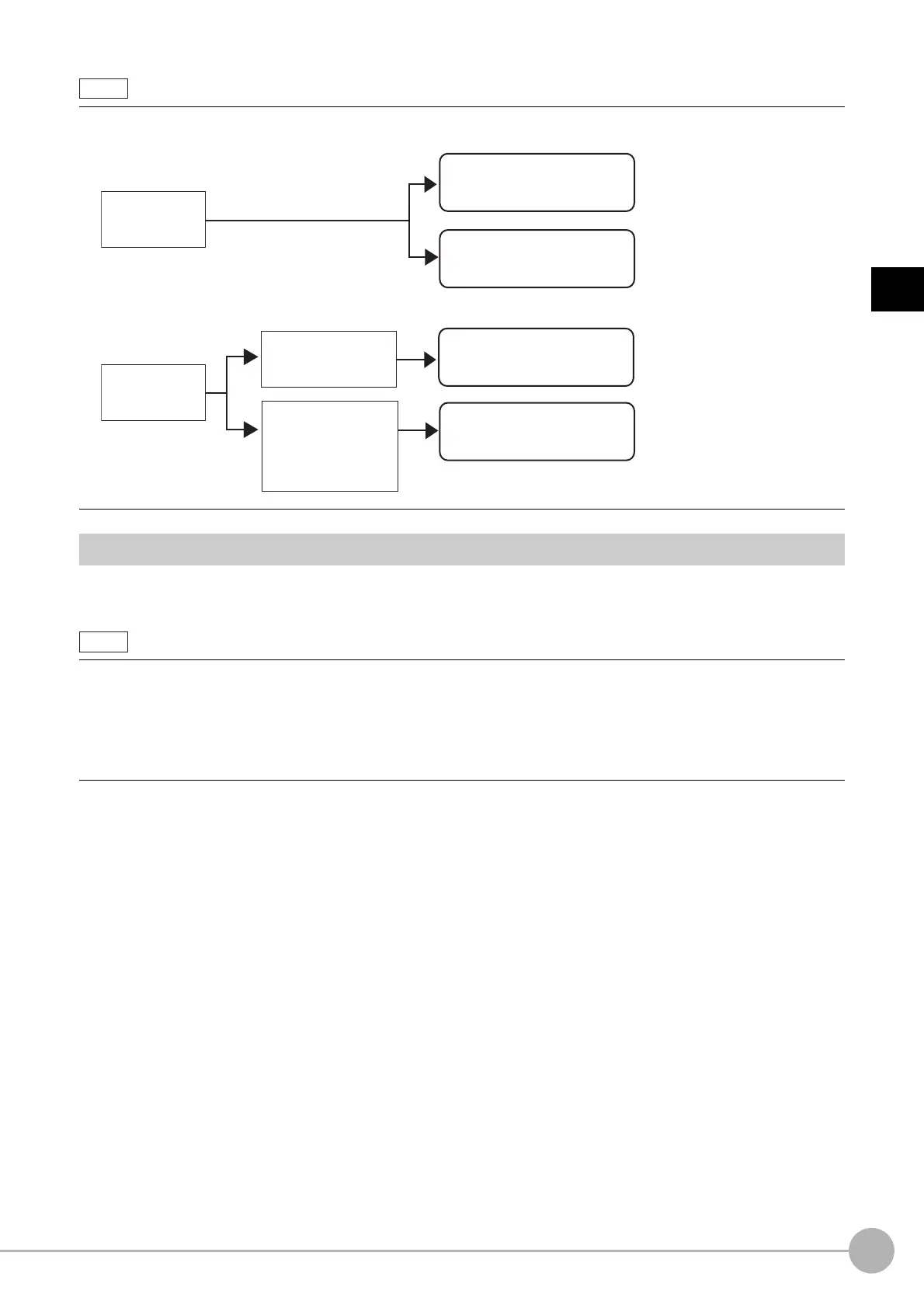Fine MatchingFH/FZ5 Processing Item Function Reference Manual
381
2
Inspecting and Measuring
Model Registration (Fine Matching)
Register a fine image as the model. By matching this model with input images, unmatched parts will be detected
as defects during inspection.
1 In the Item Tab area, click [Model register].
When setting a new model, you do not have to click [Model register].
2 Use the Drawing tools to specify the model registration range.
3 Click [OK] in the Figure setting area.
• [OK]: Changes the settings and returns to the previous menu.
• [Cancel]: Changes are discarded. R
eturns to the previous menu.
• [Apply]: Updates the settings without leaving edit window.
The model is registered.
• Specify [Boundary inspection] in [Model register] and [Inspection] in [Measurement] according to the inspection
objectives.
Ranges that can be registered as models
• The two pixels on the edge of the screen are not re
gistered as a model.
• The registering range will be lower if the images of measurement objec
t are set with Filtering. When you set the image
reading range using a camera with the partial scanning function, the range is also limited.Reference: Filtering (p.513)
• When figures are drawn overlapping, the settings for objects set up afterward are enabled. Reference: "Appendixes
Setting
F
igures" in the "Vision System FH/FZ5 Series User's Manual (Z365)"
Measuring
defects on model
Inspection: Labeling
Boundary inspection: ON
Inspection: Binary
Boundary inspection: ON
For small defect
measurement
Inspection: Labeling
Boundary inspection: OFF
Inspection: Labeling
Boundary inspection: ON
For fast measurement
For accurate
measurement
(when defects also exist
around the boundary)
(please choose a reliable method)
