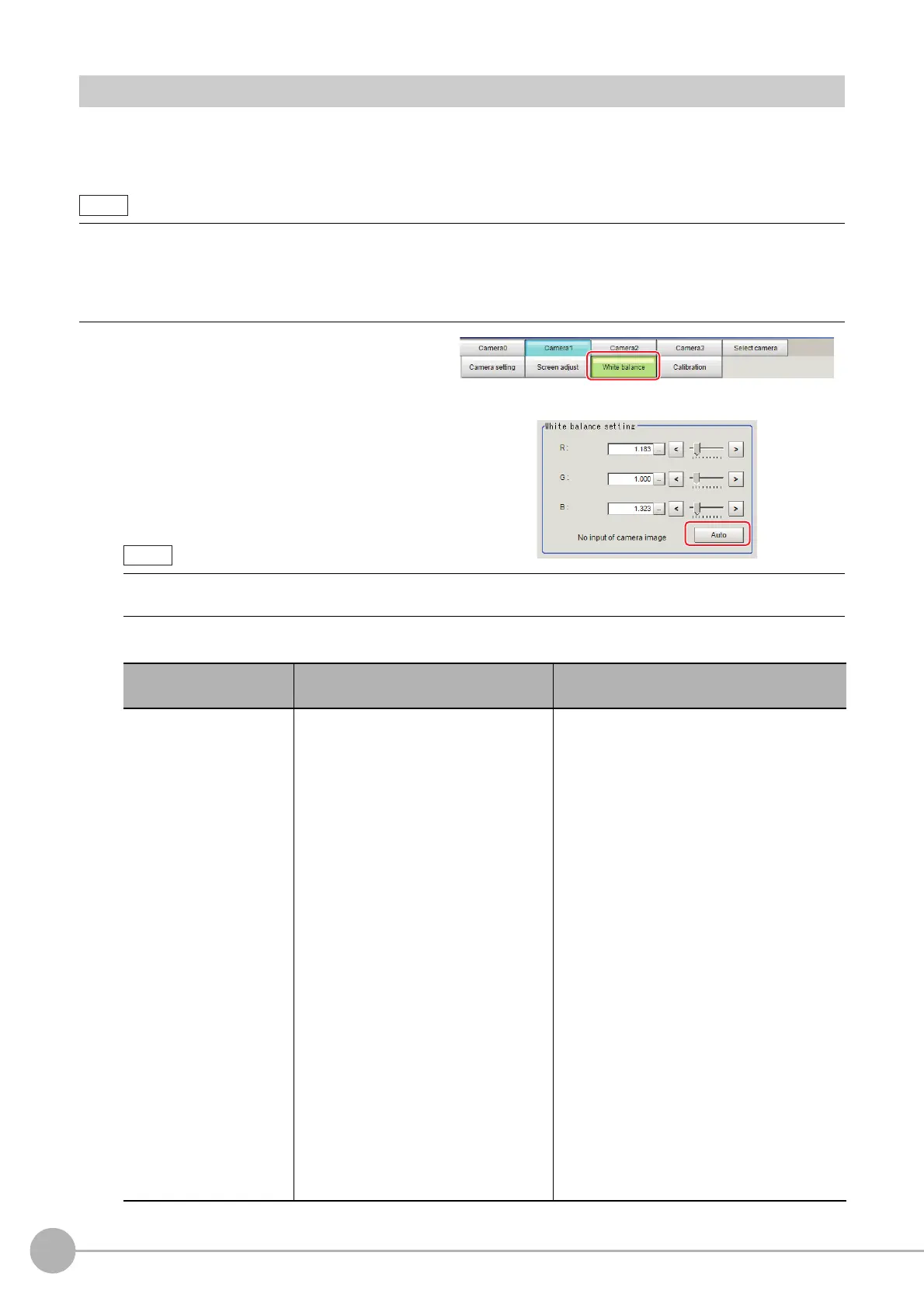Camera Image Input
38
FH/FZ5 Processing Item Function Reference Manual
White Balance (Camera Image Input)
Set the white balance to make white objects look white by calibrating the color of images loaded from cameras.
By adjusting the white balance, the appropriate white color can
be reproduced under any lighting conditions
Appropriate values can also be set automatically.
1 In the Item Tab area, click [White
balance].
2 Shoot a white piece of paper or cloth.
3 Click [Auto].
4 Adjust the "R", "G" and "B" values as necessary.
• Perform the white balance setting only when a color camera is used.
• In the following cases, make sure to perform white balance.
• When a new system is inst
alled
•
When the camera or lighting is changed
Since measurement results may vary with changes of the white balance setting, be sure to verify the operation after it has changed.
• When the "Too bright" or "Too dark" message is displayed, adjust the iris, shutter speed, gain and/or lighting
conditions until "Automatic adjustment is possible" is displayed.
Item
Set value
[Factory default]
Description
White balance setting
•R
•G
•B
R, G, and B: 0.001 to 7.999
FZ-SQ: 0.001 to 3.000
•FZ-SC
[R=1.183]
[G=1.000]
[B=1.323]
•FZ-SC2M
[R=1.394]
[G=1.000]
[B=1.222]
•FZ-SHC
[R=1.375]
[G=1.000]
[B=1.452]
• FZ-SFC and FZ-SPC
[R=1.145]
[G=1.000]
[B=1.889]
•FZ-SC5M2
[R=1.351]
[G=1.000]
[B=2.314]
•FZ-SQ
[R=1.000]
[G=1.040]
[B=1.800]
Adjust the white balance.
Whiteness increases when the value of "R",
"G",
and "B" is increased.
