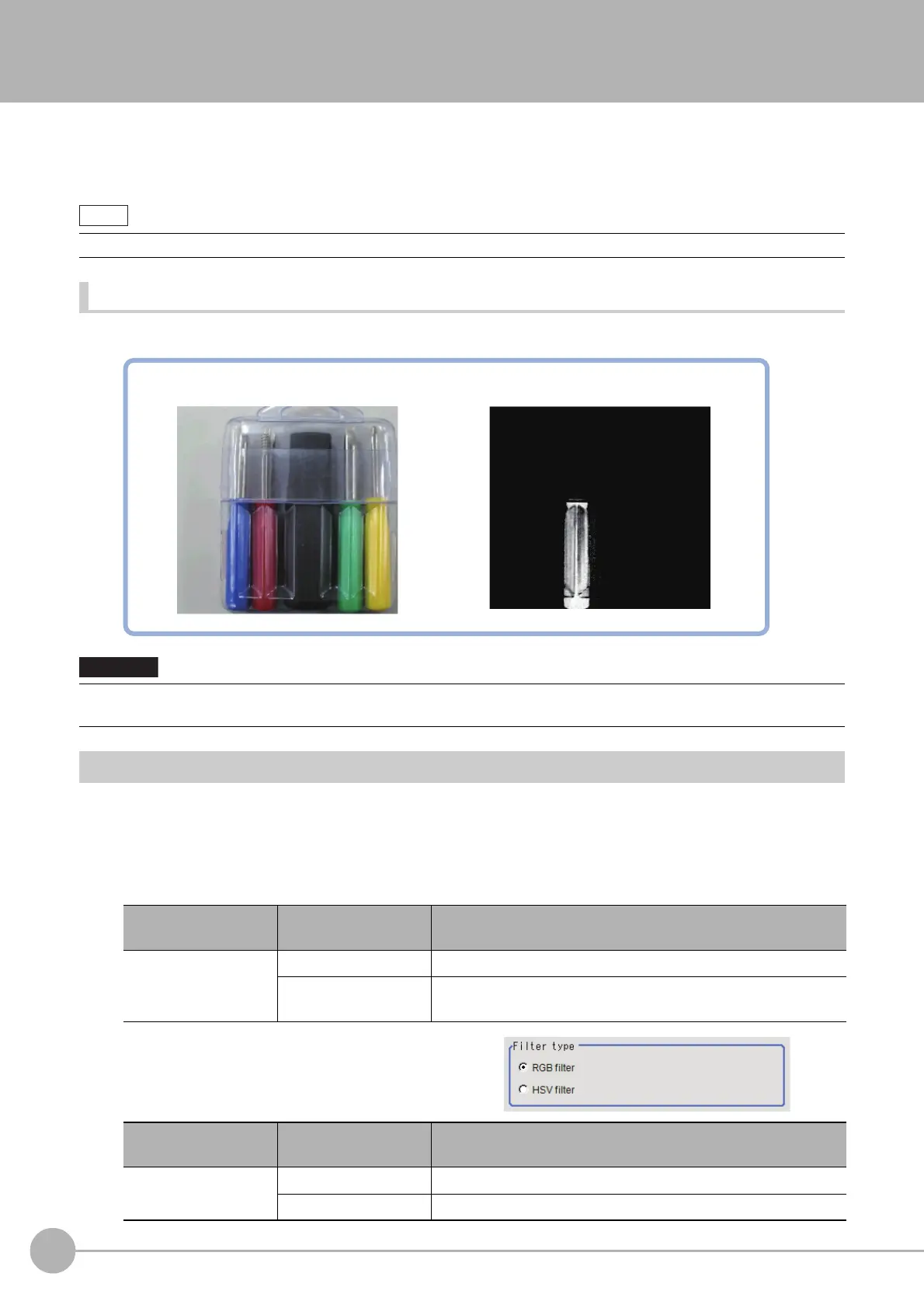Color Gray Filter
524
FH/FZ5 Processing Item Function Reference Manual
Color Gray Filter
This processing item converts a color image input from a color camera into a monochrome image.
The available filters are "Primary color filter (RGB)", "Complementary color filter (CMY)", "Brightness filter", and "HSV filter".
This processing item cannot be used with monochrome images. Such
use causes a judgement of NG (incompatible image).
Used in the Following Case
• To convert a color image to a monochrome image with a specific color enhanced
Filter Setting (Color Gray Filter)
This item sets the filter.
1 In the Item Tab area, click [Filter Setting].
2 In the "Display mode" area, click [Change display] to switch between camera image types.
The displayed contents of the Image Display area will be switched.
3 Select the type of filter in the "Filter
type" area.
• The processing items after Color Gray Filter are the same as when a monochrome camera is connected.
• Processing is different for color images and monochrome images. If
the camera type, color camera, or monochrome
camera, was changed from a previous setup, a reset of some settings may be needed.
Setting item
Set value
[Factory default]
Description
Display mode
Through image display The latest image is always input from the camera and displayed.
[Freeze image display]
The image that was scanned in the immediately preceding
meas
urement is displayed.
Setting item
Set value
[Factory default]
Description
Filter type
[RGB filter] Specify the color extraction range with R, G, and B.
HSV filter Specify the color extraction range with hue and color chroma.
Example) To obtain a monochrome image with the dark red area enhanced
