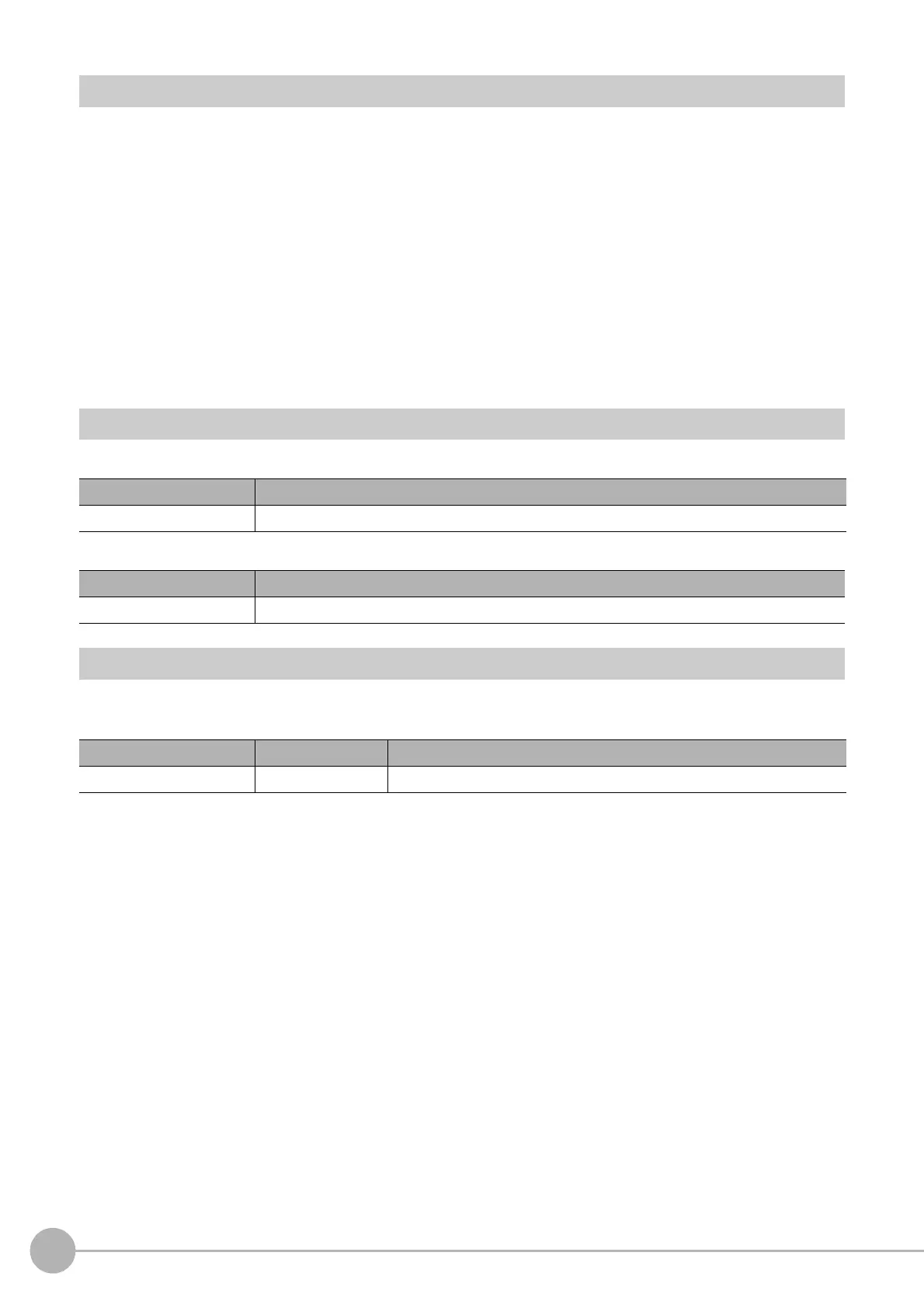Trapezoidal Correction
548
FH/FZ5 Processing Item Function Reference Manual
Region Setting (Trapezoidal Correction)
Specify as a rectangle the range for compensating in the image.
Narrowing the compensation range instead of measuring the entire input image shortens the processing time.
1 In the Item Tab area, click [Region setting].
2 Click [Edit].
The figure setting area is displayed.
3 Specify the area in which to search for the model.
The rectangle covering the entire screen is set. Adjust the size and position of the rectangle.
4 Click [OK] in the Figure setting area.
• [OK]: Changes the settings and returns to the previous menu.
• [Cancel]: Changes are discarded. R
eturns to the previous menu.
• [Apply]: Updates the settings without leaving edit window.
Key Points for Test Measurement and Adjustment (Trapezoidal Correction)
The following content is displayed in the "Detail result" area as text.
The image specified in the Sub-image number in image display setting is dis
played in the image display area.
Measurement Results for Which Output Is Possible (Trapezoidal Correction)
The following values can be output using processing items related to results output. It is also possible to
reference measurement values from expressions and other processing units.
Displayed items Description
Judge Judgement result
Sub image number Explanation of image to be displayed
0 Post-conversion image
Measurement items Character string Description
Judge JG Judgement result
