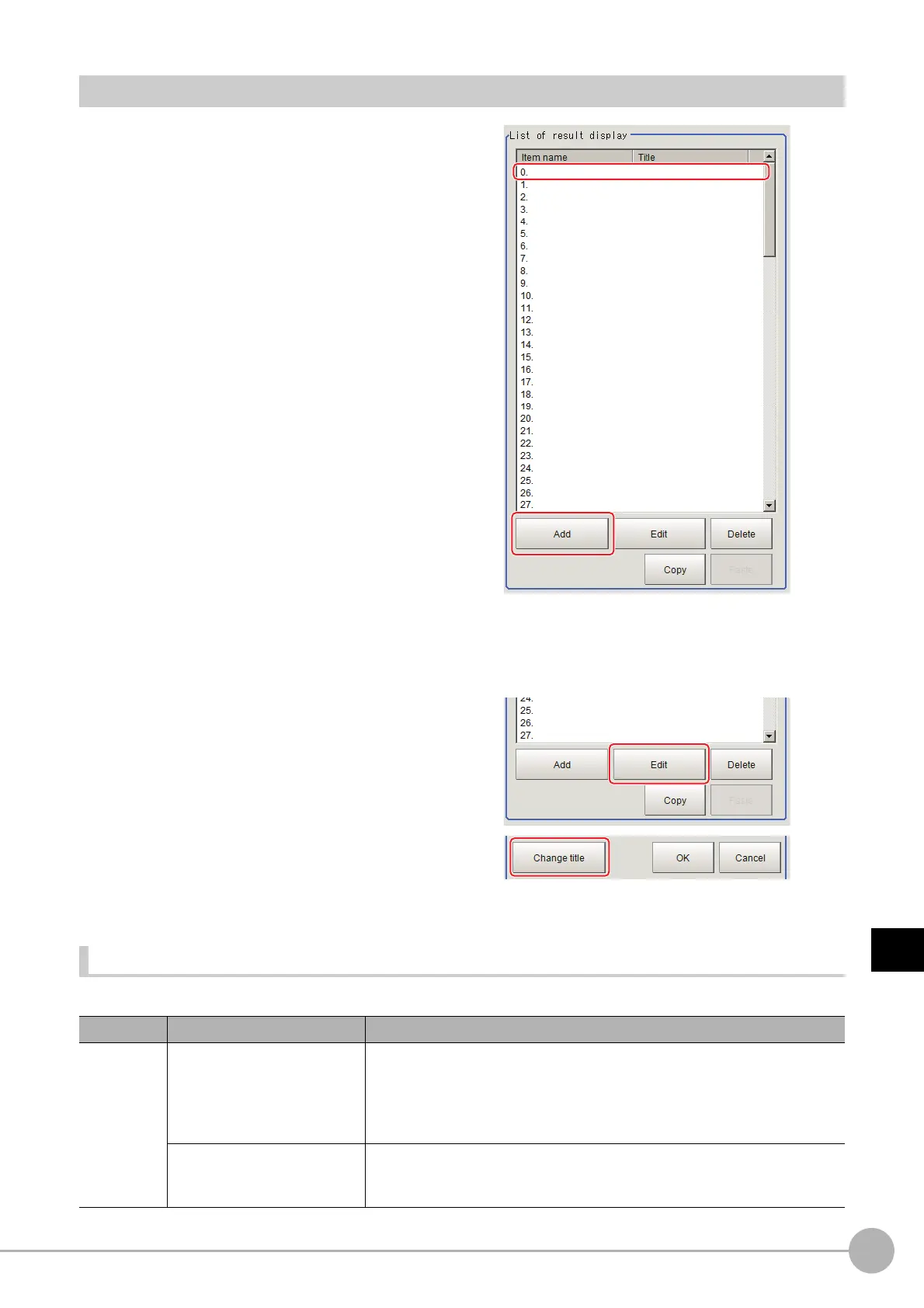Result DisplayFH/FZ5 Processing Item Function Reference Manual
877
7
Display result
Result Display
1 In the "List of result display" area, select
the number with which to set the object
and click [Add].
2 Select the object to be added in the Select Items to Display window and click [OK].
The selected object is added to the "List of result display" area and the Image Display area.
3 In the "List of result display" area, select the object and click [Edit].
Setting options are displayed. The setting
items are different depending on the object.
4 Click [Change title] as necessary to
change titles displayed in the list of
result display.
Up to 31 characters can be entered.
When Display Rectangle, Line, Circle, Ellipse, Arc, Cursor Display or Display Cross Line Is Selected
Specify display position, style, width, and color of figure.
Setting item Setting item Description
Display
position
Disp pos
Figure (or Numerical)
Select this if you would like the figure to always display in the same location.
Me
tho
ds for specifying display position include drawing the figure on the
window and indicating coordinates numerically.
If you would like to always display the figure in a reference position, set up an
e
xpression using "Operation".
Operation
Select this when you would like to change display position for each
measurement based on the measured value. Set up the expression to
specify the display position.
