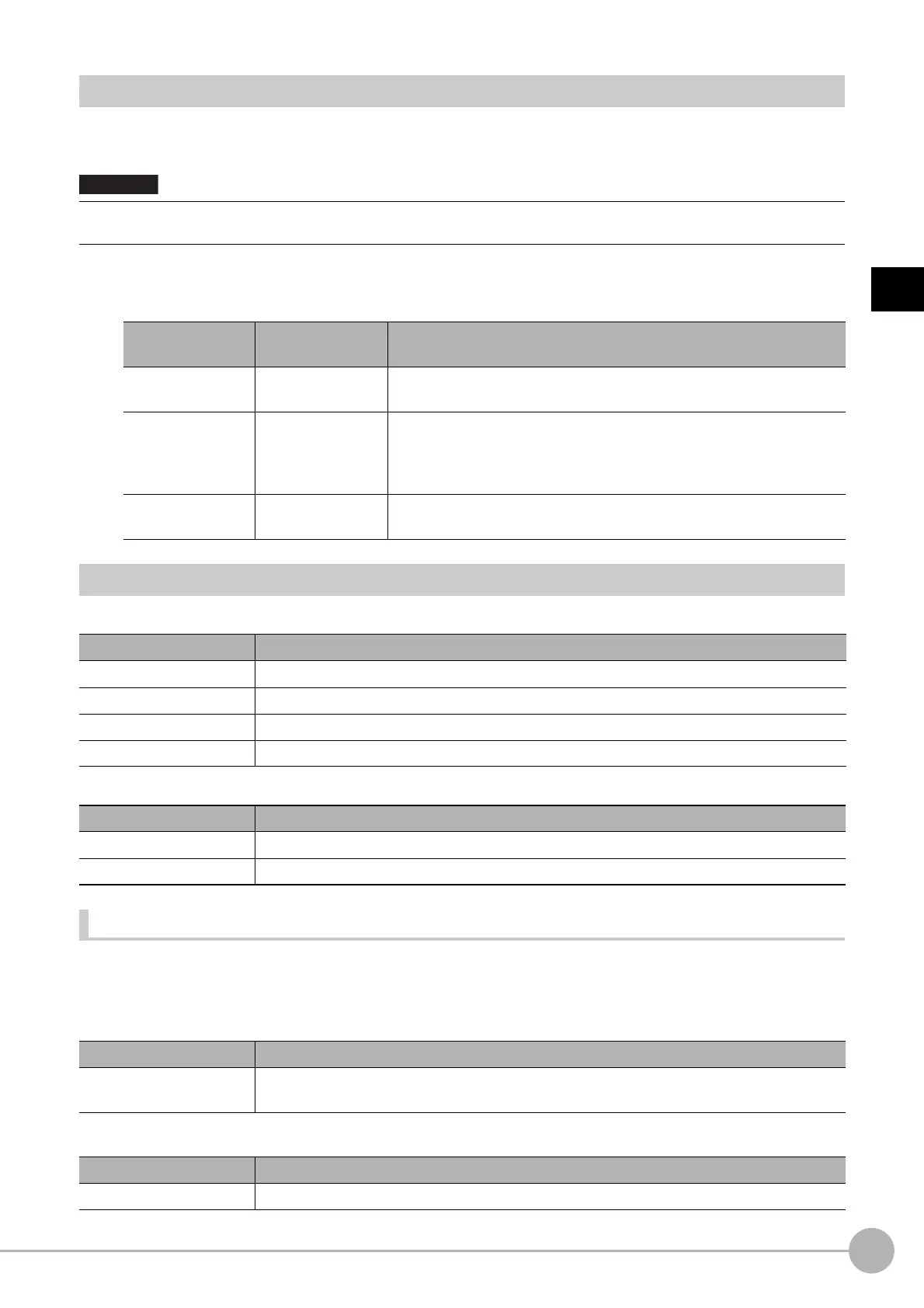Gravity and AreaFH/FZ5 Processing Item Function Reference Manual
327
2
Inspecting and Measuring
Output Parameters (Gravity and Area)
Specify how to treat the coordinates to be output to the external device as measurement results. This item can
be changed if necessary. Normally, the factory default value will be used.
1 Click [Output parameter] in the Item Tab area.
2 Specify each of the following items.
Key Points for Test Measurement and Adjustment (Gravity and Area)
The following content is displayed in the "Detail result" area as text.
The image specified in the Sub-image number in image display setting is displayed in the Image Display area.
Key Points for Adjustment
Select the adjustment method referring to the following points.
When the measurement results are unstable
For color cameras:
For monochrome cameras:
• After setting up the measurement parameters, changing the output parameters will cause measurement results to vary
accordingly. If the output parameters have been changed, re-specify the measurement, too.
Setting item
Set value
[Factory default]
Description
Output coordinates
• [After scroll]
• Before scroll
As measurement results, select whether
to output coordinate values to
external devices before or after the position compensation is applied.
Calibration
•[OFF]
•ON
Select whether to reflect the calibration in the values output to the
external
device as measurement results.
ON: Output the coordinates converted into actual dimensions.
OFF: Output the camera coordinate values.
Reflect to overall
ju
dgemen
t
•[ON]
•OFF
Enables choosing whether or not the judgment results of this processing
unit is reflected in the scene overall judgment.
Displayed items Description
Judge Judgement result
Area Area
Gravity X Gravity X
Gravity Y Gravity Y
Sub image number. Explanation of image to be displayed
0 Measurement image
1 Extract image
Parameter to be adjusted Remedy
Color
Click the area whose color will be sampled and the area whose color will not be sampled. The
set
u
p should be such that two stable sections of hue, saturation and brightness are formed.
Parameter to be adjusted Remedy
Binary Adjust the binary level.
