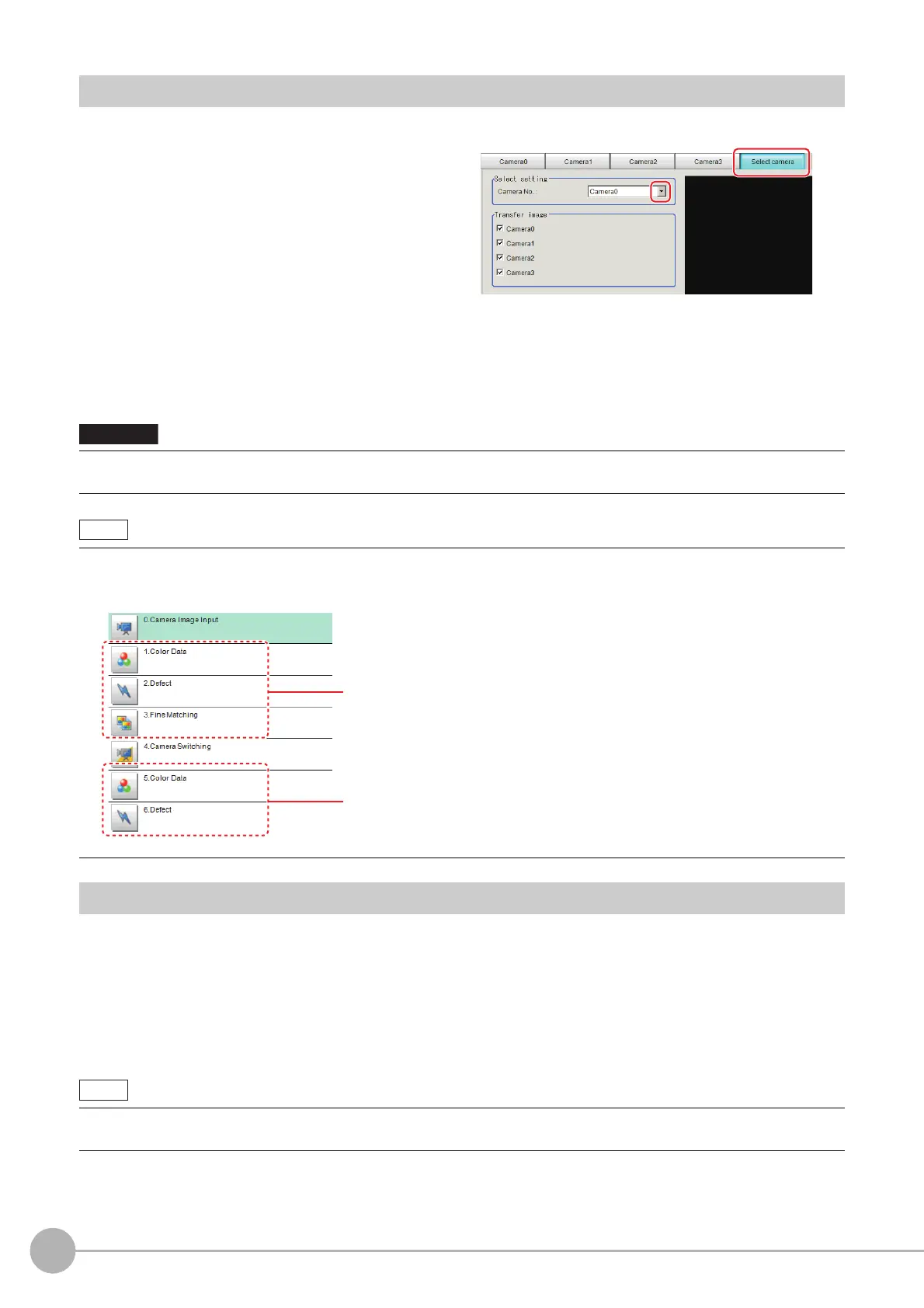Camera Image Input
26
FH/FZ5 Processing Item Function Reference Manual
Select Camera (Camera Image Input)
When multiple cameras are connected, select the camera to use for measurement.
1 In the Item Tab area, click [Select camera].
2 Click [Camera No.] [ ] and select the camera number.
3 If multiple cameras are connected, the camera to transfer images for can be selected.
Unchecking the camera check box not being used for current Scene or logging, takt time will be shorten
because can reduce the transfer processing time after image input for that camera.
Camera Settings (Camera Image Input)
Set the following photographing conditions for each camera.
• Reference: Camera Settings (p.27)
• Reference: Frame/Field - for Monochrome Came
ras Only (p.28)
• Reference: Number of lines to be read (p.29)
• Reference: Electronic Flash Setting (p.30)
• Transfer of images for Camera 0 is executed at the same time as image input. Therefore, even if you uncheck the
checkbox for Camera 0, the image transfer time is not shortened.
• The image from the camera selected in [Select camera] will be
the object to be measured in the following units.
If you need to switch the camera during the process, insert a [Camera Swit
ching] unit in the scene and switch the image.
Reference: Camera Switching (p.83)
• The displayed items differ depending on the camera type and lighting mode. Perform the following procedure as
necessary in accordance with the use environment.
The image selected through the [Select camera] option in the
[0 Camera Image Input] is the object to be measured.
The image selected through the [Select camera] option in the
[4 Camera Switching] is the object to be measured.
