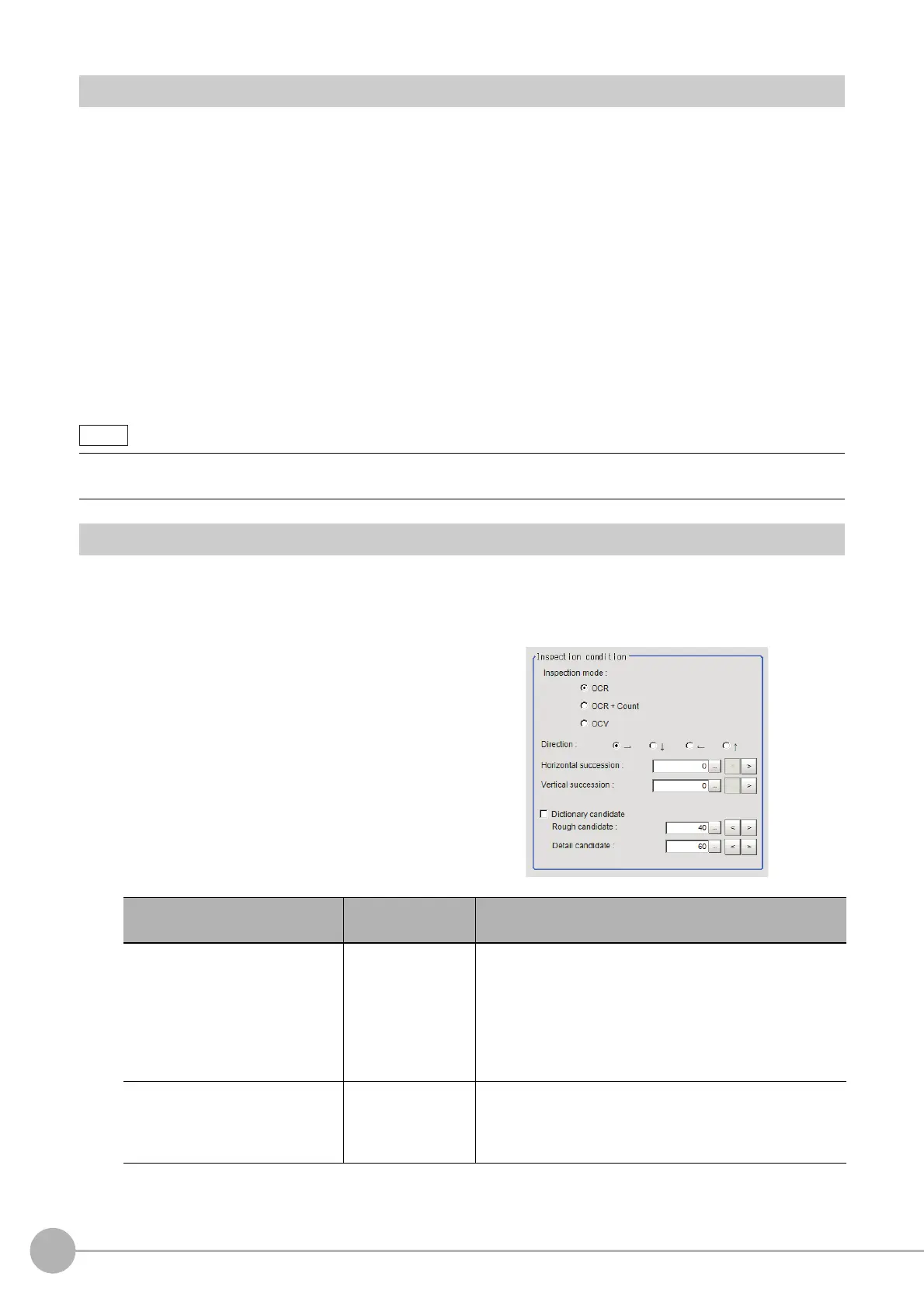Character Inspection
392
FH/FZ5 Processing Item Function Reference Manual
Region Setting (Character Inspection)
This item is used to set up the measurement area.
Instead of measuring the entire input image, narrowing the measur
ement area shortens the processing time.
This item specifies the measurement region of [Chara
cter Inspection] using a rectangle.
1 In the Item Tab area, click [Region setting].
2 Click [Edit].
The figure setting area is displayed.
3 Specify the area in which to search for the model.
The rectangle covering the entire screen is set. Adjust the size and position of the rectangle.
4 Click [OK] in the Figure setting area.
• [OK]: Changes the settings and returns to the previous menu.
• [Cancel]: Changes are discarded. R
eturns to the previous menu.
• [Apply]: Updates the settings without leaving edit window.
Measurement Parameters (Character Inspection)
Set the character inspection contents, the trimming method and the judgement conditions for the measurement
results.
1 In the Item Tab area, click [Measurement].
2 In the "Inspection condition" area,
specify a value for each item.
Number of characters that can be inspected
• Up to 32 characters can be inspected in
the measurement region.
Setting item
Set value
[Factory default]
Description
Inspection mode
• [OCR]
• OCR + Count
•OCV
Select the inspection mode of characters.
• OCR: The character string is read in.
• OCR + Count: The character string is read in. Also, the
n
umber of characters is inspected.
• OCV: Inspects whether or not the same characters are
l
i
ned up as the preset correct character string
combination.
Direction
•[→]
• ↓
• ←
• ↑
Specify the direction of character reading.
