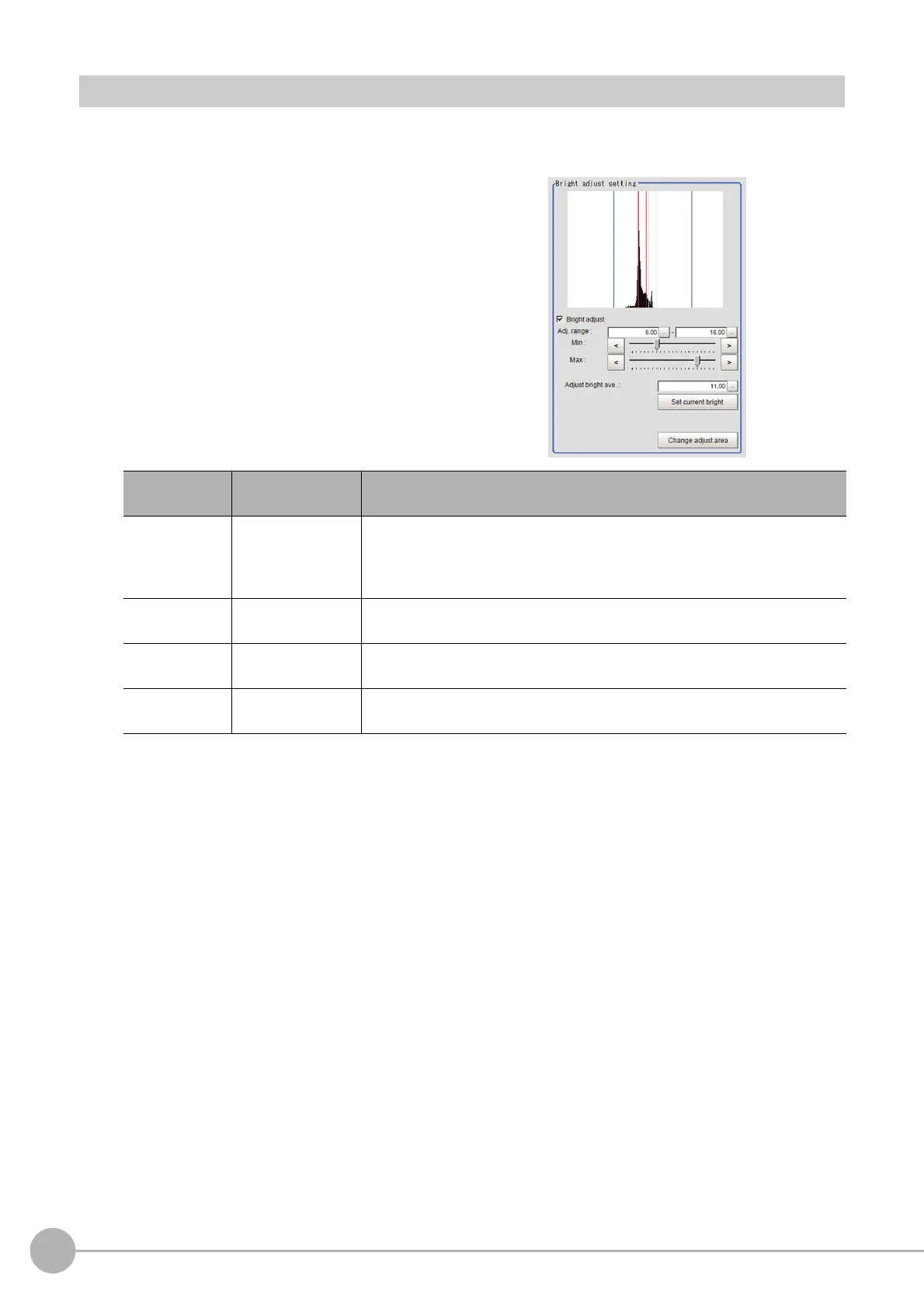Camera Image Input HDR
78
FH/FZ5 Processing Item Function Reference Manual
Bright Adjust Setting (Camera Image Input HDR)
This sets how far to track the brightness of the loaded images.
1 In the Item Tab area, click [Bright adjust].
2 Set each item in the "Bright adjust
setting" area.
When a check is placed at the "Bright adjust", the Brightness Adjustment range is displayed with blue
lines in the "Histogram" area.
Change the "Adjust bright ave." and brightness adjust area.
Item
Set value
[Factory default]
Description
Bright adjust
• [Unchecked]
• Checked
If a check is placed at "Bright adjust", the imag
e is
output with its brightness
automatically compensated. This makes it possible to obtain images with
stable brightness even if the lighting conditions fluctuate, for example due to
interfering light.
Min Adj. range
0.00 to 20.00
[6.00]
Specify the follow-up brightness minimum value.
Max Adj. range
0.00 to 20.00
[16.00]
Specify the follow-up brightness maximum value.
Adjust bright
ave.
0.00 to 20.00
[11.00]
Specify the target for brightness follow-up. Clicking the [Set current bright]
button upd
ates thi
s value.
