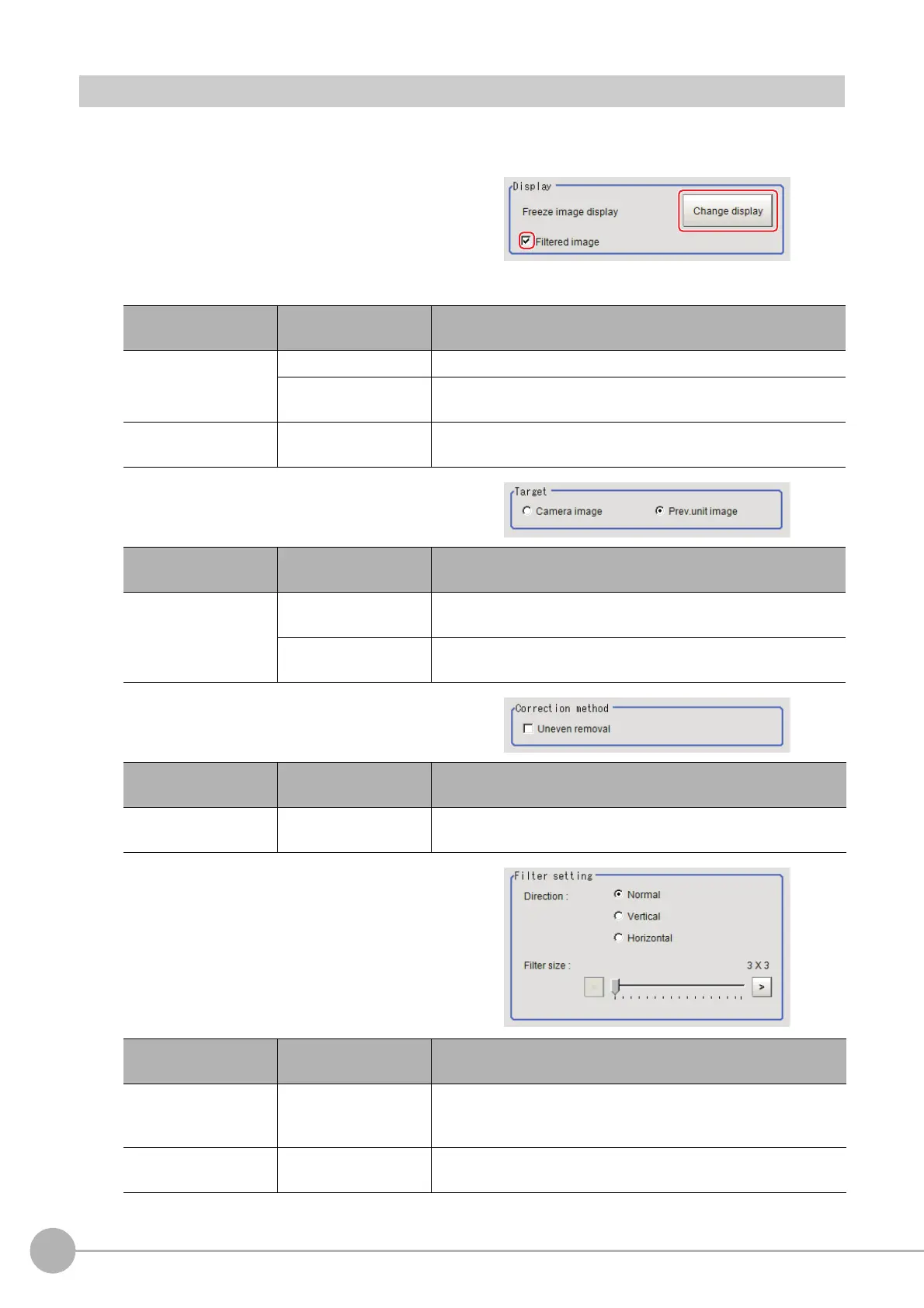Brightness Correct Filter
522
FH/FZ5 Processing Item Function Reference Manual
Filter Setting (Brightness Correct Filter)
This item sets the filter.
1 In the "Item Tab" area, click [Filter setting].
2 In the "Display" area, click [Change
display] to switch between camera
image types.
The displayed contents of the image display
area will be switched.
3 Set the target image.
4 Set the correction method.
5 Specify the filtering setting (only for
"Uneven removal").
Setting item
Setting value
[Factory default]
Description
Display
Through image display The latest image is always input from the camera and displayed.
[Freeze image display]
The image that was scanned in the immediately preceding
meas
urement is displayed.
Filtered image
•[Checked]
• Unchecked
To display the original image, uncheck here.
Setting item
Setting value
[Factory default]
Description
Tar ge t
Camera image
The camera input image that has not been
subject to filtering is
subject to compensation as is.
[Prev. unit image]
Images to which processing is applied in units even before the
"Brig
htness correction" being set are the targets.
Setting item
Setting value
[Factory default]
Description
Uneven removal
• Checked
• [Unchecked]
When this is checked, unevenness removal is performed in
addition
to brightness correction.
Setting item
Setting value
[Factory default]
Description
Direction
• [Normal]
• Vertical
• Horizontal
Usually, set this to "Normal". If the direction of change of the
uneven
ness is one direction, select the setting that is
perpendicular to the direction of change of the unevenness.
Filter Size
3 to 255
[3]
Specify a larger value to match the size of the defects to be
extracted.
Onl
y an odd number value can be specified.
