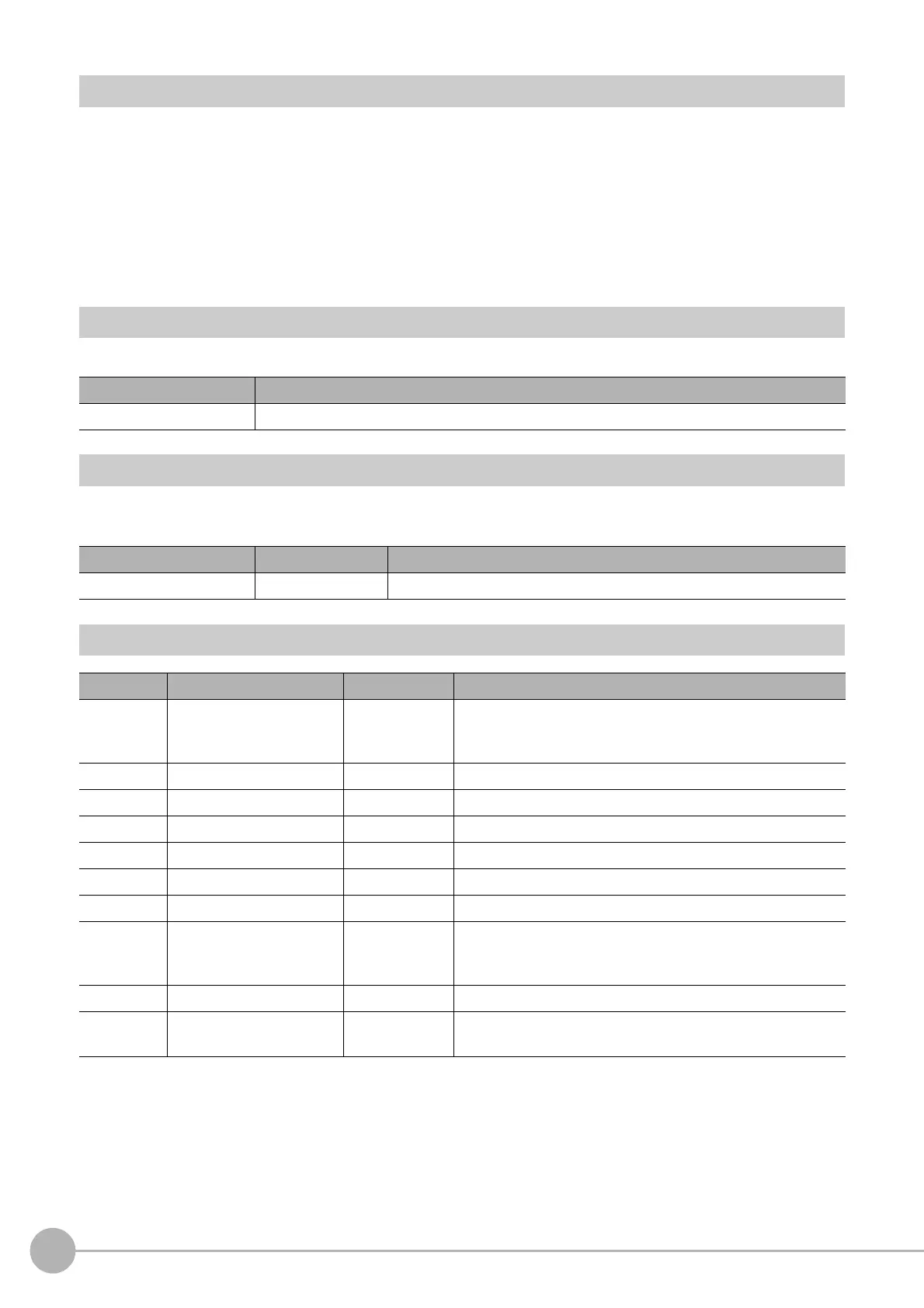Anti Color Shading
534
FH/FZ5 Processing Item Function Reference Manual
Region Setting (Anti Color Shading)
It is possible to target the entire screen, but restricting the range can shorten the processing time.
1 In the Item Tab area, click [Region setting].
2 Use the Drawing tools to specify the measurement region.
3 Click [OK] in the Figure setting area.
• [OK]: Changes the settings and returns to the previous menu.
• [Cancel]: Changes are discarded. R
eturns to the previous menu.
• [Apply]: Updates the settings without leaving edit window.
Key Points for Test Measurement and Adjustment (Anti Color Shading)
The following content is displayed in the "Detail result" area as text.
Measurement Results for Which Output Is Possible (Anti Color Shading)
The following values can be output using processing items related to results output. It is also possible to
reference measurement values from expressions and other processing units.
External Reference Tables (Anti Color Shading)
Displayed item Description
Judge Judgement result
Measurement items Character string Description
Judge JG Judgement result
No. Data name Set/Get Data range
0 Judge Get only
0: No judgement (unmeasured)
1: Judgement result OK
-1: Judgement result NG
100 Specified color R1 Set/Get 0 to 255
101 Specified color G1 Set/Get 0 to 255
102 Specified color B1 Set/Get 0 to 255
103 Specified color R2 Set/Get 0 to 255
104 Specified color G2 Set/Get 0 to 255
105 Specified color B2 Set/Get 0 to 255
106 Direction Set/Get
0: Color 1→←Color 2
1: Color 1→Color 2
2:
Color 1←Color 2
107 Sh
ading level Set/Get 0 to 255
108 Filtered image Set/Get
0: OFF
1: ON
