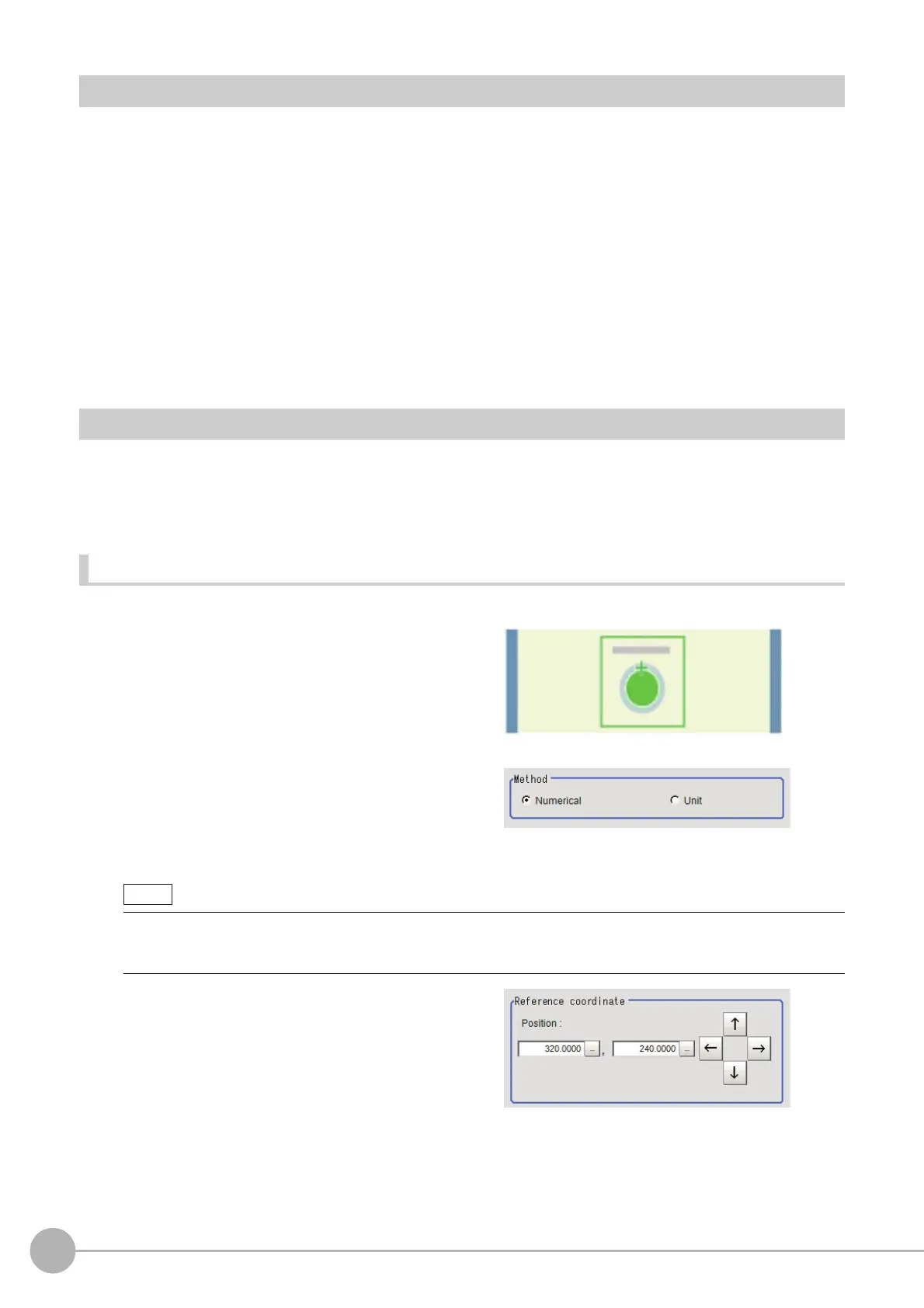EC Circle Search
148
FH/FZ5 Processing Item Function Reference Manual
Region Setting (EC Circle Search)
Specify the rectangular area in which to search for the circle.
Instead of measuring the entire input image, narrowing the measur
ement area shortens the processing time.
1 In the Item Tab area, click [Region setting].
2 Click [Edit].
The figure setting area is displayed.
3 Specify the area in which to search for the model.
The rectangle covering the entire screen is set. Adjust the size and position of the rectangle.
4 Click [OK] in the Figure setting area.
• [OK]: Changes the settings and returns to the previous menu.
• [Cancel]: Changes are discarded. R
eturns to the previous menu.
• [Apply]: Updates the settings without leaving edit window.
Reference Setting (EC Circle Search)
When the model is set, this position is automatically set at the same time as the reference position. This item can
be used to change the reference position to any desired position. This is handy for measuring the position
deviation from a certain position.
A reference position can be set either directly or by referencing a unit.
Specifying directly
Click a position on the image you want to use as a reference position, or set coordinate data for that point.
1 In the Item Tab area, click [Ref. setting].
In the display area, the current reference
position will be displayed as the crosshair
cursor.
2 In the "Method" area, select "Numerical".
3 Click the position to be set as the
reference.
4 Make fine adjustments using numeric
value inputs or the arrow buttons as
required.
5 To remeasure on the displayed image and set the reference, click the [Measure ref.] button.
• Displaying the image enlarged makes this clicking easier.
Reference: "Appendixes Basic Knowledge about Operations Using th
e Zoom Function" in the "Vision System
FH/FZ5 Series User's Manual (Z365)"
