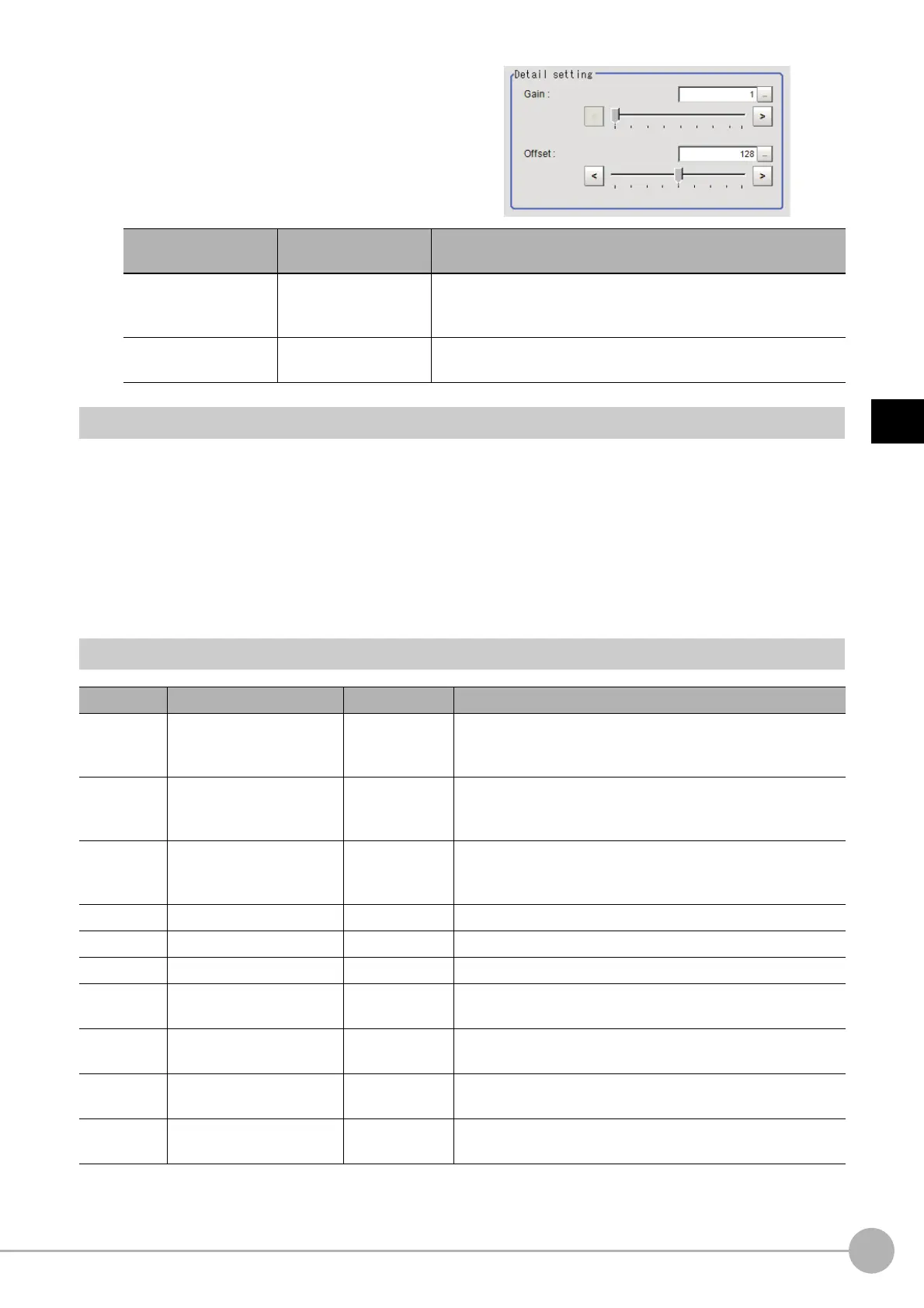Brightness Correct FilterFH/FZ5 Processing Item Function Reference Manual
523
3
Compensate image
6 Set the details.
Region Setting (Brightness Correct Filter)
It is possible to target the entire screen, but restricting the range can shorten the processing time.
1 In the Item Tab area, click [Region setting].
2 Use the drawing tools to specify the measurement region.
3 Click [OK] in the Figure setting area.
• [OK]: Changes the settings and returns to the previous menu.
• [Cancel]: Changes are discarded. R
eturns to the previous menu.
• [Apply]: Updates the settings without leaving edit window.
External Reference Tables (Brightness Correct Filter)
Setting item
Setting value
[Factory default]
Description
Gain
1 to 63
[1]
Adjust the contrast of an ima
ge after the correction.
Specifying a larger value emphasizes the density differences
with
in the image.
Offset
0 to 255
[128]
Adjust the brightness of an i
mage after the correction.
Specifying a larger value increases the brightness of the image.
No. Data name Set/Get Data range
0 Judge Get only
0: No judgement (not yet measured)
1: Judgement result OK
-1: Judgement result NG
120
Unevenness removal
(corre
ctio
n method)
Set/Get
0: Do not perform unevenness removal. (Perform brightness
corr
ection.)
1: Perform unevenness removal.
121 Direction Set/Get
0: Vertical and horizontal
1: Horizontal
2: Vertical
122 Filter Size Set/Get 3 to 255
123 Gain Set/Get 1 to 63
124 Offset Set/Get 0 to 255
200
Transfer source image
n
umber
Set/Get 0 to 9
201
Image number after
tran
sfer
Set/G
et 0 to 9
202 Ta rg et image Set/Get
0: Camera input image
1: Previous unit image
203 Display image Set/Get
0: Display the image before processed.
1: Display the image after processed.
