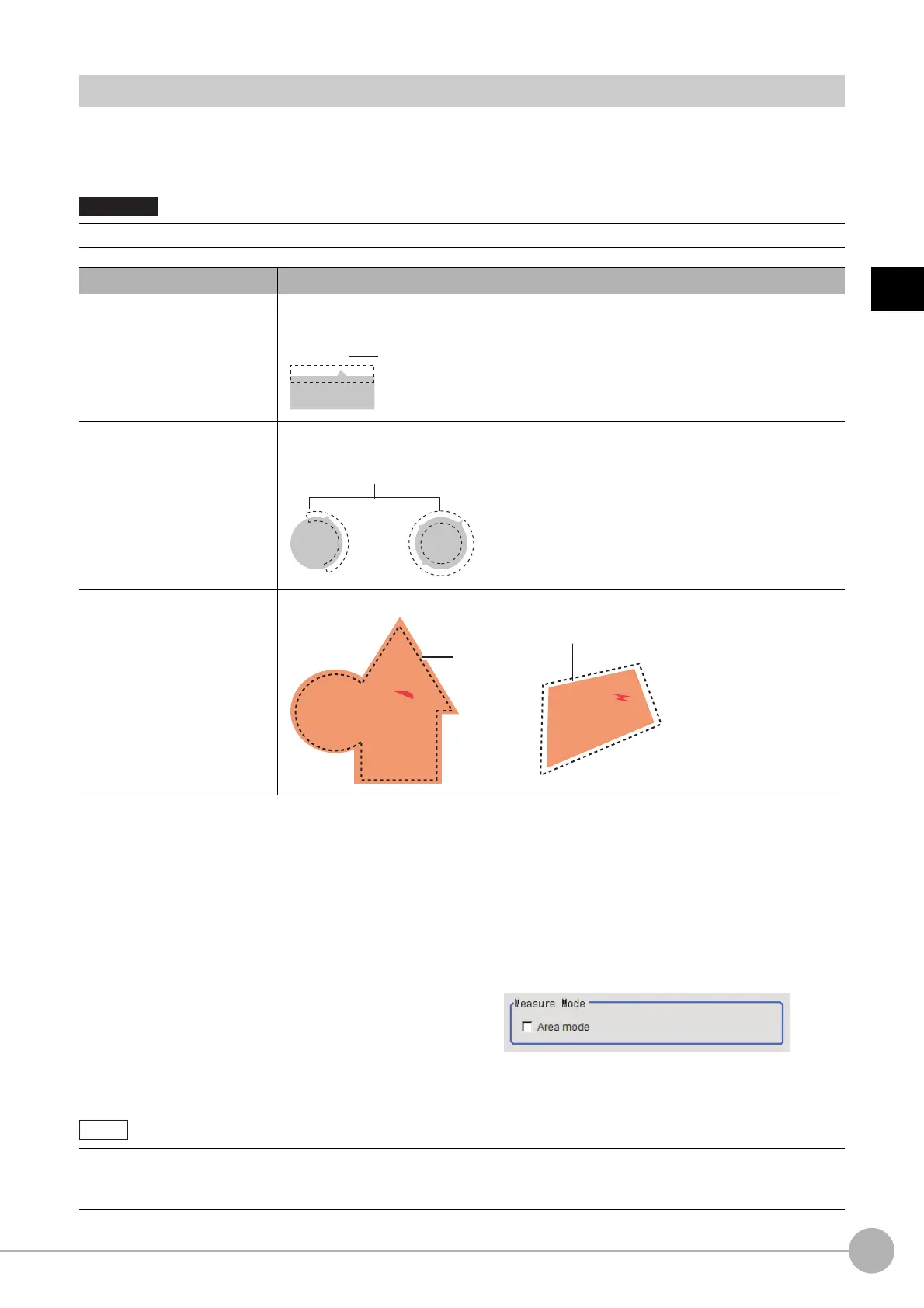Precise DefectFH/FZ5 Processing Item Function Reference Manual
369
2
Inspecting and Measuring
Region Setting (Precise Defect)
This item is used to set up the measurement area.
Use a rectangle, wide line, ellipse (circle), wide circ
le, wide arc or polygon to specify a measurement region for
[Precise Defect]. Up to 8 figures can be drawn.
1 In the Item Tab area, click [Region setting].
2 Use the Drawing tools to specify the measurement region.
Up to 8 figures can be combined.
3 Click [OK] in the Figure setting area.
• [OK]: Changes the settings and returns to the previous menu.
• [Cancel]: Changes are discarded. R
eturns to the previous menu.
• [Apply]: Updates the settings without leaving edit window.
4 When performing measurement in
region mode for wide line, wide circle or
arc in a single figure, check "Area" in the
Measure Mode area.
A mask cannot be made with only one region specified using Wide line, Wide circle, or Arc, as the figure.
PT Description
Wide line
Selected when detecting defects and burrs of the measuremen
t objects. Measurement can
be performed in region mode by checking "Measure in region mode".
Circumference, Wide arc
Selected when detecting defects and burrs of the ci
rcle measurement objects.
Measurement can be performed in region mode by checking "Measure in region mode".
Rectangle, Ellipse (circle),
Po
lygon
Se
lected when detecting the overall defects of specified zones and measurement objects.
In Precise Defect, the measurement mode depends on the number
and type of registered region figures.
The method for creating elements differs depending on the measurement mode.
Reference: Measurement mode (p.373)
Measurement region
Measurement
region
Measurement region
