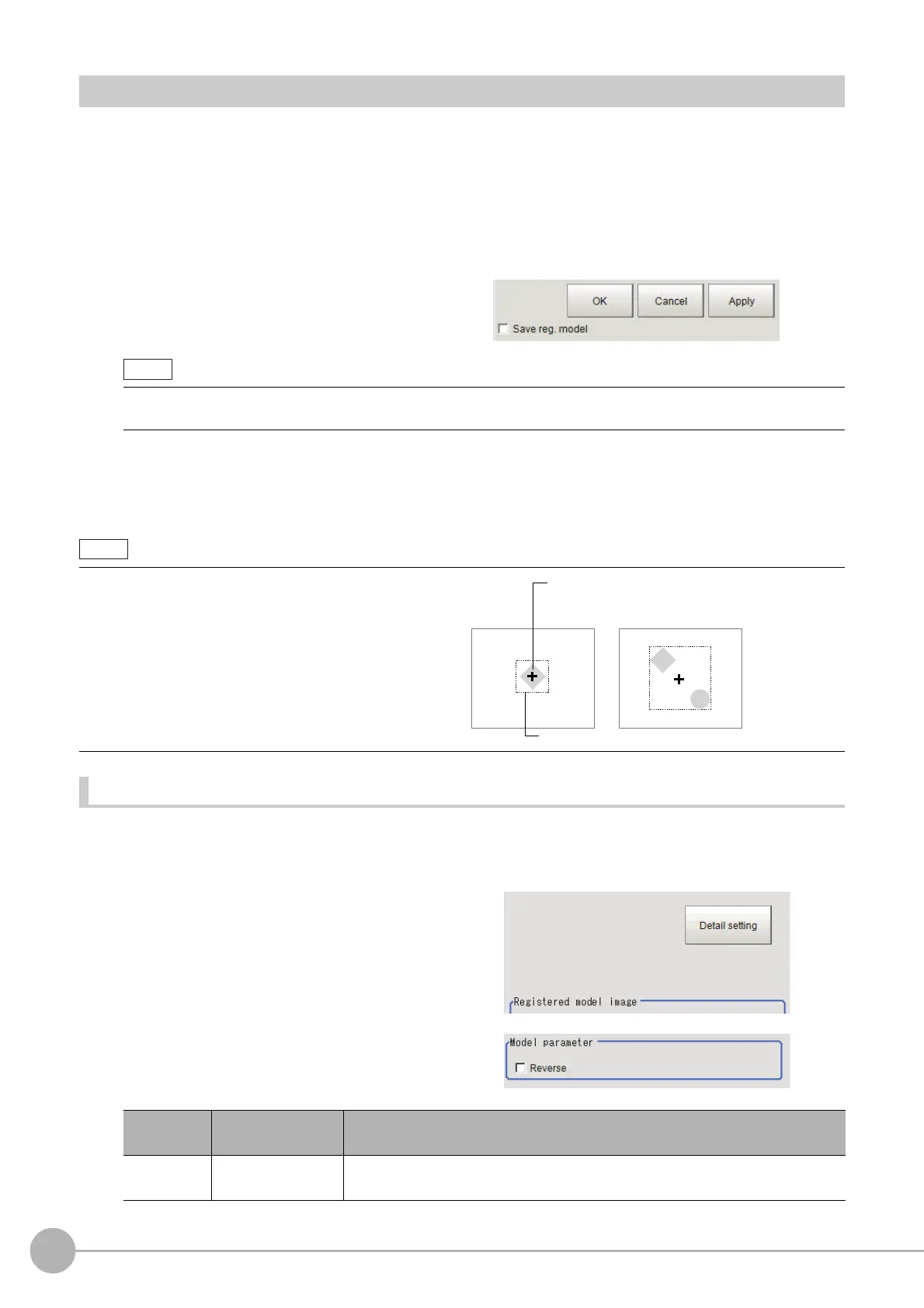Shape Search II
158
FH/FZ5 Processing Item Function Reference Manual
Model Registration (Shape Search II)
Register the parts to measure as the model.
The model information includes the position of the model. So p
lace the target in the correct position in the
registration process.
1 Click [Model] tab.
When setting a new model, you do not have to click [Model]. The tab is already being selected.
2 Use the Drawing tools to specify the model registration range.
3 To save the entire image used for model
registration, place a check at the "Save
reg. model" option.
4 Click [OK] in the Figure setting area.
• [OK]: Changes the settings and returns to the previous menu.
• [Cancel]: Changes are discarded. R
eturns to the previous menu.
• [Apply]: Updates the settings without leaving edit window.
Changing model parameters
If the light and dark of the background and the workpiece, such as a shiny workpiece, reverses, specify the
"Reverse" setting as necessary.
After changing a setting, re-register the model.
1 Click [Detail setting].
2 In the "Model parameter" area, set
"Reverse".
• If you save the registered model image, you can re-register the model with the same image after model
parameters are adjusted. Note that the scene data size increases when a registered model image is saved.
• When a model is registered, the
central coordinates of
the model are registered as the detection point. A
detection point is a point output as a measurement
value. If multiple targets are included in the same
model, the detection points become the central
coordinate of the bounding box that circumscribing
these targets.
Setting item
Set value
[Factory default]
Description
Reverse
• Checked
• [Unchecked]
Set whether to allow the reverse of light and dark for the model.
Model
Detection point coordinate
The user can change this to any desired position
in detection points tab.
