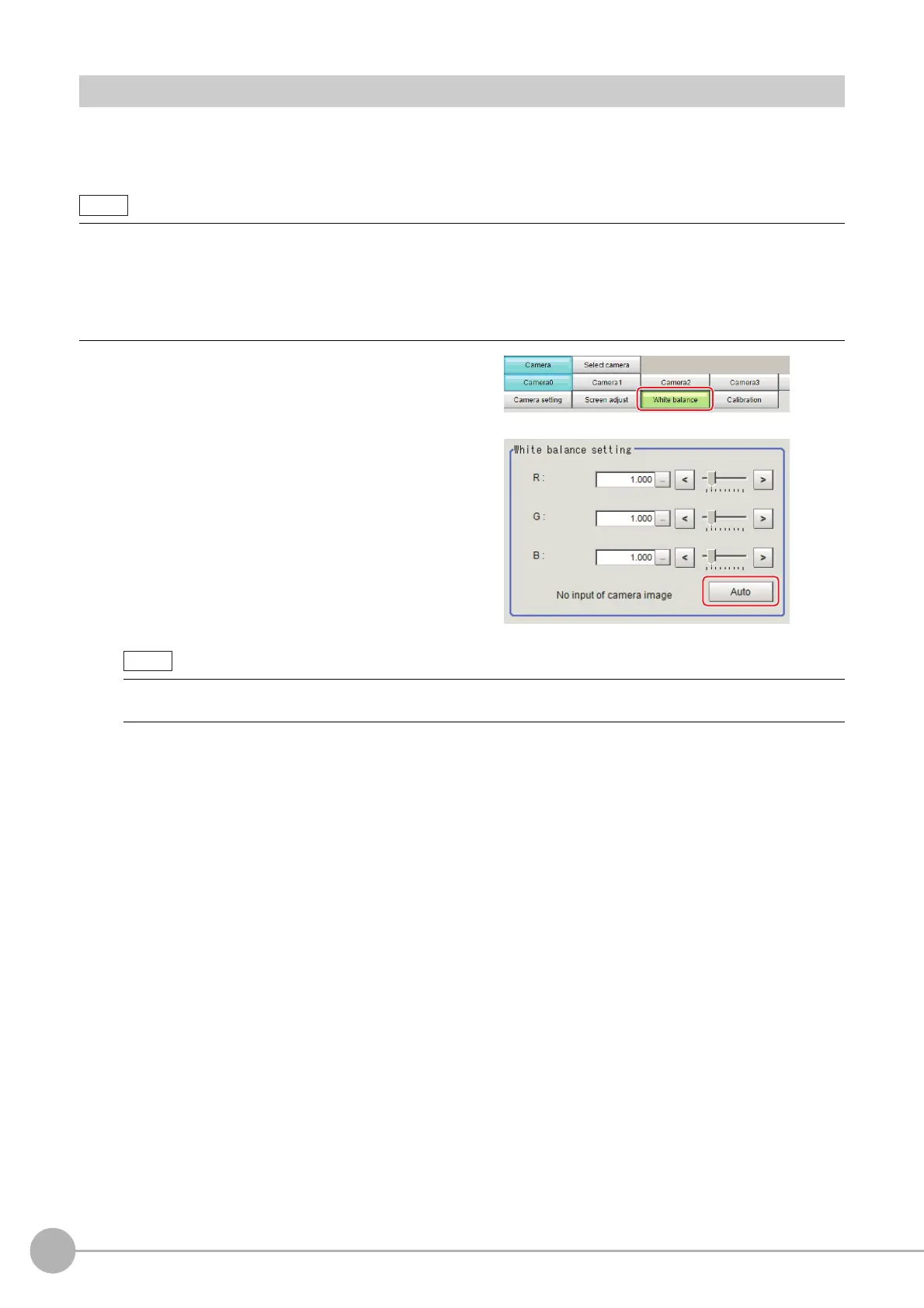Camera Image Input FH
64
FH/FZ5 Processing Item Function Reference Manual
White Balance (Camera Image Input FH)
Set the white balance to make white objects look white by calibrating the color of images loaded from cameras.
By adjusting the white balance, the appropriate white color can
be reproduced under any lighting conditions
Appropriate values can also be set automatically.
1 In the Item Tab area, click [White
balance].
2 Shoot a white piece of paper or cloth.
3 Click [Auto].
• Perform the white balance setting only when a color camera is used.
• In the following cases, make sure to set white balance.
• When a new system is installed
• When a camera or lighting has been changed
Since measurement results may vary with changes of the white balan
c
e setting, be sure to verify the operation after it
has changed.
• When the "Too bright" or "Too dark" message is displayed, adjust the iris, shutter speed, gain and/or lighting
conditions until "Automatic adjustment is possible" is displayed.
