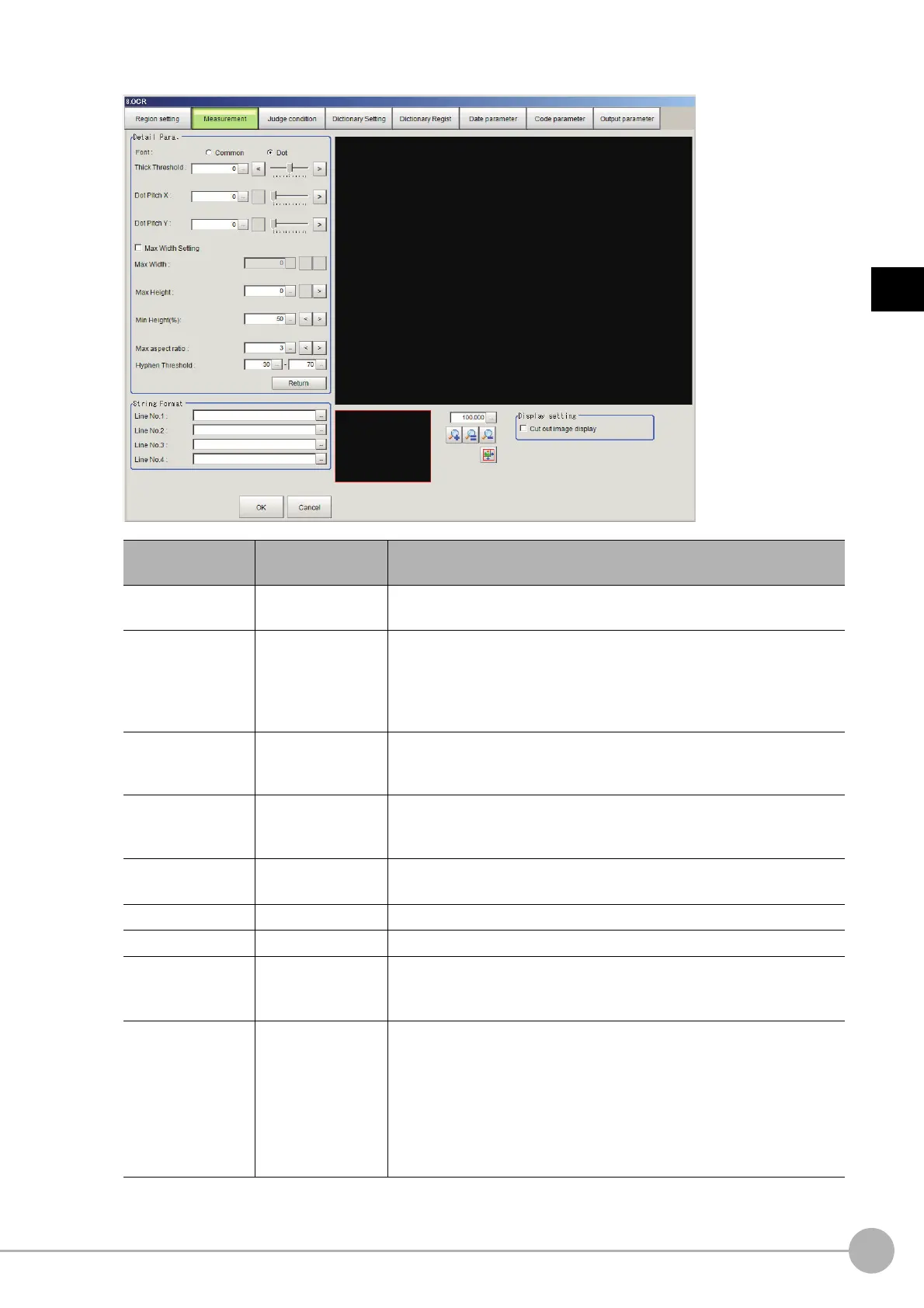OCRFH/FZ5 Processing Item Function Reference Manual
461
2
Inspecting and Measuring
6 Click [Detail setting] in the measurement area and set each item.
Setting item
Setting value
[Factory default]
Description
Font
•Common
•[Dot]
Set the font of the chara
c
ters to be recognized.
Thick Threshold -128 to 128 [0]
Set the thickness of the characters to be recognized.
If the cut-out characters have a fin
e
shape or are broken, increase the
“Thick Threshold” setting.
To check the shape of cut-out characters, select “Cut out image display”
in “Displ
ay
setting”.
Dot Pitch X 0 to 99 [0]
Set the horizontal dot pitch of characters to be recognized.
When the font is “Common”, set the horizontal width of character breaks.
When the font is “Dot”, set the horizontal dot interval.
Dot Pitch Y 0 to 99 [0]
Set the vertical dot pitch of characters to be recognized.
When the font is “Common”, set the vertical width of character breaks.
When the font is “Dot”, set the vertical dot int
e
rval.
Max Width Setting
•[Unchecked]
• Checked
Select this checkbox to
set a maximum width for characters to be
recognized.
Max Width 0 to 9,999 [0] Set the maximum width of characters to be recognized.
Max Height 0 to 9,999 [0] Set the maximum height of characters to be recognized.
Min Height(%) 0 to 100 [50]
Set the minimum height of characters to be recognized. Set the relative
value (%) with respect to the maximum "Max Height".
Characters below the Min Height(%) are recognized as symbols.
Max aspect ratio 1 to 10 [3]
Set the maximum aspect ratio (calculated from height/width) of
characters to be reco
gnized. Characters with an aspect ratio greater than
the “Max aspect ratio” are recognized as special characters or symbols.
Special characters and symbols are determined by the specified
character strin
g
format.
• When number is specified, special characters are recognized as "I" or "J".
• When alphabetical character is specified, special characters are recognized as "1".
• When symbol is specified, special characters are recognized as ":".
