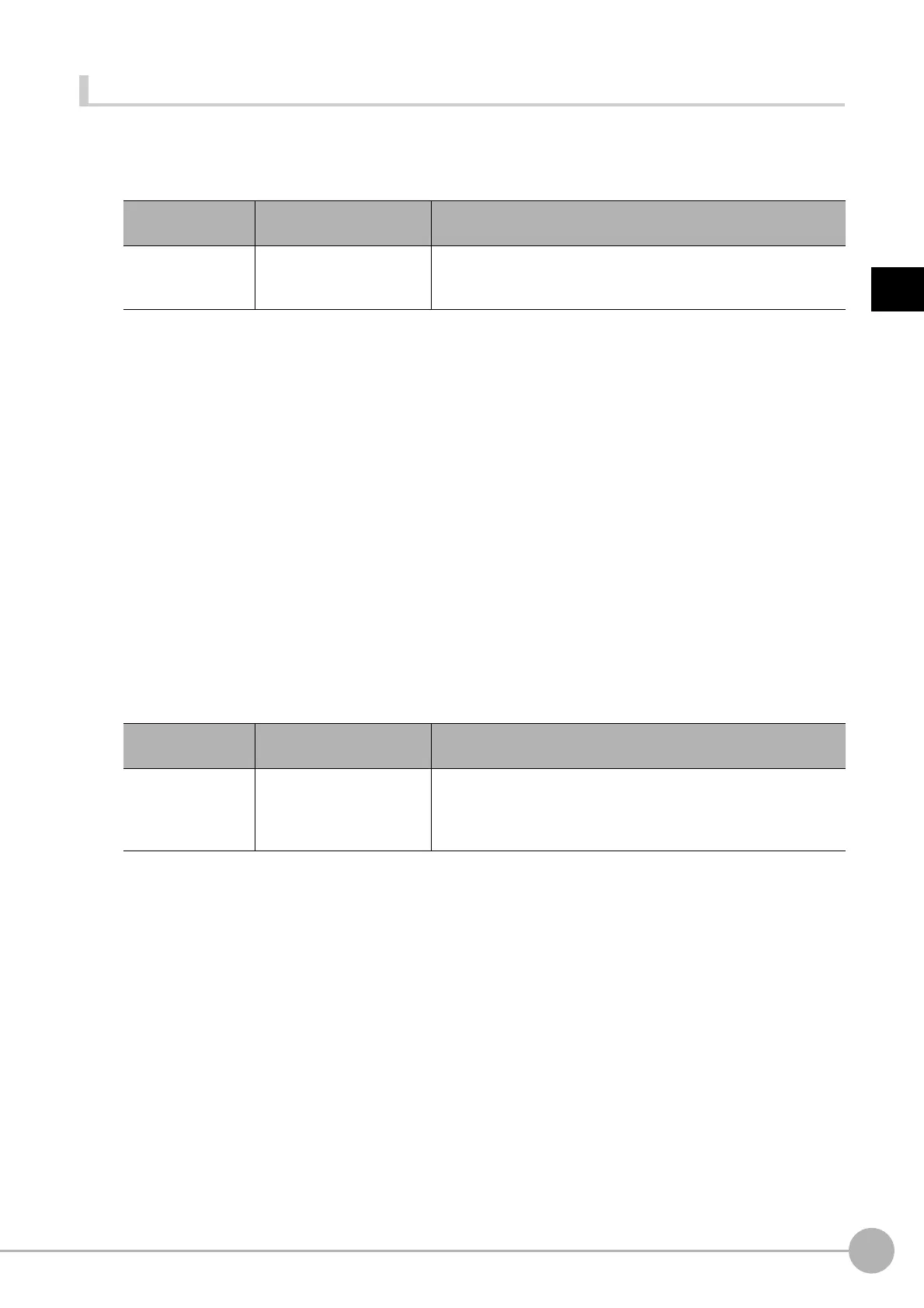OCRFH/FZ5 Processing Item Function Reference Manual
463
2
Inspecting and Measuring
Teaching of Characters to be Recognized
The optimum measurement parameters can be set by teaching characters included in the image.
1 In the measurement area, click [Teaching].
The teaching screen appears.
2 Click “...” for the correct string on each line from the first line to the fourth line.
The character string setting screen appears.
3 Set the character string that is the correct result for teaching.
4 Click [OK].
The string setting screen closes and the correct string is set. To set the measurement result of this
processing unit as the correct string, click “Measure Result Reflect”.
5 Click [OK].
Teaching is executed and the teaching screen closes. The teaching information is applied to the detailed
parameters.
Checking Measurement Results in the Image (Display Setting)
You can change the display settings to check the processing conditions for measurements on the image.
1 In the display setting area, set a value for each item.
2 Check the conditions of measurement processing on the image and set the measurement
parameters.
Setting item
Setting value
[Factory default]
Description
Teach without
correct resu
lt
• Unchecked
• [Checked]
Select this checkbox to teach without the correct
result. If
recognition does not stabilize, remove the checkmark and set the
correct string.
Setting item
Setting value
[Factory default]
Description
Cut out image
disp
lay
• Checked
•[Unchecked]
To check the shape of cut-out characters,
sel
ect the “Cut out
image display” checkbox. The gray region displayed in the cutout
image display is the region bounded by the [Dot Pitch Y] and [Dot
Pitch X] parameters.
