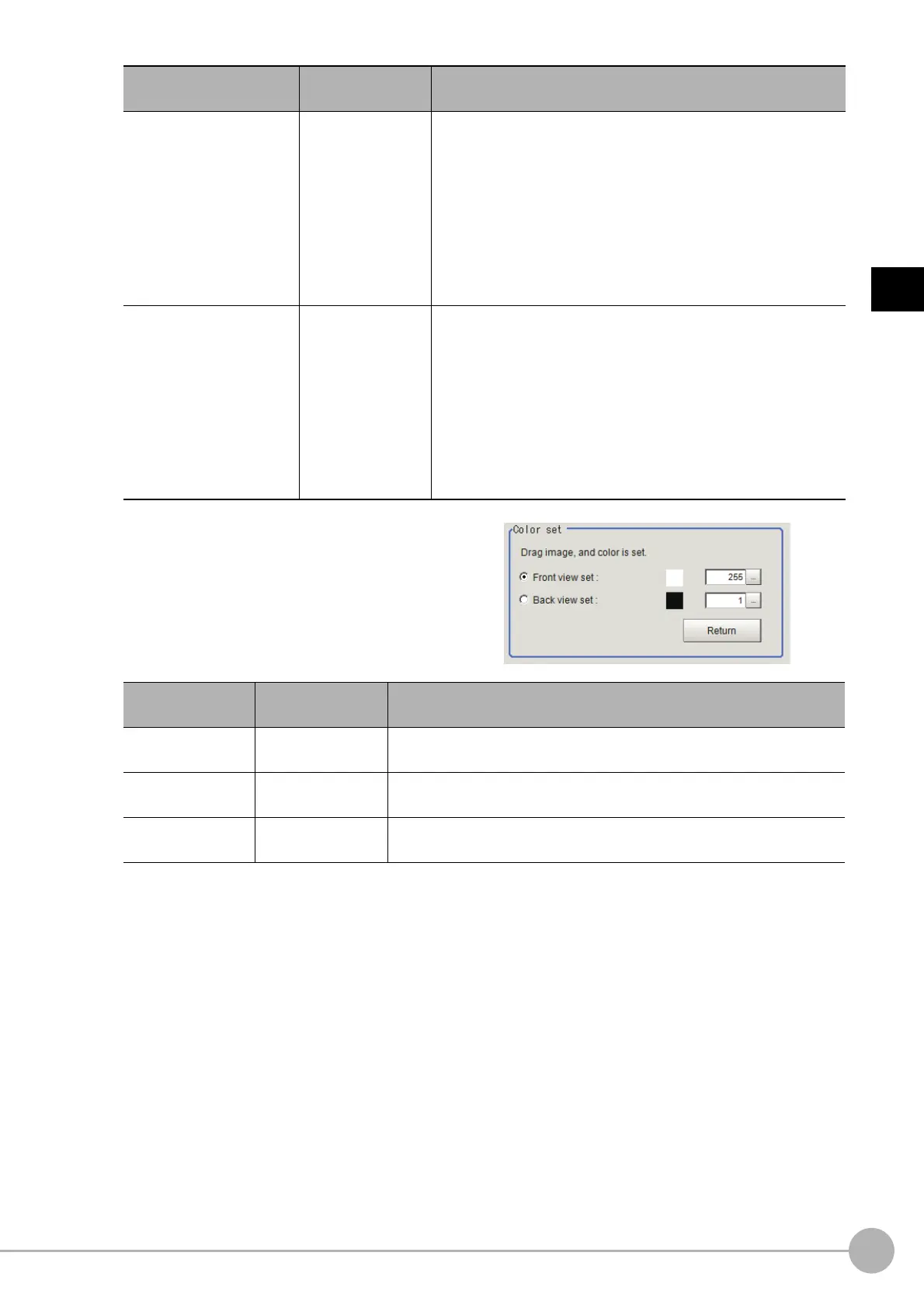Shape Search IIIFH/FZ5 Processing Item Function Reference Manual
173
2
Inspecting and Measuring
3 Click [Color set].
4 In the [Color set] area, specify colors of
the created image.
5 Click [Return] in the [Color set] area.
6 On the image, click the position you want to use as the center coordinate of the shape.
7 Specify the position in detail by entering values or clicking arrows in the [Set center position]
area.
8 Set [Rotation angle] by entering the value in the [Set center position] area.
9 Select the [Save reg. model] check box if you want to keep the image used for model
registration for future reference.
10 Click [Save image] to save the created image.
11 Click [Regist].
Model registration is finished successfully.
If the [Save reg. model] check box is selected, the register
ed model image is also saved besides the
model.
Outside
(Cross) Length X
(Cross) Length Y
(Cross) Width X
(Cross) Width Y
(Circle) Radius
(Rectangle) Length X
(Rectangle) Length Y
(Diamond) Length X
(Diamond) Length Y
0 to 9999
[100]
[100]
[20]
[20]
[50]
[100]
[50]
[100]
[50]
Specify the distance from the center to the outline of the shape to
de
te
rmine the size of the outline.
Unit of measure: pixel
When you specify the length X to 100, the
total X direction of figure
is 201 pixels: ±100 pixels from the center of figures.
Middle
(Cross) Length X
(Cross) Length Y
(Cross) Width X
(Cross) Width Y
(Circle) Radius
(Rectangle) Length X
(Rectangle) Length Y
(Diamond) Length X
(Diamond) Length Y
0 to 9999
[80]
[80]
[10]
[10]
[25]
[50]
[25]
[50]
[25]
Specify the distance from the center to the outline of the hollow to
de
te
rmine the size of the hollow.
Unit of measure: pixel
When you specify the length X to 100, the
total X direction of figure
is 201 pixels: ±100 pixels from the center of figures.
Setting item
Setting value
[Factory default]
Description
Color set
• [Front view set]
• Back view set
Drag the image, and the brightness info
rmatio
n set here will be updated.
Front view set
1 to 255
[255]
Set the foreground color of the generated image.
Back view set
1 to 255
[1]
Set the background color of the generated image.
Setting item
Setting value
[Factory default]
Description
