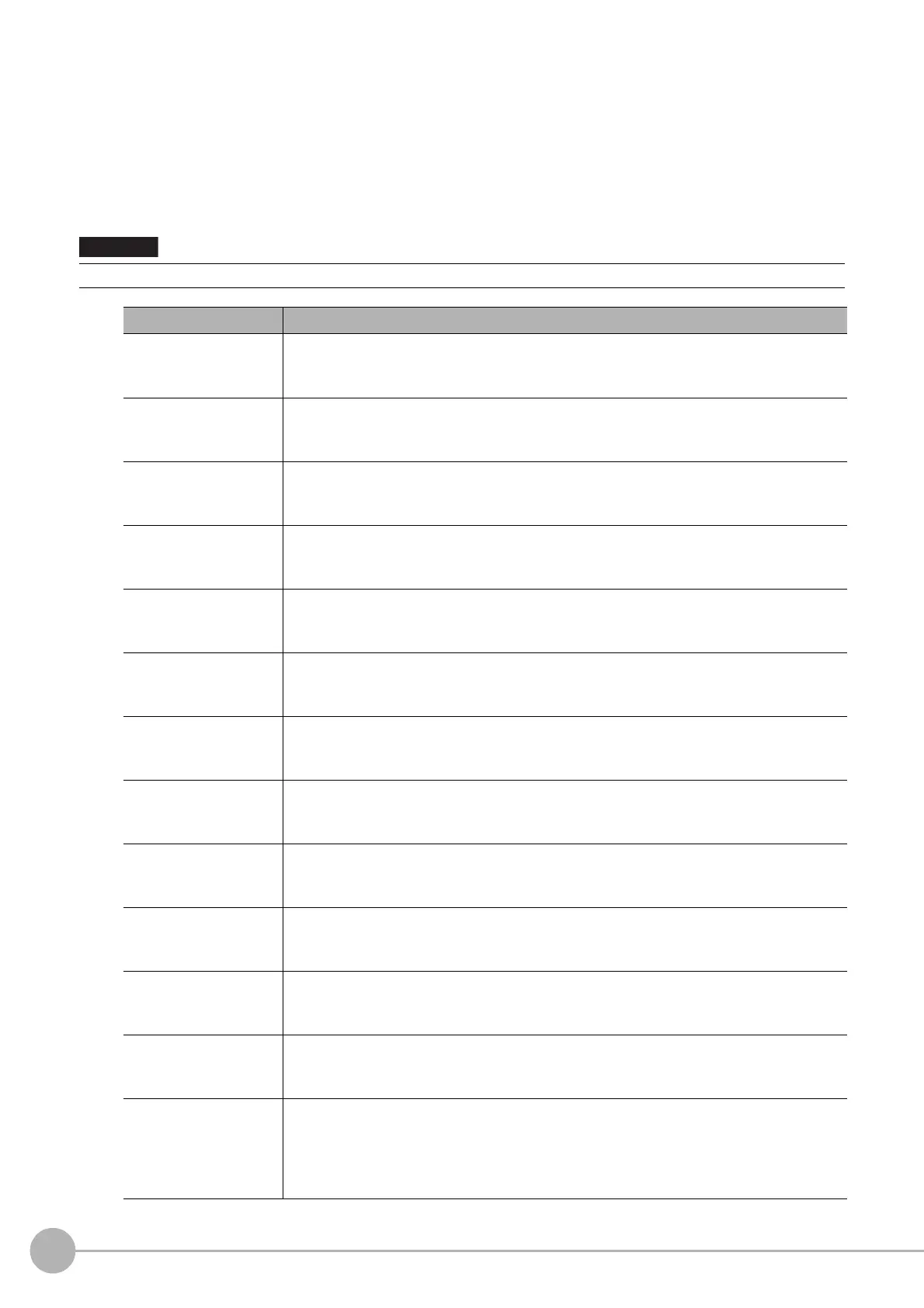Advanced Filter
566
FH/FZ5 Processing Item Function Reference Manual
Adding/Inserting Filters Selected from the List
To add a new filter, select the filter from the list and add.
1 Click [Add] in the filter setting list area.
If you want to insert a filter in a position selected in the list, click [Insert].
The “Select filter” screen appears.
2 In the “Select filter” screen, select the filter details that you want to add.
When an Image Subtraction Filter is added, always place it on the top of the list as the filter No.0.
Setting item Description
Weak smoothing
Same function as the weak smoothing filter in the “Filte
ring” processing item.
Smoothes the image to reduce unevenness.
Reference: Changing the Filter Settings (p.572)
Strong smoothing
Same function as the strong smoothing filter in the “Filtering” processing item.
Smoothes the image to reduce unevenness.
Reference: Changing the Filter Settings (p.572)
Dilate
Same function as the dilate filter in
the “Filtering” processing item.
Dilates bright areas to reduce dark noise.
Reference: Changing the Filter Settings (p.572)
Erosion
Same function as the erosion filter in the “Fil
tering” processing item.
Contracts bright areas to reduce bright noise.
Reference: Changing the Filter Settings (p.572)
Median
Same function as the median filter in the “Filtering” processing item.
Reduces unevenness while maintaining the outline.
Reference: Changing the Filter Settings (p.572)
Edge extraction
Same function as the edge extraction filter in the “Fil
tering” processing item.
Extracts edges (bright-dark) in the image.
Reference: Changing the Filter Settings (p.572)
Extract horizontal edges
Same function as the extract horizontal edges filter in the “Fil
tering” processing item.
Extracts horizontal edges (bright-dark) in the image.
Reference: Changing the Filter Settings (p.572)
Extract vertical edges
Same function as the extract vertical edges filter in the “Filtering” processi
ng item.
Extracts vertical edges (bright-dark) in the image.
Reference: Changing the Filter Settings (p.572)
Enhance edges
Same function as the enhance edges filter in the “Filte
ring” processing item.
Enhances bright-dark edges in the image.
Reference: Changing the Filter Settings (p.572)
Prewitt
Edge filter similar to the extract edges filter in the “Filtering” processing item.
Suppresses noise and extracts edges (bright-da
rk) in the image.
Reference: Changing the Edge Filter Settings (p.572)
Roberts
Edge filter similar to the extract edges filter in the “Filtering” processing item.
Suppresses noise and extracts diagonal edges (bright-dark) in the image.
Reference: Changing the Edge Filter Settings (p.572)
Laplacian
Edge filter similar to the extract edges filter in the “F
iltering” processing item.
Uniformly extracts edges (bright-dark) in the image.
Reference: Changing the Edge Filter Settings (p.572)
Background
Supp
ression
Same function as the background suppression filter in the “Background Suppression”
processing item.
Parts of the image that are outside the specified
bri
ght-dark range are treated as
background and suppressed.
Reference: Changing the Background Suppression Filter Settings. (p.574)
