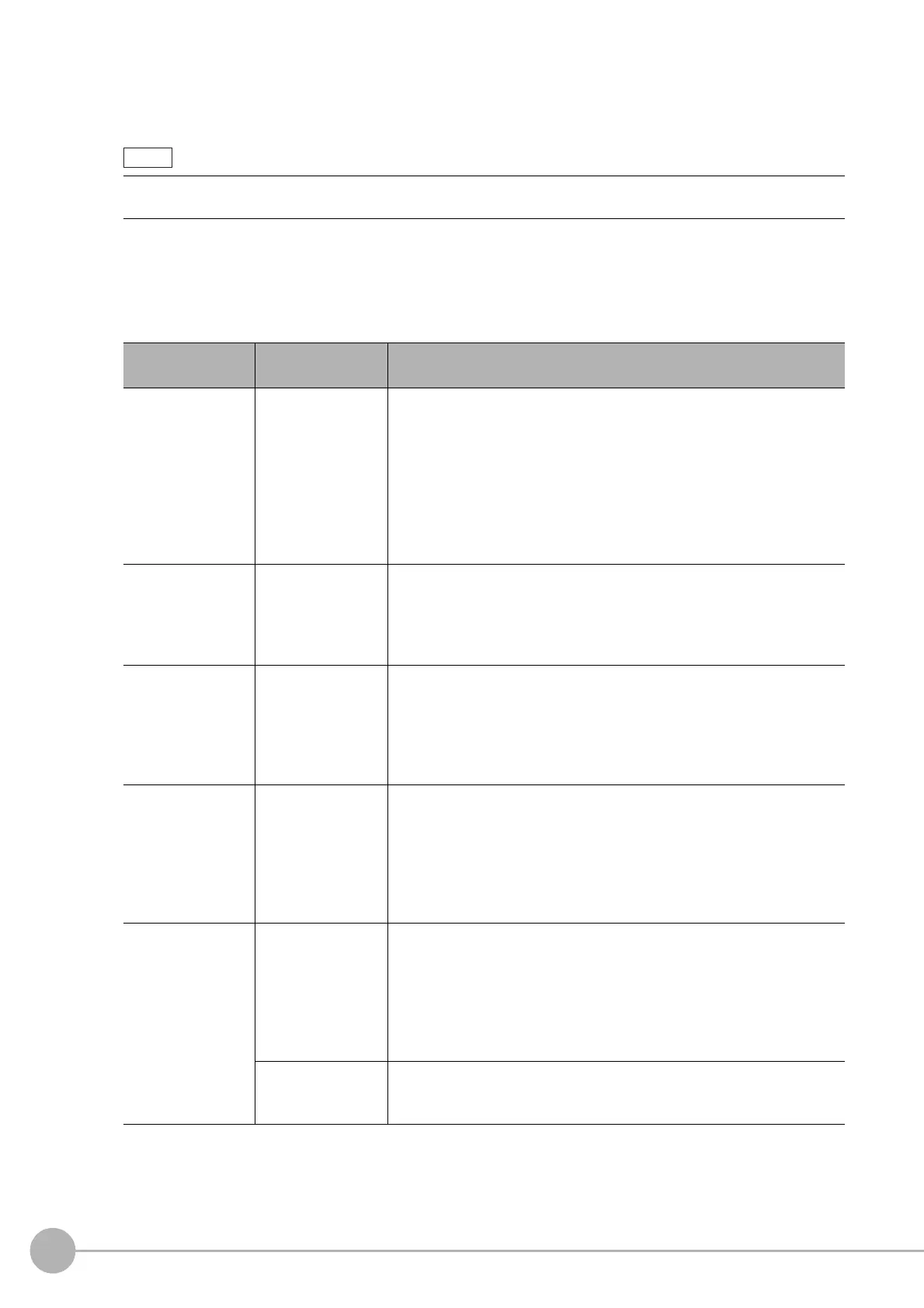Advanced Filter
600
FH/FZ5 Processing Item Function Reference Manual
7 To register a model after setting the parameters, click [Register model].
The message "Please set model." is displayed when a model has not been registered or a model needs to
be registered.
8 Click [Close].
• [Close]: Changes the settings and returns to the previous menu.
9 Go back to the Image subtraction filter setting for multiple images and set the model
parameters.
When displaying the Model setting window, for the image files in the folder specified in [Folder name] is checked.
[Image format mismatch] is displayed if the size or color of th
e image file and the input image is different.
Setting item
Setting value
[Factory default]
Description
Normalization
• Checked
•[Unchecked]
Set the method to extract the difference image.
Select whether or not to perform
no
rmalization according to the
brightness at the time of model registration.
When this check box is selected, the density is adjusted before matching,
so tha
t
the matching is not affected by changes in the total image
brightness or the lighting fluctuations.
When normalization is performed on an almost plain object, the total
image
brightness is changed and the measurement does not work
correctly.
Perturbation
• Checked
•[Unchecked]
Set the method to extract the difference image.
When this check box is selected, a correction is made befor
e
matching in
order to prevent false detection of slight positional deviation of
measurement objects as differences.
However, this requires more processing time.
Difference
0 to 255
[50]
Set the method to extract the difference image.
This sets the reference gradation used
when calculating differences
between the model and the inspected object image.
Pixels with a difference equal to or grea
te
r than Difference are converted
to white and other pixels are converted to black, so that only defects are
converted to white and measured.
Output image
• [Binary image]
• All color image
Set the image that is output to the Image Display area.
• Binary image
An extracted image is created with th
e e
xtracted area displayed as
white and all others areas displayed as black.
• All color image
An extracted image is created with no pixe
l transformation of the
extraction area and all other areas changed to the background color.
Background color
For color images
•R
0 to 255 [0]
•G
0 to 255 [255]
•B
0 to 255 [0]
This is set when "All color image" i
s
selected for the Output image.
Set the background color of the difference image (color of the parts not
recognized as dif
ferences).
Set this option if necessary, such as when the background color is similar
to
the color of the extraction object and the object is difficult to see.
Specify the desired background color on the color chart or enter R/G/B
values.
For monochrome
i
m
ages
0 to 255 [0]
Specify the density of the background
col
or on the slider or enter a
numerical value for the density.
