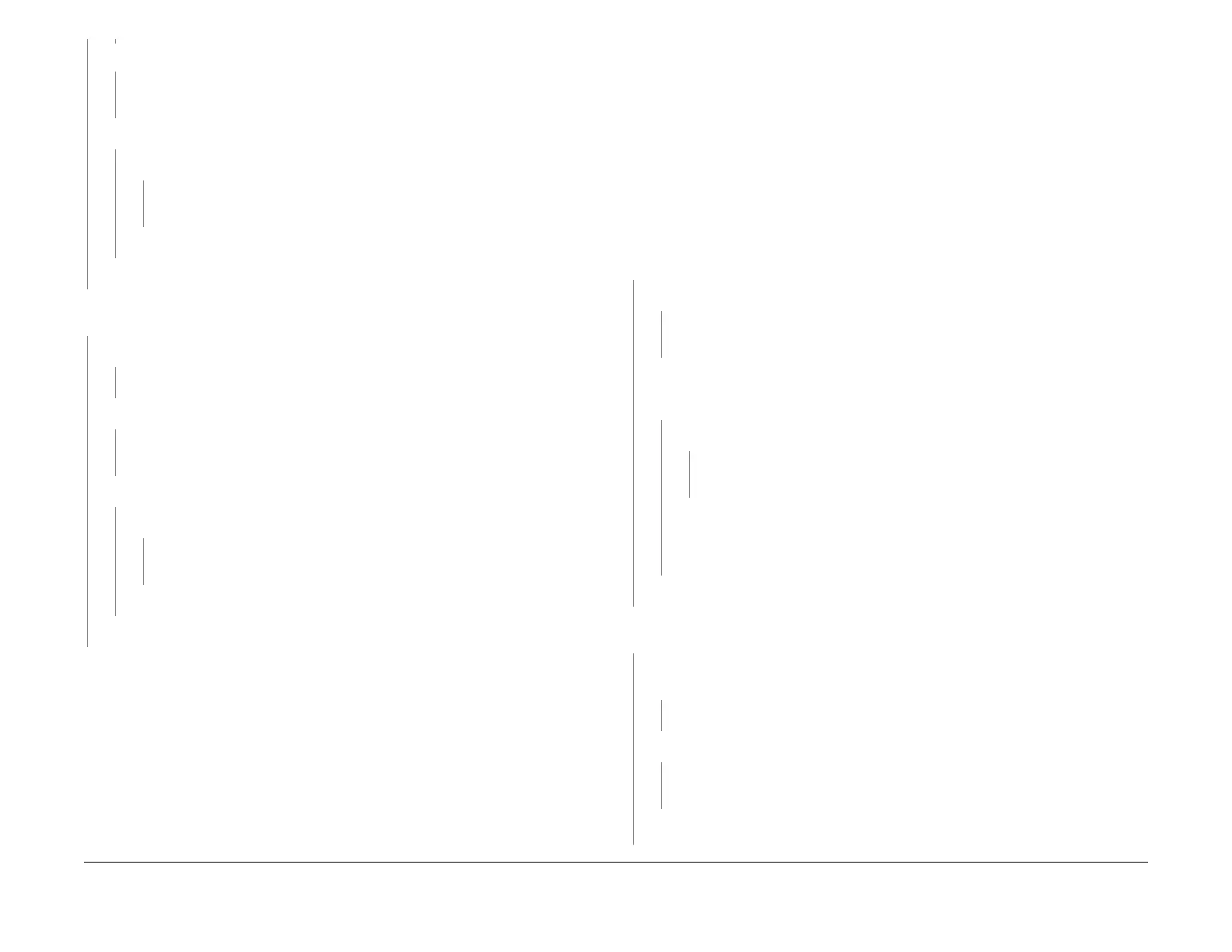1/05
2-84
DocuColor 12/DCCS50
8-109 Tray 2 Prefeed Sensor On Jam RAP, 8-110 Tray
Reissue
Status Indicator RAPs
There is +24 VDC at P/J803-2 on the Tray PWB.
YN
Go to F
lag 7 on BSD 7.6 and check the harness for an open circuit. If the harness is
good,
replace the Tray 2 Nudger Solenoid (PL 2.5).
Press Start. T
he voltage at P/J803-2 goes to approximately 0 VDC.
YN
Press Start. There is +5 VDC at P
/J801B-1
1 of the Tray PWB.
YN
Go to Fl
ag 8 on BS
D 7.6 and check the harness for an open or short circuit. If
the harness is good, replace the IOT Drive PWB (PL 9.2).
Replace the Tray PWB (PL 9.3).
Replace the Tray 2 Nudger Solenoid (PL 2.5).
Enter dC330 008-014 Tray 2 Take Away Feed Clutch. Pre
ss Start and Stop several times.
The Tray 2 Takeaway Feed Clutch energizes.
YN
Press the St
op but
ton. There is +24 VDC at P/J802B-14 on the Tray PWB.
YN
Replace the Tray PWB (PL 9.3).
There is +24 VDC at P/
J802B-13 on
the Tray PWB.
YN
Go to Fl
ag 5 on BSD 8.
2 and check the harness for an open circuit. If the harness is
good, replace the Tray 2 Takeaway Feed Clutch (PL 2.7A).
Press the Star
t button. The voltage at P/J802B-13 goes to approximately 0 VDC.
YN
There is +5 VDC at P/
J801B-8 on
the Tray PWB.
YN
Go to Fl
ag 6 on BS
D 8.2 and check the harness for an open circuit. If the har-
ness is good, replace the IOT Drive PWB (PL 9.
2).
Replace the Tray PWB (PL 9.3).
Replace the Tray 2 Takeaway Feed Clutch (PL
2.7
A).
Check/replace the Tray 2 Feeder Assembly (PL 2.4). Replace any com
ponents that are worn,
broken, binding, or slipping.
8-110 Tray 2 Feed Out Sensor On Jam RAP
The Tray 2 Feed Out Sensor did not detect paper within the specified time after the prefeed
started.
Initial Actions
• Refer to BSD 8.2 and BSD 8.10 for the following procedure.
• Check for any obstructions in the paper path.
• Open the Lower Left Door (PL 2.
8).
Procedure
Cheat the L/H Cover Interlock Switch. Enter dC330 008-110 Tray 2 feed out Sensor and
press Start. Actuate the Tray 2 Feed Out Sensor. The display changes from L to H.
YN
The display indicates a constant H.
YN
Go to F
lag 3 on B
SD 8.2 and check the harness for a short circuit. If the harness is
good, replace the Tray 2 Feed Out Sensor (PL 2.8).
Connect the meter from P/J4
15A-7 on the IOT Drive PWB to machine frame. Actuate the
Tray 2 Feed Out Sensor. The voltage at P/J415A-
7 goes from less than +1.0 VDC
when the sensor is not actuated, to +5.0 VDC when the sensor is actuated.
YN
There is +5 VDC between P/
J802A-9 and
P/J802A-7 on the Tray PWB.
YN
Go to F
lag 4 on BS
D 8.2 and check the harness for a short circuit. If the har-
ness is good, replace the Tray PWB (PL 9.3).
G
o to Flag 3 and Flag 4 on BSD 8.2 and check the harness for an open circuit. If the
harness is O
K, replace the Tray 2 Feed Out Sensor (PL 2.8). If the problem contin-
ues, replace the Tray PWB (PL 9.3).
If
the problem continues, replace the IOT Drive
PWB (PL 9.2).
Replace the IOT Drive PWB (PL 9.2).
Ent
er dC330 008-014 Tray 2 Take Away Feed Clutch. Pre
ss Start and Stop several times.
The Tray 2 Takeaway Feed Clutch energizes.
YN
Press the St
op but
ton. There is +24 VDC between P/J802B-14 on the Tray PWB and
GND.
YN
Replace the Tray PWB (PL 9.3).
There is +24 VDC between P
/J802B-13 o
n the Tray PWB and GND.
YN
Go to Fl
ag 5 on BSD 8.
2 and check the harness for an open circuit. If the harness is
good, replace the Tray 2 Takeaway Feed Clutch (PL 2.7A).
Press the Start but
ton. The voltage at P/J802B-13 goes to approximately 0 VDC.
A B
A
manuals4you.commanuals4you.com