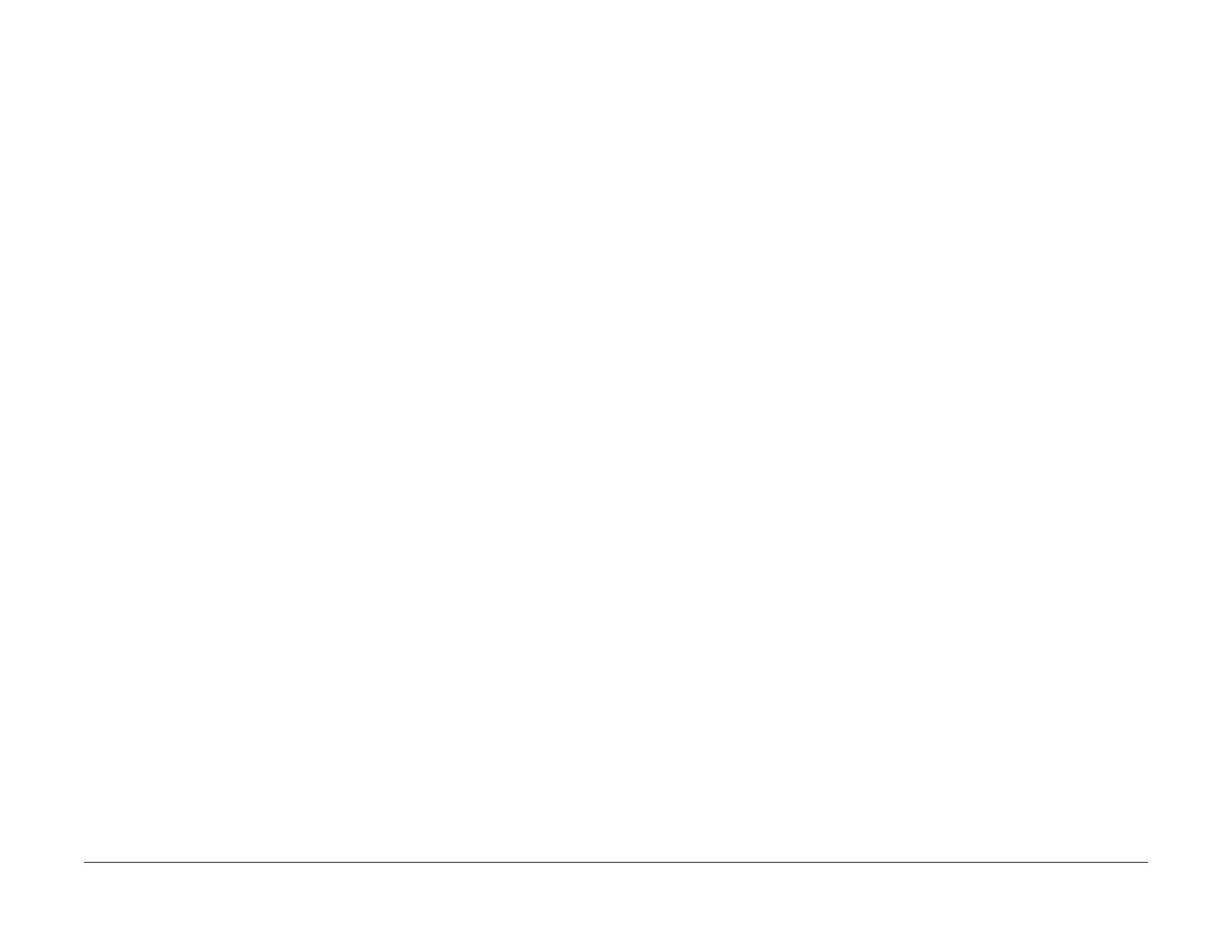1/05
6-139
DocuColor 12/DCCS50
IIT Calibration (dC945 UI Diagnostics) (IIT installed
General Procedures
Reissue
IIT Calibration (dC945 UI Diagnostics) (IIT installed
machine only)
Purpose
• Sets the “Correction Coefficient” that corrects the dispersion of the “B-CCD Sensor Color
Sensitivity” caused by dispersion in the “Blue Filter's Spectral Distribution.”
• Calculates the “IIT Correction Coefficient” and “IPS Correction Coefficient.”
• Sets the “IIT Density Target Value” for “Automatic Gray-Scale Correction.”
NOTE: Functional comparison between the UI Diagnostics and the PWS Diagnostics.
UI Diag.:
1. The White Reference function in the PWS-Diagnosti
cs is not provided in the UI-Diagnos-
tics.
NOTE: This section only describes the calibration in the UI-Diagnostics. For details, see
Adjust
ments Section 4: ADJ 9.1.2 IIT Calibration (dC945).
Procedure
1. Enter the UI Diagnostics Mode. Refer to How to Enter/Exit the UI (IOT) Diagnostics.
2. Select Max S
etup IIT Calibration.
3. Place the Color Test Pattern on the Platen Glass.
4. Select Start.
5.
The system displays the “Coefficient” and the results display on the UI.
ADC/AGC Setup (dC934 UI Diagnostics)
Purpose
Automatically adjusts and sets the “ADC Sensor Gain” so that the Vclean within the range is
obtained. At the same time, the “Vclean Irregularity” (Vclean RD) for the belt circumference is
measured.
NOTE: Functional comparison between the UI Diagnostics and the PWS Diagnostics.
UI Diag.:
1. No Target Value displays.
NOTE: This section only describes the “ADC/AGC Setup” in the UI-Diagnostics. For details on
PWS-
Diagnostics, see Adjustment Section 4: ADJ 9.1.3 ADC/AGC Setup (dC934).
Procedure
1. Enter the UI Diagnostics Mode. Refer to How to Enter/Exit the UI (IOT) Diagnostics.
2. Select Max Setup→ADC/A
GC Setup.
3. Select Star
t.
4. The system displays the “Set Value” on the UI.
5. Select Clos
e and return to the “Max Setup Screen.”
